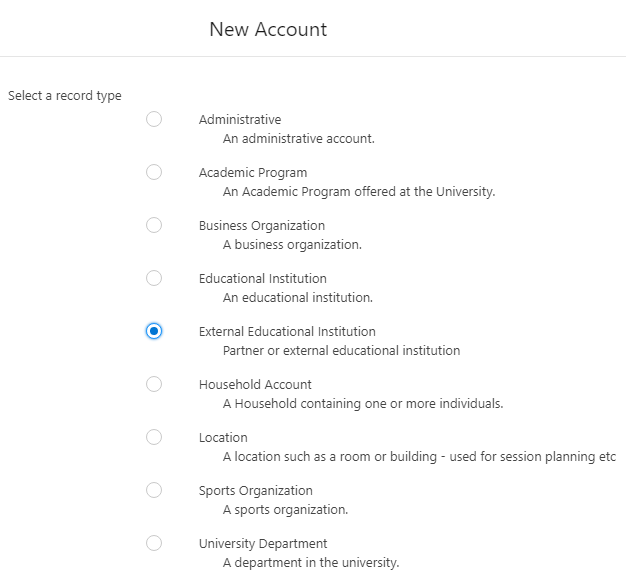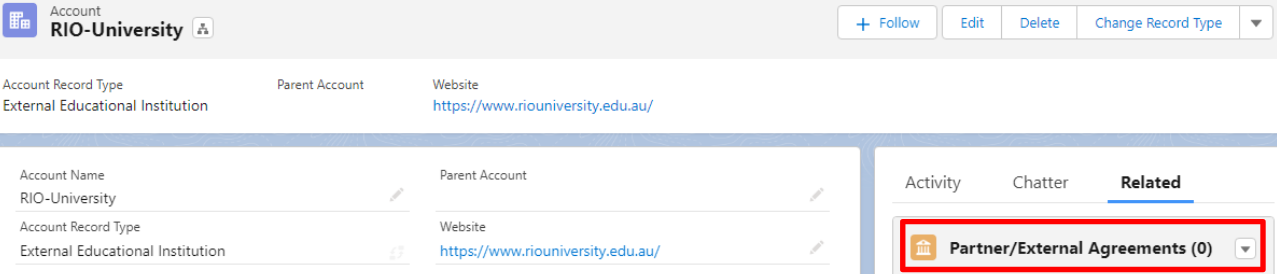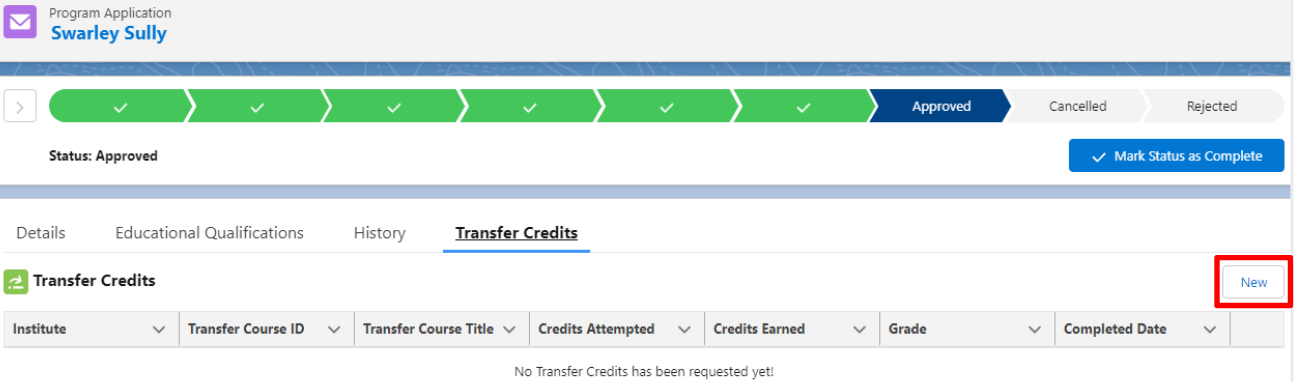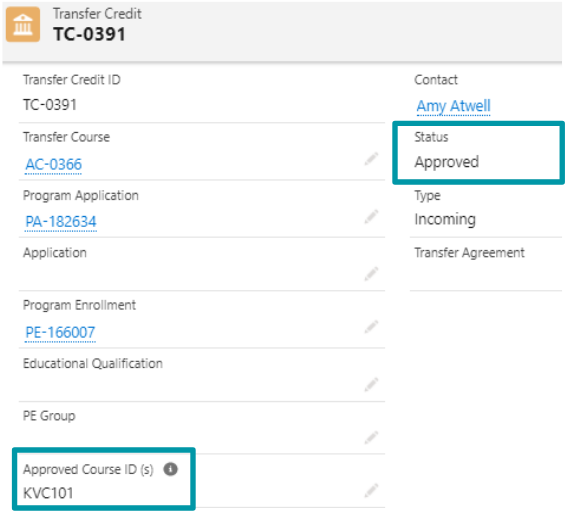Table of Contents
Overview
This article will explain how a student's credits from external Courses can be transferred to another institution.
Note:
- For the object/record, see Transfer Credit (object).
- For details on the wizard to do the transferring, see Transfer Credits Wizard and RIO Ed - Transfer Credits List.
- For automatic credit transfer, see this instead: Auto Credit Transfer.
Use cases
One-to-One
A student has previously completed a 'Business Informatics' Course in University X.
That student has transferred to our university here, where the new Program that student is taking, contains a Course 'Business Analytics' that is almost similar in syllabus.
Since that student has done something almost similar before, he/she will request for the credits from the previous external Course, to be transferred to our Course here, so that it will not have to be taken again.
.png)
(Try out our RIO Challenge here for a practical exercise.)
One-to-many
A student has previously completed a Mathematics Course from University X. The student has transferred to our university here.
The syllabus (and credits) of one Course is equivalent to many, e.g., the Mathematics Course from University X is equivalent to 'Mathematics 1' and 'Mathematics 2' in here. Thus, the credits from one Course will be transferred to two Courses (one-to-many).
.png)
Note: The Agreement Course needs to be of the 'One To Many' Type (see step 3 below).
Many-to-one
A student has previously completed the 'Introduction to Physics' and 'Advanced Physics' Course from University X. The student has transferred to our university here.
The syllabus (and credits) of multiple Courses is equivalent to one, e.g., the 'Introduction to Physics' and 'Advanced Physics' Course from University X is equivalent to our 'Physics' Course in here. Thus, the credits from two Courses will be transferred to one Course (many-to-one).
.png)
Note: The Agreement Course needs to be of the 'Many To One' Type (see step 3 below).
Manual Assignment
A student has previously completed a German language course from University X.
The student has transferred to our university here, but there is no equivalent German course here.
However, there is an elective global studies group here, thus, the credits from the Course can be transferred to a PE Group instead.
This means that if your Group requires 20 credits for completion, and the German course contributes10 credits, then, the student will only need to complete the remaining 10 credits.
You can decide which Course to be marked off, and which Course the student needs to take to complete the Group.
.png)
Note: The Agreement Course needs to be of the 'Manual Assignment' Type (see step 3 below).
Steps
Firstly, the user must create an Agreement and Agreement Course record.
Then, the user can create a Transfer Credit record and approve it in the Program Application page (using the Transfer Credits Wizard).
Note: As of v3.11.1, having either one of Program Enrollment or Program Application is sufficient, in order to be able to transfer the credits.

- Create an account for the External Educational Institution participating in the credit transfer (if it has not been created yet).
- From there, create a new Agreement (Partner/External Agreement). Enter the type of agreement (Transfer Credits), the relevant institution, and the start and end dates.
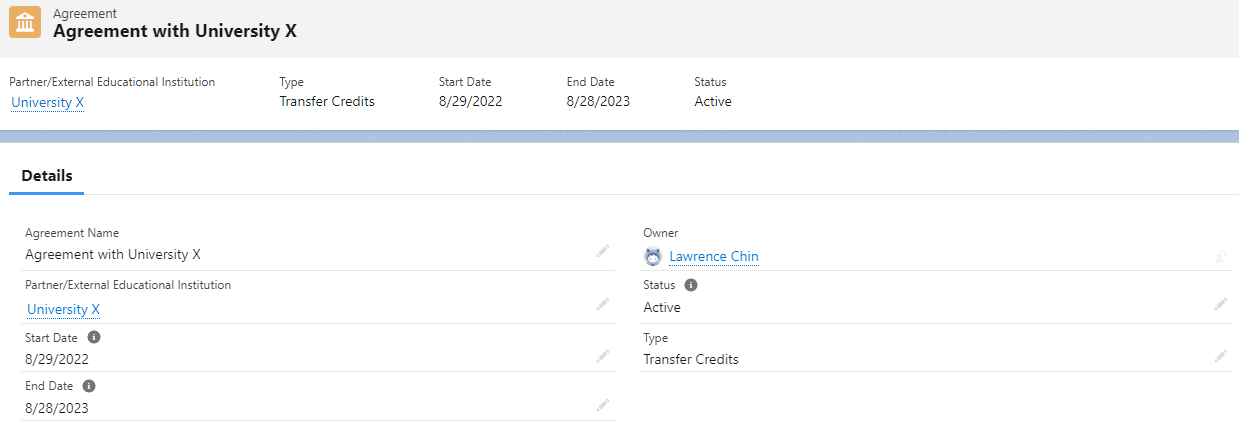
- From the Partner/External Agreement, create an Agreement Course.
Enter the information of the Course that is being lined up for credit transfer.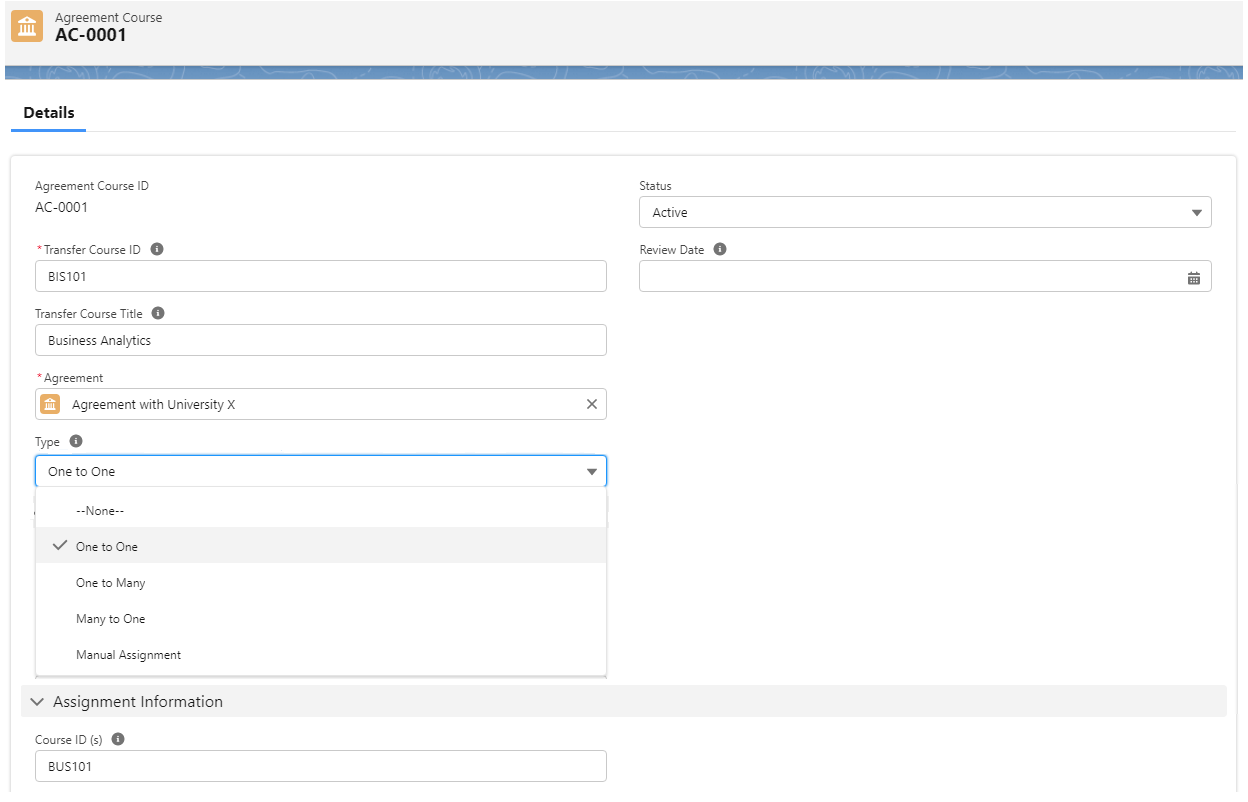
- Select the appropriate Type, depending on the use case (as covered above).
- Populate the 'Transfer Course ID' field with the ID of the external Course(s) that will transfer the credits.
- If the Type is 'Many to One', then this field should have multiple Course IDs separated by semi-colons (BIS101; BIS102).
- If the Type is 'Many to One', then this field should have multiple Course IDs separated by semi-colons (BIS101; BIS102).
- Populate the 'Course ID(s)' field with the ID of the Course(s) that will be receiving the credits.
- If the Type is 'One to Many', then this field should have multiple Course IDs separated by semi-colons (BUS101; BUS102).
- If the Type is 'One to Many', then this field should have multiple Course IDs separated by semi-colons (BUS101; BUS102).
- If the Type is 'Manual Assignment', the 'Course ID(s)' field should be left blank, since you are transferring the credits to a PE Group instead of another Course.
- Select the appropriate Type, depending on the use case (as covered above).
- In the student's Program Application record, head to the "Transfer Credits" tab and use the Transfer Credits Wizard to create a new record to approve.
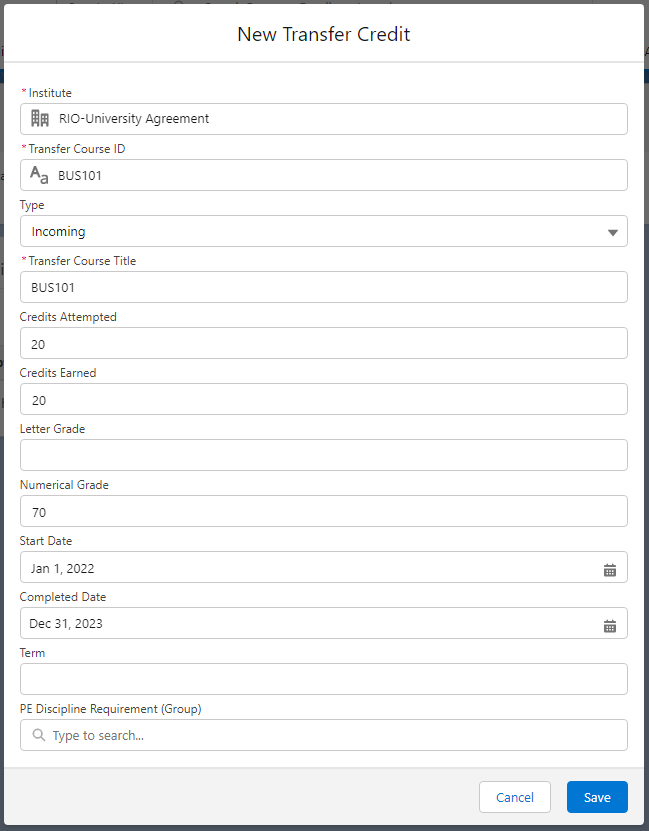
Apart from Course-to-Course credit transfer, you can also transfer credits from a Course to a PE Discipline Requirement (Group) instead, if there is no equivalent Course in your university for a direct Course-to-Course transfer.
- (v3.12)
By default, the lookup filter will ensure that you can only choose the child groups (if they are under a parent group).
A validation will ensure that either the Course field or the PE Discipline Requirement (Group) field needs to be populated to be active. It will check to validate that any Course IDs getting inputs actually exist with that ID.
If there is no Course linked, the confirmation screen will show "You need to select the PE Group to approve this Transfer Credit".
- Approve the request. Once done, the Course credits the student completed at a previous institution will be transferred to a new Course at the new institution.
Outgoing transfer
Most scenarios are incoming credit transfers, whereby students from external universities transfer Course credits to our university here.
Outgoing refers to student mobility, e.g. a student goes for an exchange program, to complete a year in a different university.
The credits the student earned for that particular year, will be for the Courses in that different university.
An outgoing type of credit transfer will be needed, so that the credits earned externally during that year, will contribute to the student's program completion here.
The steps for creating outgoing credit transfers are the same as the default (incoming), but with an extra record (Transfer Agreement):
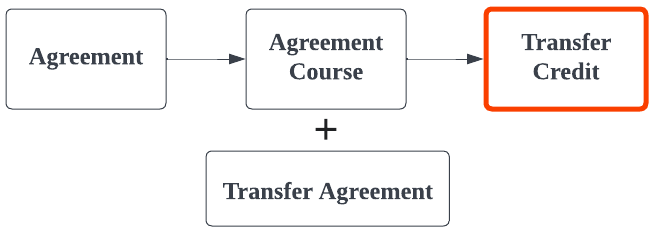
- Create an additional Transfer Agreement record (before step 4), to mark the duration (start and end Term) of that exchange program.
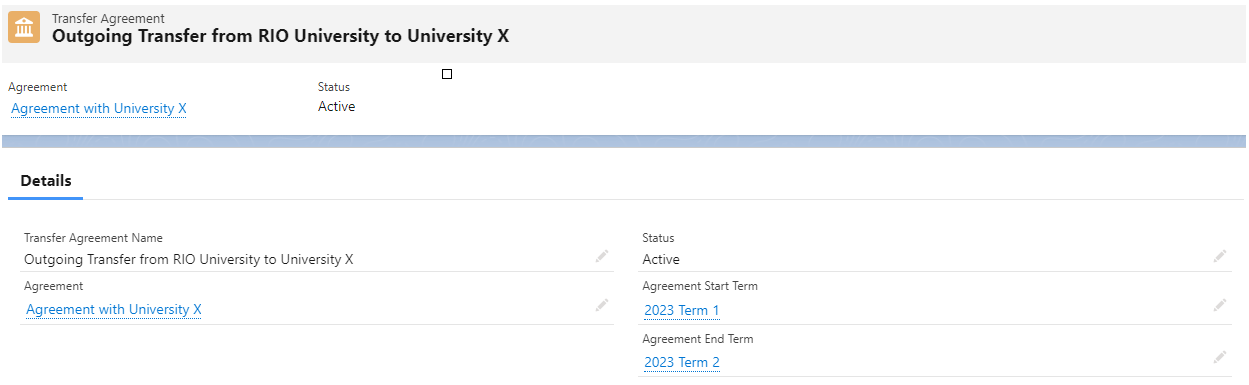
- Select the 'Outgoing' type when creating credit transfer (during step 4). It will prompt you to select the Transfer Agreement you have created.
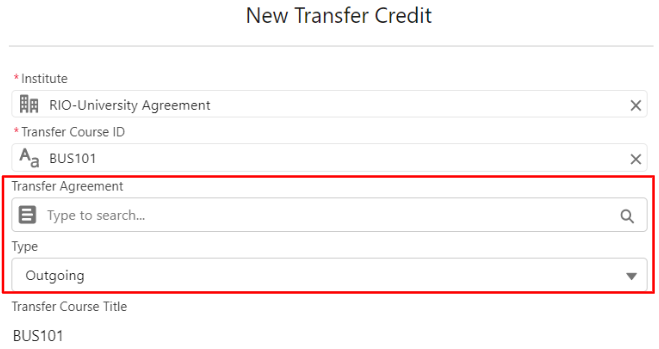
Storing the Course with credit transfer
The Course that has a credit transfer, will be displayed accordingly (with the credits earned) under the 'My Majors' section and the PE Discipline Requirement.
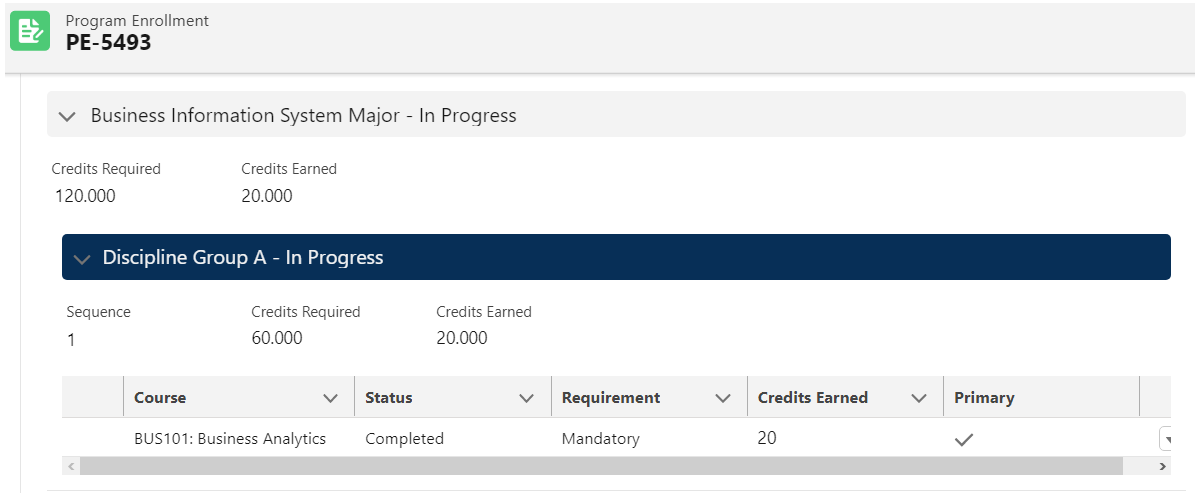
The Course name is retrieved via:
Program Enrollment > PE Discipline Requirement > Discipline Requirement > Plan Requirement > Course.
As of v3.11.2, a new optional flow/method is added, to link the Course with credit transfer to Course Connection instead:
Program Enrollment > PE Discipline > PE Discipline Requirement (Group) > PE Discipline Requirement (Course) > Course Connection > Plan Requirement (Course).
But take note that this only triggers if:
- Discipline Requirement (Course) is not linked.
- Course Connection has Transfer Credit.
Configuration
The following custom RIO Education Settings are required to enable credit transfer.
| TransferCredit Agreement Active Statuses |
Comma separated list of Agreement Active Statuses. Default value = Active. |
| TransferCredit Approved Statuses |
Comma separated list of Transfer Credits Approved Statuses. Default value = Approved. |
| TransferCredit Grade Result |
Course Connection's 'Grade Result' to be set by transferred credits. Default value = Credit Transfer. |
| TransferCredit Ignore GPA |
A checkbox. Course Connection's 'Ignore for GPA' to be set by transferred credits. Default value = unchecked. |
| TransferCredit Release Grades |
A checkbox. Course Connection check 'Release Grades' field when Transfer Credit is approved. Default value = checked. Set this checkbox = checked, if transferred credits need to count towards Program completion straightaway without further admin intervention, so that credits will be counted towards PE Group, PE Discipline, etc. completion. |
| Auto Credit Transfer |
Enables credits to be automatically transferred (i.e. from a completed Course in one Program Enrollment to the same Course in another new Program Enrollment). |
For the Lightning component, see also: RIO Ed - Transfer Credits List.
Auto Course Connection with Credit Transfer grade result creation
Upon approving the credit transfer requested, a Course Connection will be created with Grade Result = Credit Transfer (this is configurable through RIO Education Settings). This will contribute the Credit Earned to the associated Program Enrollment. There may be a situation whereby you are not seeing the Course Connection being created/synced. In this case, check through the following:
- Ensure that the associated Agreement Course is at "Active" status.
- Ensure that the associated Agreement is at "Active" status too.
- Ensure that the associated Program Enrollment is still active (i.e. Current).
- If the agreement Course is linked with an equivalent Course, ensure that the Course is a Plan Requirement (Course) to the Program Plan which the is associated to the Program Enrollment.
Note: Consider setting Transfer Credit Release Grades = checked in RIO Education Settings if Transferred Credits would need to count towards Program completion straightaway without further admin intervention, so that Credits will be counted towards PE Groups, PE Disciplines, etc. completion.