Program Application
Program Application
Table of Contents
Program Application
RIO Education has a configurable application wizard (Form) which can be customized to individual needs. The application can be filled in by existing (authenticated) students through the student community, or new applicants who do not yet have a login.
Program Application is an object to keep track of student’s application to a Program, whereby a Program Enrollment will be generated once the application is approved.
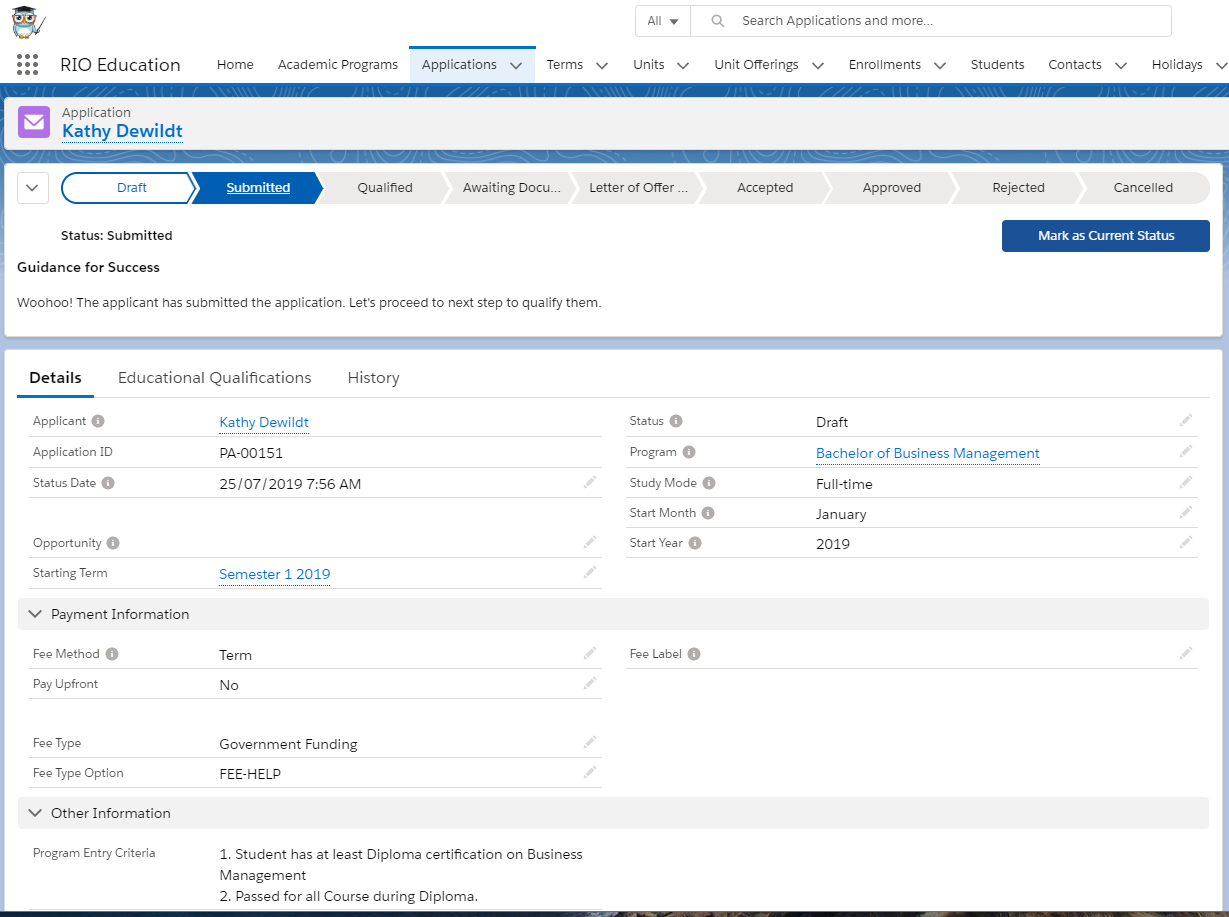
The following video showcases how a Student can sign up and create a Program Application, and how an Admission Officer will approve it.
Video link: https://wdcigroup.wistia.com/medias/cqshvsrv9f
The straightforward way to submit a Program Application would be to log in to the student community (as an applicant) and create one, as shown in the video above.
The following diagram showcase a sample high-level flow of an applicant requesting for a login to the student community. Upon successful registration, the applicant can then submit details required for the Program Application securely.
- If you encounter a "Community Username" error when trying to approve the Program Application, here are some options to resolve it.
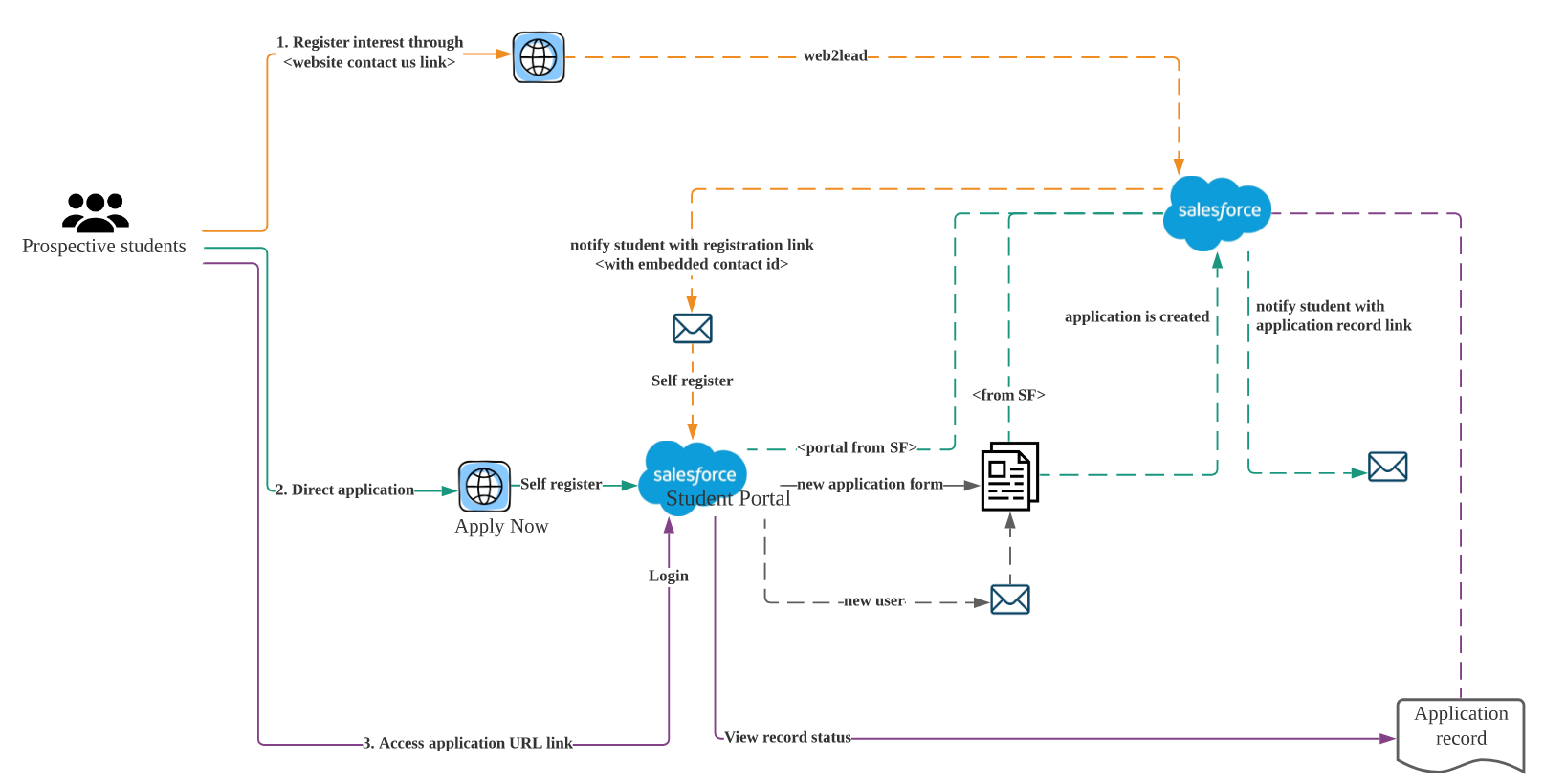
However, it is also possible to create a Program Application without having a login account, as the diagram below outlines:
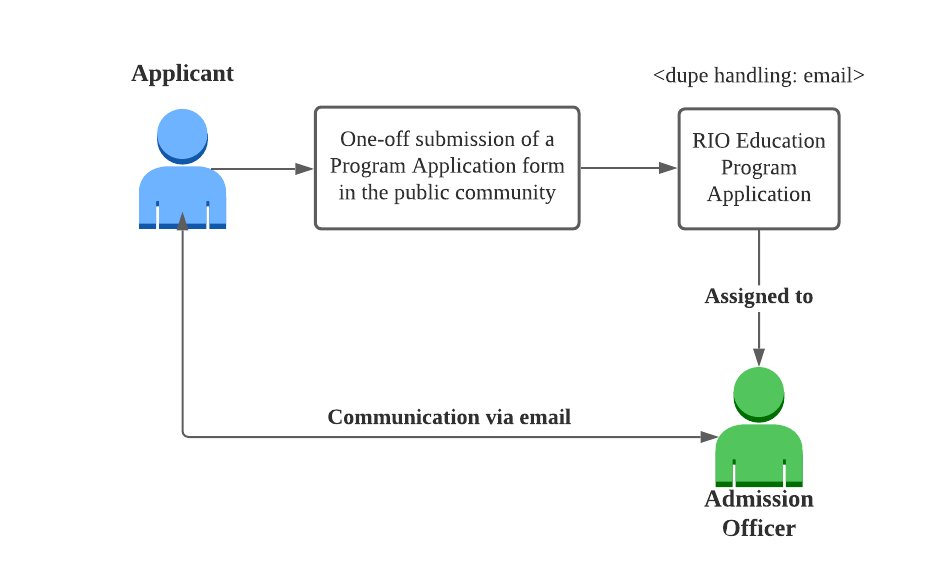
- An applicant without a login account can complete an application form (with similar fields as those on the RIO Education Program Application object).
- The applicant will then submit the application form (a one-off submission).
- The application will be assigned to an admission officer to complete the rest of the process.
However, do note that once submitted, the applicant is not able to view the application status, since there is no login account. The applicant cannot make amends to the application, nor add information/documents.
The admission officer would communicate with the applicant to update on the application status, or inform the applicant to provide further information/documents (if necessary).
Approving the Program Application
Once you are ready to approve the Program Application, set the Status to "Approved".
This will automatically generate a Program Enrollment for the student, and they will be able to begin enrolling into courses.
- See the custom setting responsible for this here.
The values of the following Program Enrollment fields will be derived from the Program Application (see table below).
For example, the Program Enrollment's "Starting Term" value will be inherited from the Program Application's "Starting Term".
If there are any incorrect values for the Program Enrollment fields below, the best practice to fix this would be to:
1) Go to the Program Application and update the relevant field to the intended value (e.g. Starting Term).
2) Set the Status from "Approved" back to the last status before it.
3) Set the Status back to "Approved".
Please note that if the status is reverted from “Approved” to any status, the related Program Enrollment record will be deleted (this is controlled by a global config setting here). Admin users can recreate the Program Enrollment record again by changing the Program Application’s status back to Approved.
Target Field (Program Enrollment) |
Source Field (Program Application) |
Program Application |
Id. |
Contact |
Applicant. |
Program. |
|
Program Plan. |
|
Program Pathway. |
|
Enrollment Status |
Study Mode. |
Eligible to Enroll |
Default checked. |
Admission Date |
Status Date (this would be the date the program application status is changed to approved). |
Application Submitted Date |
This is the date when the program application status was set to “Submitted”. |
Fee Type. |
|
Fee Type Option |
Fee Type Option. |
Fee Method |
Fee Method. |
Pay Upfront |
Pay Upfront. |
Starting Term |
Starting Term (if this is empty, the Next Starting Term from the primary program plan will be used). Note that error will be thrown if the selected Starting Term has ended. |
Program Application Statuses
The generic / standard statuses of a Program Application are as follows:
| Status | Description |
| Draft | (For application with login only.) Applicants can save draft copies of their Application at this stage before submission. |
| Submitted | This is the initial stage when Application is submitted. |
| Pending | Application is pending approval from admission team. |
| Pending - Awaiting Documentation | Pending supporting documentation (e.g. ID). |
| Pending - Acceptance of Offer | Pending the Letter of Offer acceptance. |
| Applicant Accepted | The applicant has been accepted into the Program. |
| Approved | Program Application is approved, which generates a Program Enrollment. |
| Cancelled | Applicant has cancelled the application. |
| Rejected | The applicant's request has been rejected. |
Of course, you can deactivate these values and add your own ones.
See here for more details: Program Application Status Configuration
Important fields
| Field | Description |
| Applicant | Contact lookup, can be either student or faculty contact. This is a required field. |
| Status | These are the Statuses that an application goes through. |
| Program | Academic Program Account lookup. |
| Program Plan |
Allows admin to set a Program Plan for the generated Program Enrollment to use (once the Program Application is approved). If left blank, the Program Enrollment will use the Primary Program Plan for the selected Program. If this field is populated with a non-primary Program Plan, it will be used by the Program Enrollment. Note: If this field is populated after the Program Enrollment has already been created, that Program Enrollment's Program Plan will not be updated. Admin can create another new Program Enrollment to use it. |
| Study Mode | Determines if the applicant is full time or part time. |
| Starting Term | The first Term of which the enrollment would start. This could be used as an intake too. |
| Fee Method | Determines if a student is paying by Program, Term or Course. A default value will be set based on the primary Program Plan of the selected academic Program if no value is defined by users. See here for use case: Student Fee Generation. |
| Pay Upfront | A dependent picklist of Fee Method. Determines if a student can do upfront payment. Currently, only full program is allowed to do upfront full payment. A default value will be set based on the primary Program Plan of the selected academic program if no value is defined by users. |
| Fee Type | Determines if a student is self paying or utilizing government loan. |
| Fee Type Option | A dependent picklist of Fee Type. This is a list of sub options available depending on Fee Type e.g. Government Funding would have Fee-HELP. |
| Fee Label |
This is to determine the child fee to be used for Program Enrollment. This will only be utilized if the “Default Fee” is unchecked in Program Plan and the Fee Method = Program or Fixed Term. As of v3.9, child Deposit and Application Fee's labels are supported (see Fee Structure). If a child Deposit/Application Fee is labelled (i.e. 'Online'), and the Program Application (or EDA Application) has the same label, the resulting student fee in Program Enrollment will have the same amount. |
| Program Pathway |
Populate this field only if you intend to make the Program Enrollment use the Program Pathway specified here, instead of the default Program Pathway from the Program Plan. If none is selected, the default will be taken from the Program Plan. |
| Funding Codes | (v3.5) When a matching code (or multiple codes separated by semicolon) is entered, it will create a matching Funding Allocation. |
Ownership assignment of an Application
It is important to understand that a Program Application could be created by guest user via community or Force.com site. This would require the creation of contact too if the contact does not exist in Salesforce yet.
When this happens, the contact and Program Application will be owned by guest user. To avoid any issue when registering the contact as community user (assuming that the “Auto Student Community Registration” config is enabled), the contact record ownership will be changed to the current internal user who updated the Program Application.
Note:
When approving a Program Application, the account owner of the person account will be updated to the one who approved the application.
This is done by the PREN_AssignOwnership_TDTM to ensure that internal users has the access to the respective Program Enrollment records, but, you can disable the trigger handler or skip them using the trigger handler filter.
Automation
Auto Program Enrollment
User can automate the Program Enrollment creation from Program Application by enabling the “Auto Program Enrollment” checkbox in RIO Education Settings.
When the Application stage is moved to “Approved”, the Program Enrollment record and related sub records are automatically created.
See the Program Application - Program Enrollment field mappings here.
Enable PE Deletion from PA
Check the "Enable PE Deletion from PA" checkbox in RIO Education Settings to automatically delete the related Program Enrollment when the Program Application is set to a non-approved status.
Auto Community User Registration
In RIO Education, admin can automate the community user registration for the contact of a Program Application by enabling the “Auto Student Community Registration” config.
The “Approved” status will trigger the automation. Before creating a new community user, the automation will:
Check if the contact already has a user record.
Update the contact and account ownership to current user if the records are owned by guest user.
The following is the field mapping:
Target Field (User) |
Source Field(Contact) |
First Name |
Contact.First Name |
Last Name |
Contact.Last Name |
Username |
Contact.Community Username |
Contact.Email |
|
Profile |
REDU - Student Profile defined in config |
Contact |
Contact.Id |
Timezone |
Default to organization timezone |
Locale |
Default to organization locale |
Email Encoding |
Default UTF-8 |
Language Locale |
Default to organization language locale |
Alias |
First Name (first 2 chars) + Last Name (last 2 chars) + First Name (last 1 char) |
Community Nickname |
‘Student.’ + username (before @) |
Active |
Default checked |
Program Application Status Custom Metadata Type
Any new Program Application statuses will need to be included in the Program Application Status Custom Metadata Type. This Custom Metadata Type helps determine what trigger logic to run for the status. There are 3 basic stages of Program Application Status:
Draft - Students can create and edit Program Applications in this stage. No other special logic is applied.
Submitted - Students can no longer edit the Program Application in this stage. When an Admin starts to edit this Program Application, they become the owner of the Contact.
Approved - This is considered a completed Program Application, and depending on the RIO Education Settings can create the Program Enrollment and Student Community User for the Contact.
Field |
Usage |
Status |
Program Application Status picklist value. |
Draft |
Mark this checkbox if you want this status to follow Draft logic. |
Submitted |
Mark this checkbox if you want this status to follow Submitted logic, e.g. assign contact ownership from guest user to current user. |
Approved |
Mark this checkbox if you want this status to follow Approved logic, e.g. create Program Enrollment. |