Program structure / setup
How to set up a Program and pathways
Table of Contents
Overview
This article will explain how a Program is structured in RIO Education.
For example, let's assume that a Program has some Courses that are considered 'Core', which students must complete regardless of the Major/Minor.
The Program will also contain Courses meant for the Majors/Minors, i.e. specialized Courses. Students are required to take a Major/Minor.
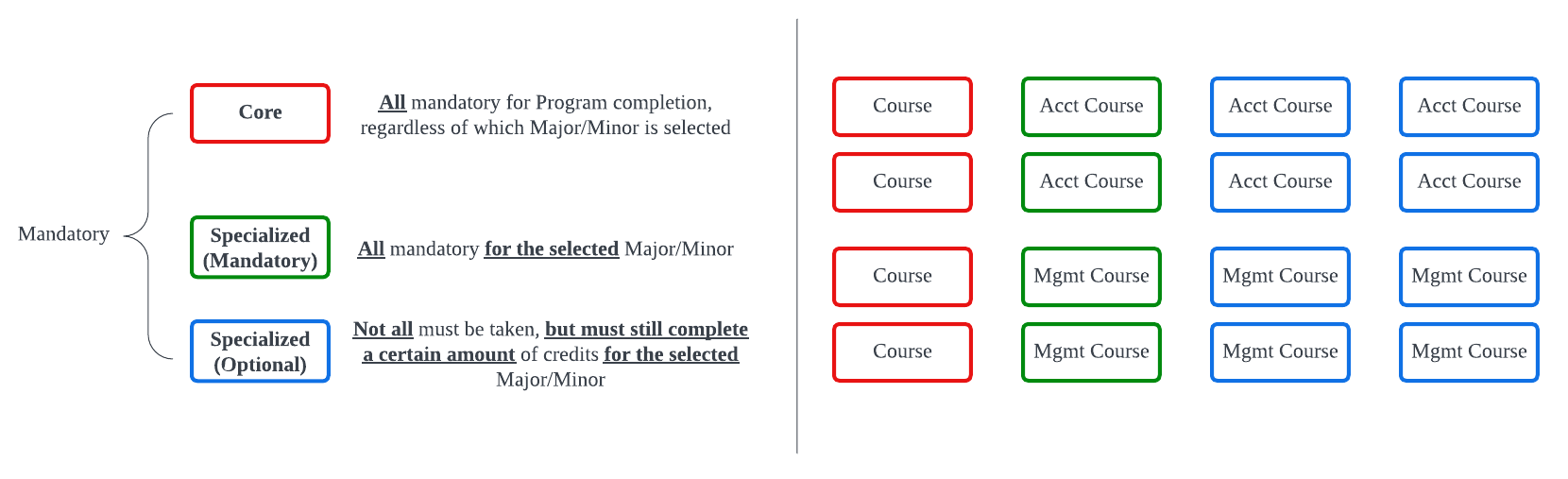
To represent this under the Program Plan (the structure of said Program), we use the Plan Requirement object to represent all the Courses under that Program.
- The credits required can be defined at the Plan Requirement (Group) level, to indicate how many Courses must be completed.
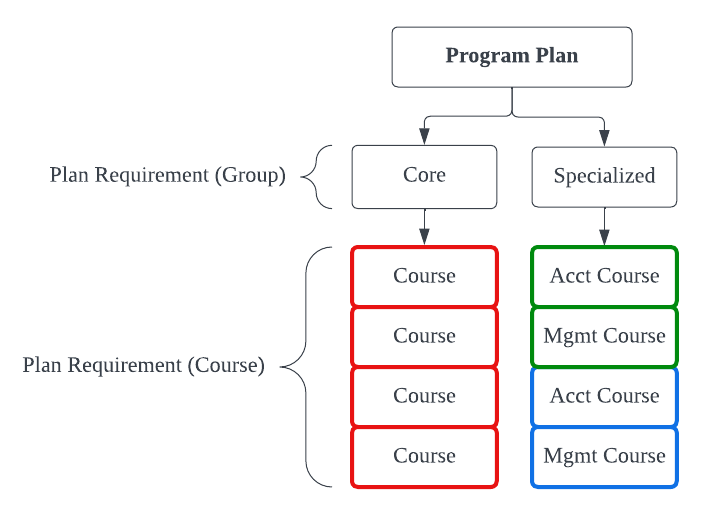
Since this Program has a few Majors that students can choose, we use the Program Discipline object to represent them.
Under each Program Discipline, there will be Discipline Requirements, to specify which are mandatory and which are optional.
- The credits required can be defined at the Discipline Requirement (Group level), to indicate how many Courses must be completed.
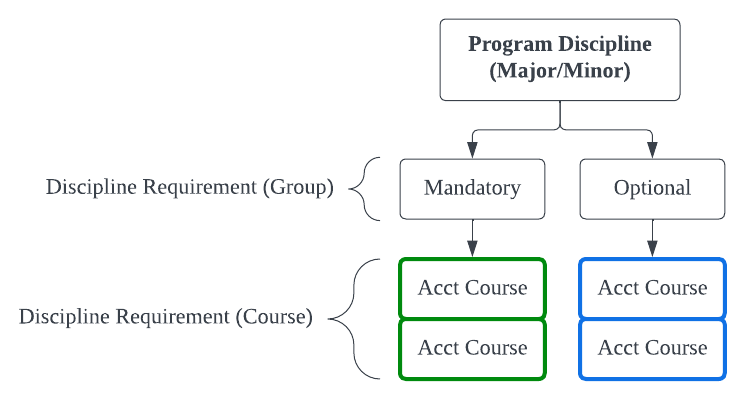
Students are recommended to take a certain amount of Courses each semester, throughout the Program's duration.
This is represented using the Program Pathway object, which will specify how many Terms will a Program last.
Under the Program Pathway, the Pathway Units will define how many Courses should be taken per Term.
You can either:
- List out the specific Plan Requirement (Course), or,
- Use the Plan Requirement (Group) and define the amount of Courses.
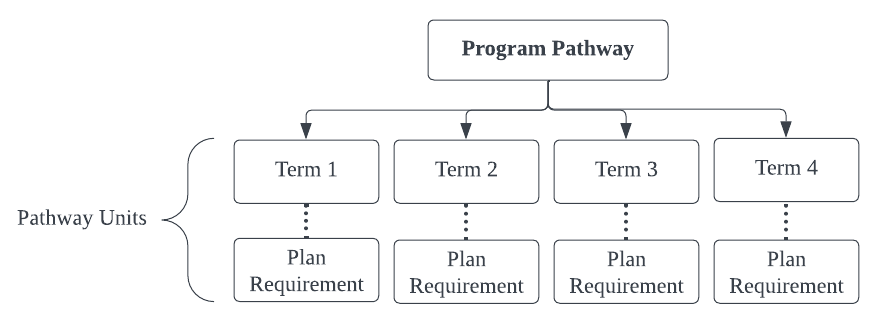
Note that the scenario above is just an example, since each university might structure its Programs differently.
But the diagrams above should give you a fundamental understanding of this concept.
Setting up a Program
Here is a generic example of a Bachelor of Business Degree, with 2 Majors (Accounting and Management): Bachelor of Business Handbook.pdf
Check out this step-by-step guide on setting up a Program for students to enroll.
Note: You can use the Data Loader to quickly load all these master data.
1. Add Courses
Add the Courses from the handbook into the relevant University Department.
In this case, they would be added to the School of Business (under Courses).
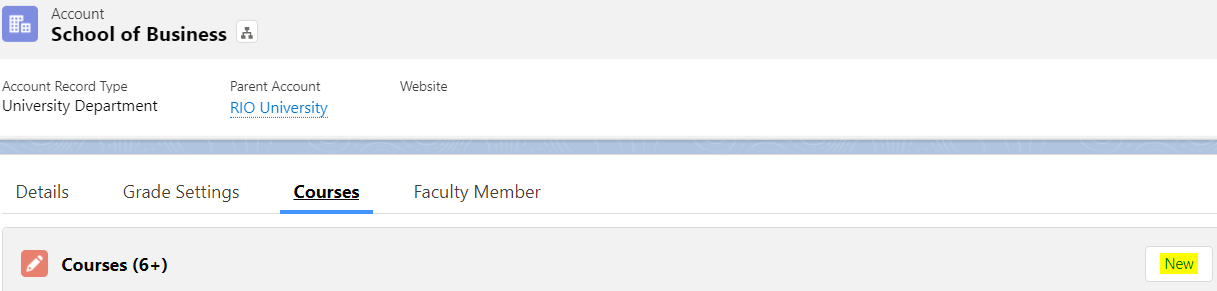
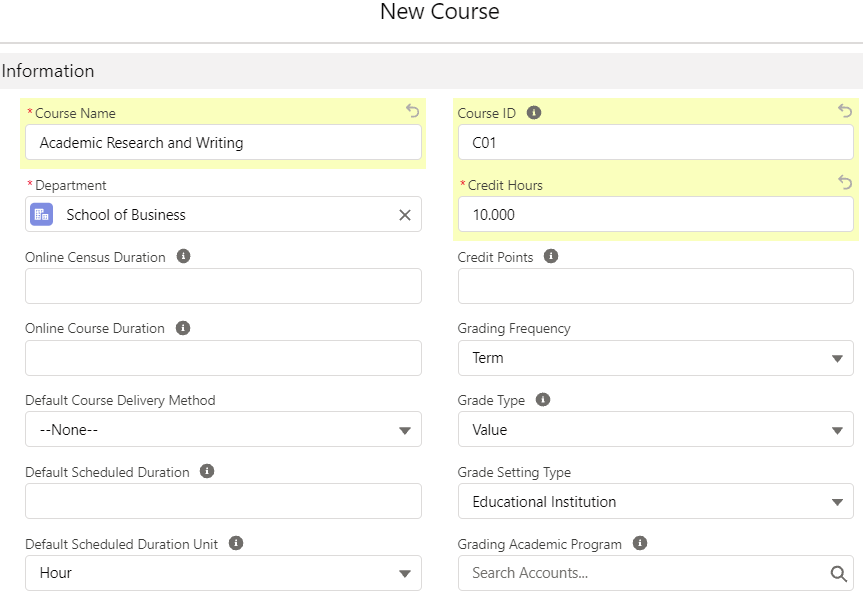
2. Add Academic Program and Program Plan
(Main article: Program Plan)
Create an Academic Program "Bachelor of Business" under the School of Business.
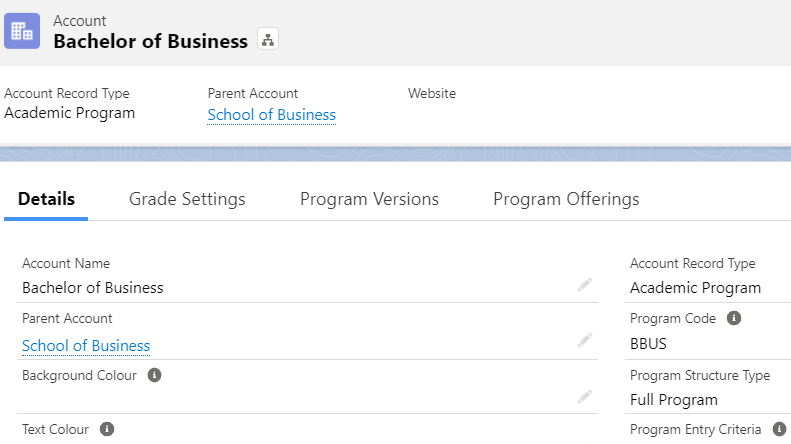
Once completed, create a new Program Plan (i.e. v1) under Program Versions.
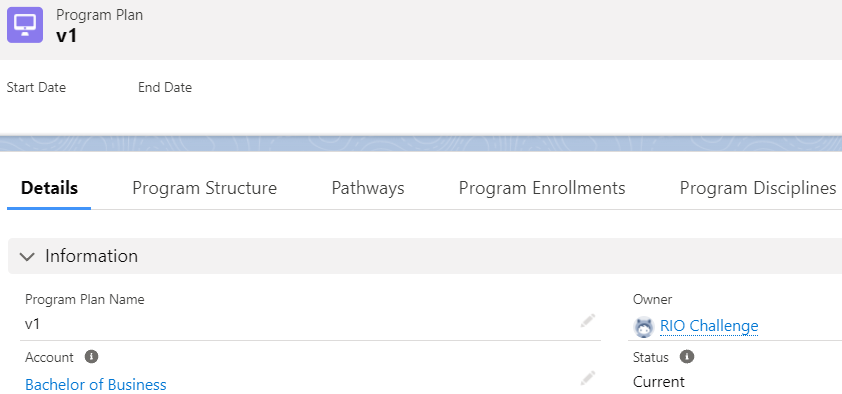
3. Add Plan Requirements
(Main article: Plan Requirement)
As seen in the handbook, there are some core Courses, some are required for a specific Major (specializations), and some are electives.
In RIO Education terms, we have 3 Group Plan Requirements as the parent record, and each has their own Course Plan Requirements as the child record.
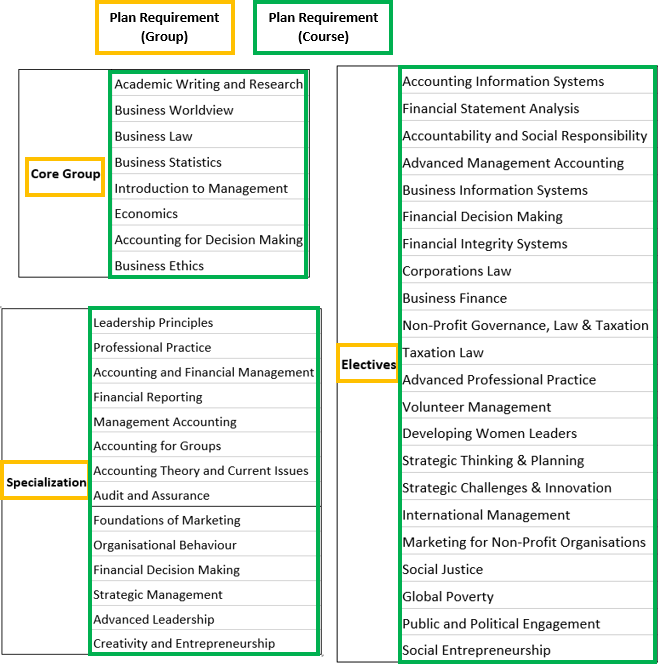
Inside the Program Plan created in step 2, under Program Structure, create a new parent Plan Requirement (Group), i.e. Core Group.
Credits are 80 as there are 8 Courses under the Core Group (as per the handbook).
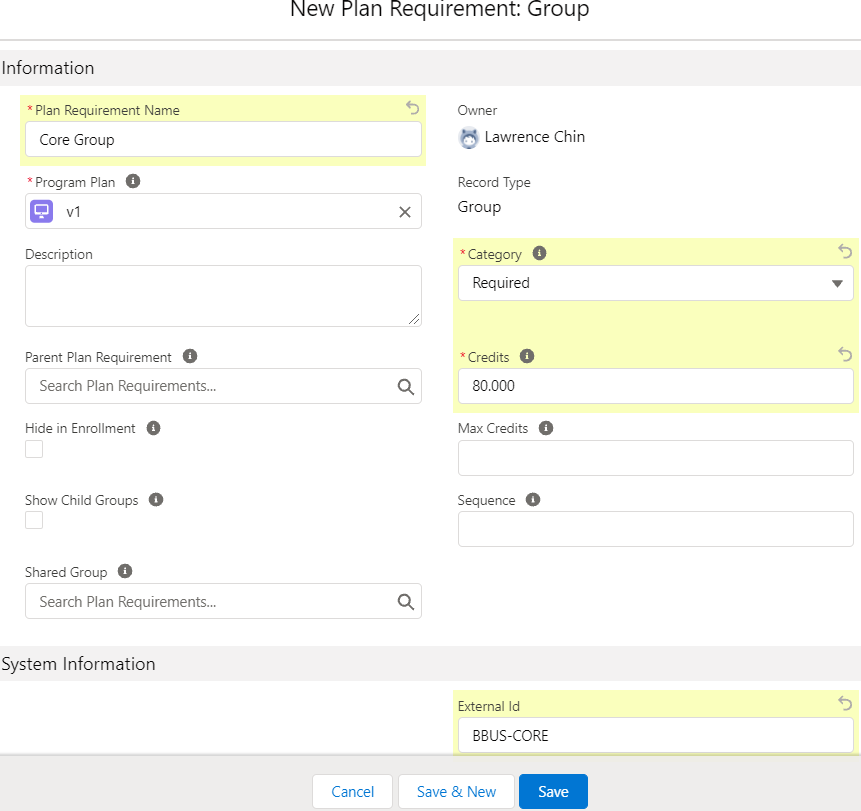
Create a Plan Requirement (Course) for each of the 8 Courses under that group.
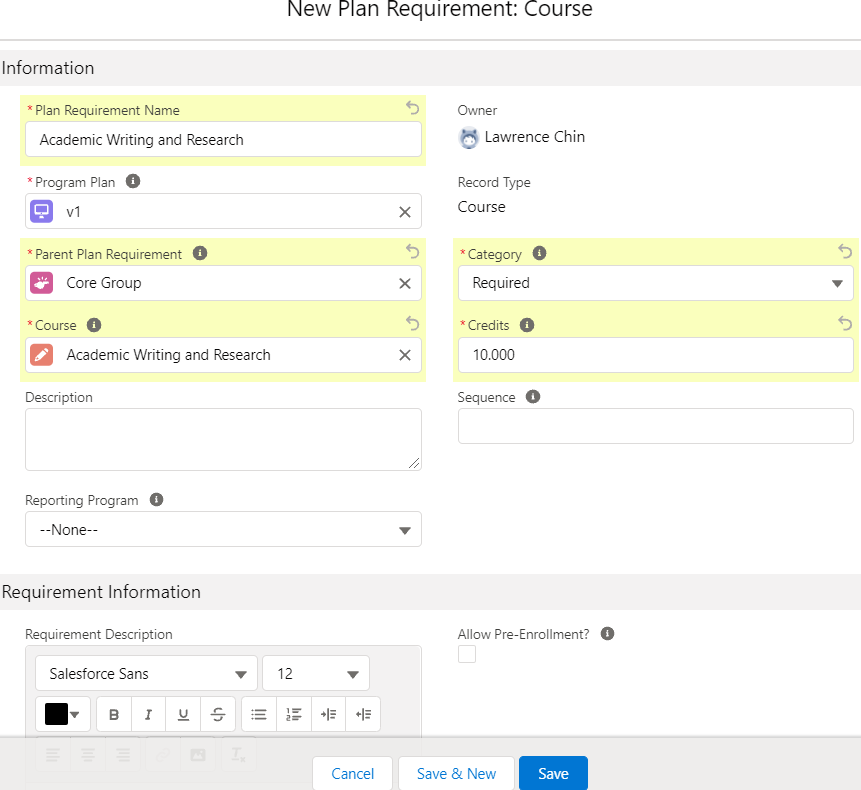
Create 2 more Plan Requirements (Group) for the specialization and elective Courses.
Under each one, add Plan Requirement (Course) for their relevant Courses.
4. Add Program Pathways and Pathway Units
(Main article: Program Pathway and Pathway Unit)
As seen in the handbook, a student can either major in Accounting or Management.
In RIO Education terms, we have 2 Program Pathways (parent record). Both have pathway units (child record), which are all the Courses under each Program Pathway.
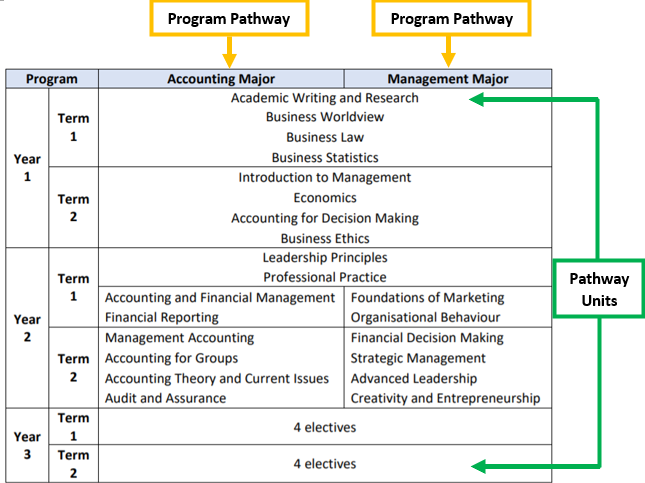
To reflect these 2 separate pathways, we will first create 2 parent Program Pathways for the 2 Majors.
In the Program Plan we created in step 2, go under Pathways and add a new parent Program Pathway for the Accounting Major. Enter 6 Terms as per the handbook.
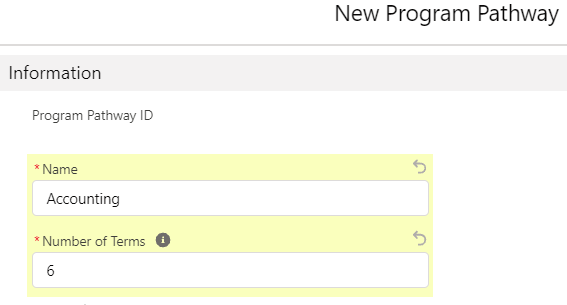
Inside this Program Pathway, add new Pathway Units, one each for all of the Courses (core and specialization) that the student will take throughout the degree in the Accounting Major**.
For instance, here we add "Academic Research and Writing" and set it as Term Number 1, as it takes place in Term 1.
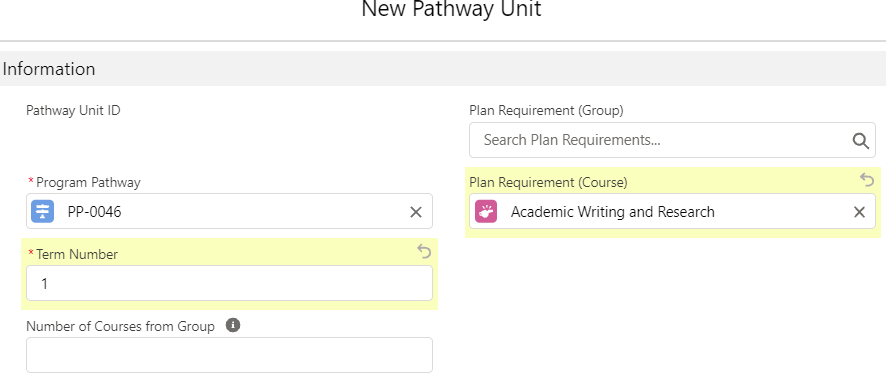
**Term 5 and 6 (the last 2 Terms in Year 3) will be holding elective Courses. Instead of creating Pathway Units for all elective Courses, just create a Pathway Unit and select the Plan Requirement (Group) for elective Courses which we created in step 3.
Number of Courses from Group will be 4, as the student will have to take 4 of the elective Courses per Term in Term 5 and 6.
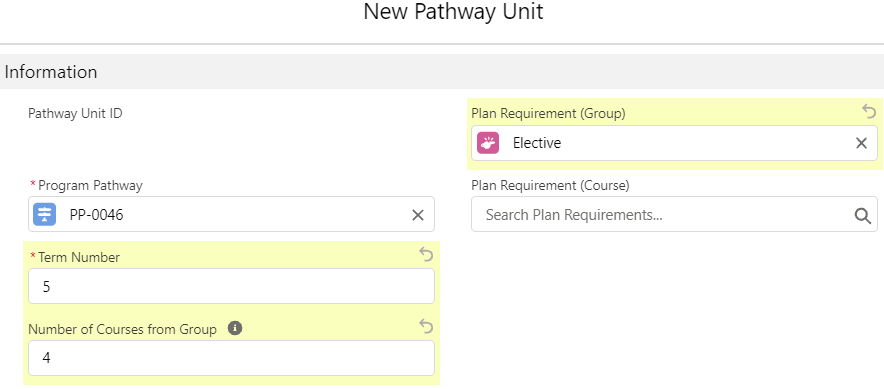
The end product should look like such for the Accounting Major's Program Pathway.
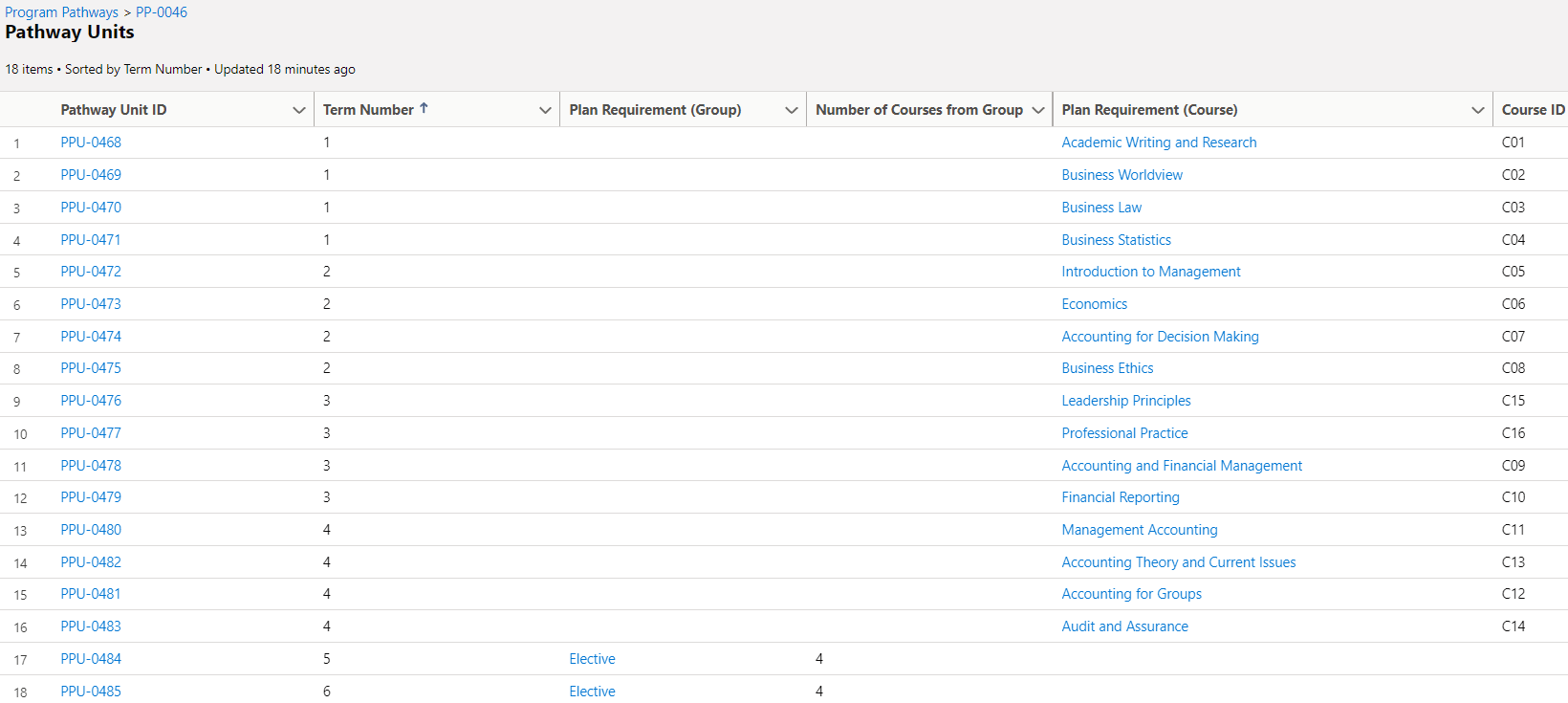
Create another Program Pathway for Management Major and its corresponding Pathway Units.
5. Add Program Disciplines and Discipline Requirements
(Main articles: Majors and Minors)
For the students to be able to select either one of the Majors, we need to create 2 separate Program Disciplines for them to choose.
There will be a Discipline Requirement (Group) for either Major, and each will have Discipline Requirements (Course) for their respective Courses.
In this scenario, the Courses in Year 1 are not part of either Discipline Requirements because they are core/compulsory regardless of which Program Discipline/Major a student chooses.
Electives are also not part of any Discipline Requirements as they are not bound to any specific Major.
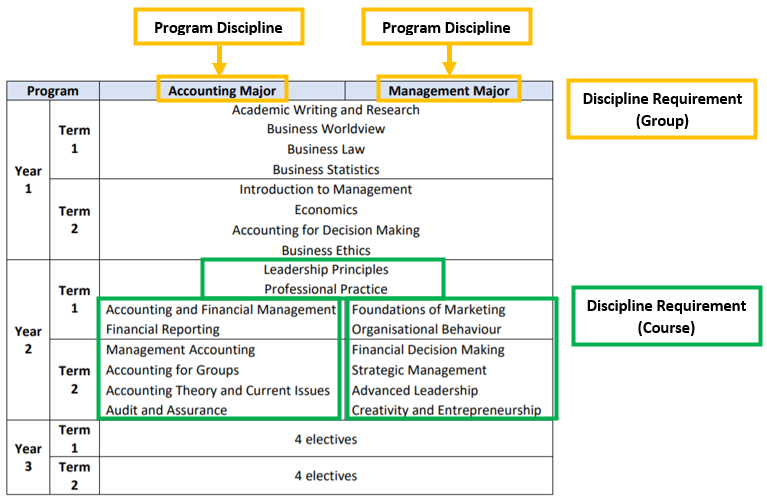
In the Program Plan we created in step 2, go under Program Disciplines and create a new one for the Accounting Major.
Credits will be 80, as there are 8 specialized Courses for this Major (as per the handbook).

Inside the Program Discipline, create a parent Discipline Requirement (Group) for Accounting.
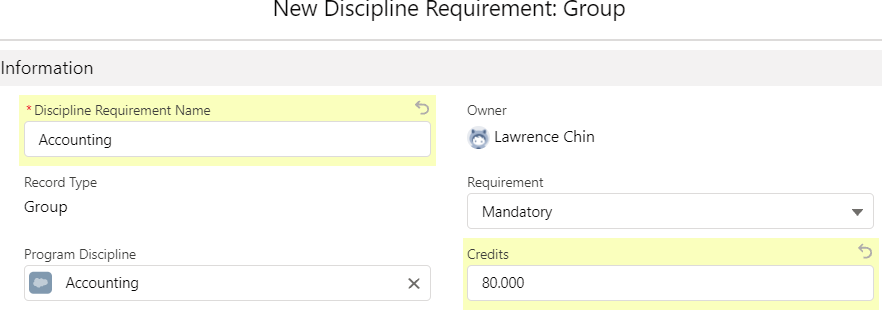
Next, create 8 Discipline Requirements (Course) for the 8 specialized Courses for the Accounting Major.

Repeat the above for the Management Major.
Setup of this Program is now complete.
Other setup
Setting up Course Offering
(See: Course Offering)
A Course record only acts as a template.
A Course Offering represents an actual running class for a Course, for a Term. It is a junction object for Course and Term, and this is what students will see and enroll to, when using the enrollment wizard.
A Course Offering will be created using a Course as its template. The Course Offering will inherit the Course's details such as the Fee, but you can override this and set different values for the Course Offering.
Note:
- If you cannot find Courses to enroll into when using the student enrollment wizard, read more here.
- If you cannot find the enroll button, read more here.
Setting prerequisite Courses
(Main article: Pre-requisites (and other requirements) for Courses)
Let's say that a student must complete Business Worldview first before he/she can take Business Law.
From the Program Plan, navigate to the Program Structure tab, and head to the Plan Requirement we created in step 3.
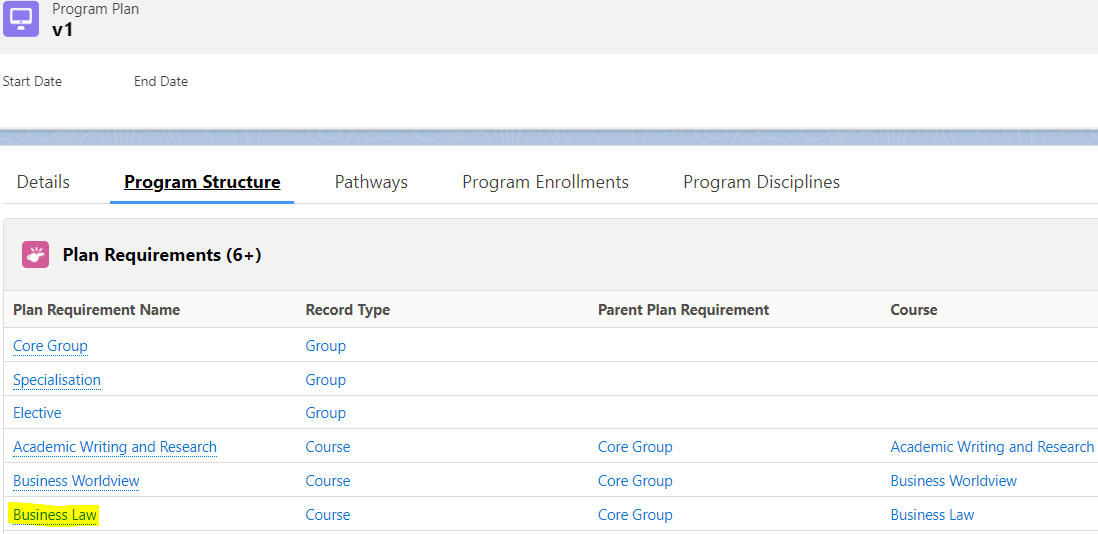
Under Requirement Information, set the requirement description and requirement logic. You can type in anything as the requirement logic, for example, "A".
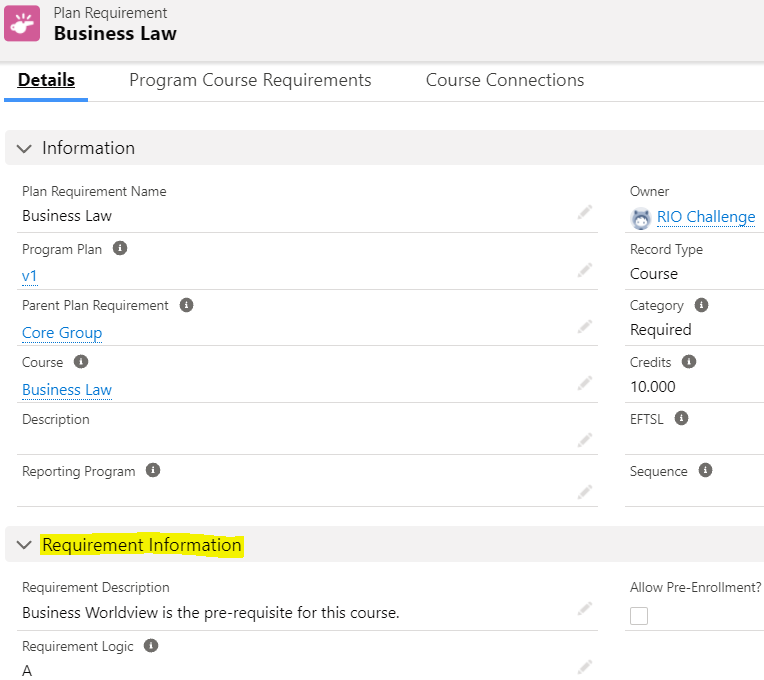
Next, create a Program Course Requirement for that Course and enter the prerequisite Course, i.e. Business Worldview.
Set the requirement ID as "A" (or anything similar you typed in as the logic earlier).
Business Worldview is now a prerequisite to complete before taking Business Law.
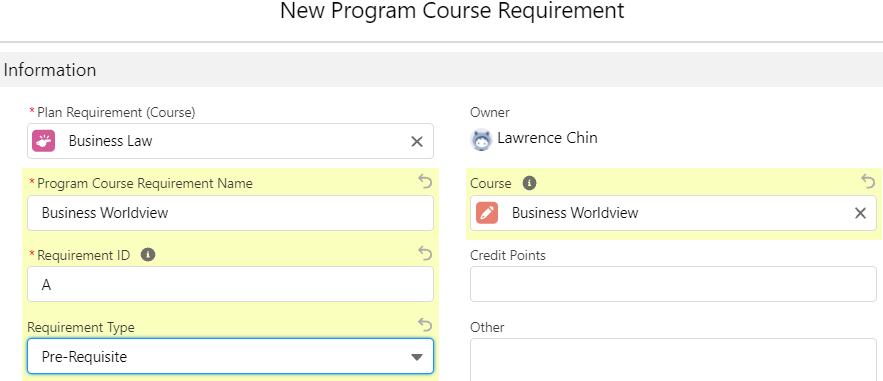
Note:
- You can also create a Course Requirement under a Course.
- Then, create a Plan Requirement using that same Course.
- A Program Course Requirement will be automatically created under the Plan Requirement (which inherits the values from the Course Requirement).
See the main article here for details.
Setting custom pathways
(Main article: Custom PE Pathway)
Suppose there is a special case where a student needs to deviate from the default pathway. You can set a custom pathway for the student to take for his/her Program Enrollment.