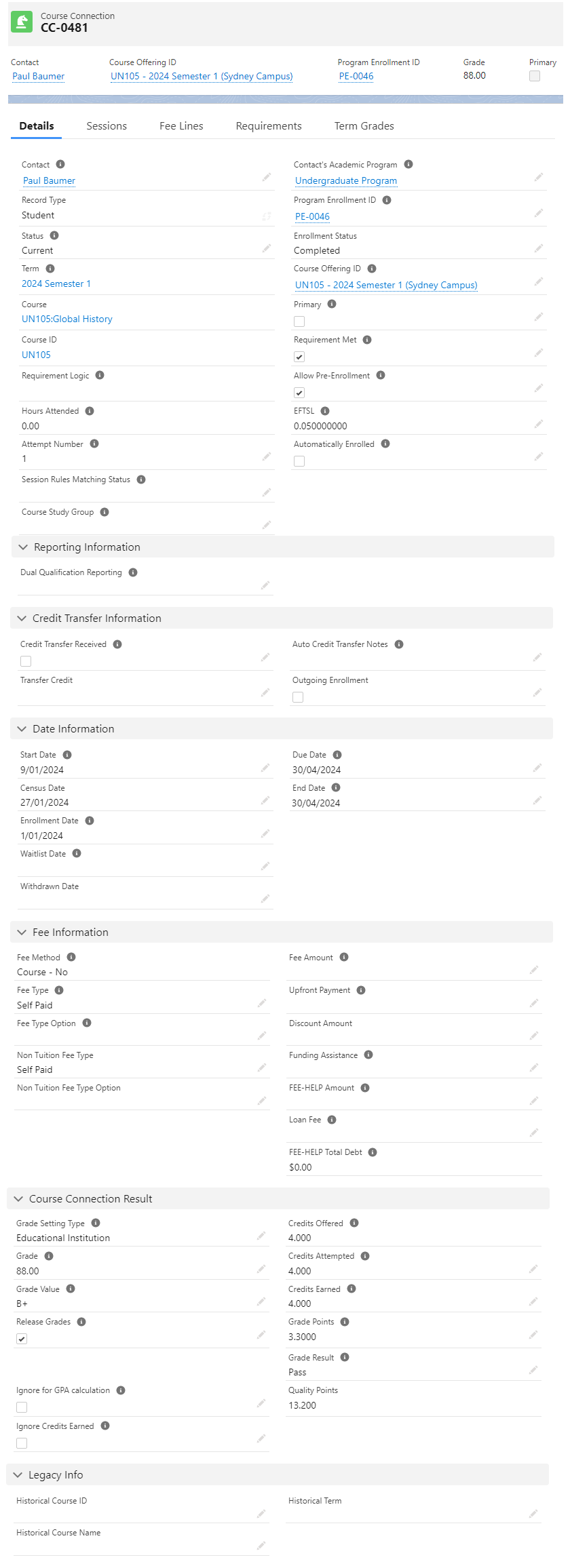Course Connection
Course Enrollment, Unit Enrollment
Table of Contents
Course Connection
Course Connection (also known as Unit Enrolment, or Course Enrollment) is an EDA object, and the link between a Contact and a Course Offering.
Course Connection has two record types: Student and Faculty.
(See also: Data Load Considerations for Importing Course Connections)
Student Course Connection
A student's Course Connection is linked to the Program Enrollment.
It represents the student's enrollment to a Course Offering, and contains information such as the enrollment status, grades, and fees.
| Scenario | Outcome | |
| The student enrolls to a Course Offering. | A Course Connection is automatically created, and enrolled to the Course Offering. |
|
| The Program Plan has a required Plan Requirement (Course) , under a required Plan Requirement (Group)... | ...and the Program Pathway's 'Enrollment Method' is:
|
A Course Connection is automatically created, and enrolled to the Course Offering (if there is one). |
| ...and the Program Pathway's 'Enrollment Method' is 'Manual' OR ...there is no Program Pathway. |
A placeholder (blank) Course Connection is automatically created. It is not enrolled to any Course Offering. |
|
Note:
For Continuing Education, student Course Connections will be generated, when a student registers for a Study Offering that is linked to a Course Offering.
It will not be linked to a Program Enrollment, but other functionalities (e.g. grading, sessions) will remain the same.
Supported enrollment status
| Enrollment status | Description |
| Enrollment Requested | Contact has applied to enroll in the Course. |
| Enrolled | Contact's application is approved and is now enrolled in the Course. |
| Withdrawal Requested |
Contact has applied to withdraw from the Course. This will be the enrollment status, if a payment has been been made before the withdrawal. See: Withdrawing or unenrolling from Courses. |
| Withdrawn |
Contact's application is approved and is now withdrawn from the Course. When this happens, the following changes take place:
|
| Withdrawn With Penalty | Contact has withdrawn halfway through the Course and will not be getting back the full paid tuition fee. (This has same effects as Withdrawn mentioned above.) |
| Dropped |
(v3.11) Contact has withdrawn from the Course before census date. When a Course Connection's Enrollment Status is set to 'Dropped', the related Session Connections' status will be updated to 'Dropped' automatically as well. See: Withdrawing or unenrolling from Courses. |
| Completed | Contact has successfully completed the Course. |
Re-populate Course Connection with Fee Type
If there is an incident where the Fee Type value within Course Connection is missed out, e.g.:
- Course Connection was generated with missing Fee Type in Program Enrollment,
- Course Connection was cloned from another record without Fee Type,
and without the Fee Type information, RIO Ed automation will not be able to calculate the amount accordingly, e.g. Funding Assistance, FEE-HELP.
The following is a guideline on how to trigger the automation based on the new Fee Type value.
- Update the fields in Course Connection- Fee Type, Fee Type Option:
- This will auto populate the related Fee Line fields - Course Connection Fee Type, Course Connection Fee Type Option.
- This will auto populate the related Fee Line fields - Course Connection Fee Type, Course Connection Fee Type Option.
- Update the Fee Amount:
- This will auto-calculate the fields Upfront Payment, Funding Assistance, and FEE-HELP, and propagate to the related Fee Line - FEE-HELP, Upfront Payment Amount.
- If the Fee Line is locked due to post census, you will need to 'Manual Unlock' the record first before updating the Course Connection.
In summary, you shouldn't need to make changes to the Fee Line record as the source information is derived from Course Connection.
Loan Fee for a Course with FEE-HELP
The Course Connection's 'Fee Type Option' field needs to be 'FEE-HELP' in order to have a Loan Fee, which is calculated based on the "FEE-HELP Amount".
See also: FEE-HELP (Australia Only).
Grade Setting Type
User can release grades through the Course Connection. Note that RIO Education allows defining Grade Setting references at different levels:
- Educational Institution.
- University Department.
- Academic Program.
The 'Grade Setting Type' field in Course Connection is used to determine Grade Value, Grade Points and Grade Result from the given Grade. It also defines the path RIO Education will go to obtain the Grade Setting. It defaults to Educational Institution, but can be changed in the Course Connection object manager.
- Educational Institution - Course Offering.hed__Course__r.hed__Account__r.ParentId
- University Department - Course Offering.hed__Course__r.hed__Account__c
- Academic Program - Course Offering.hed__Course__r.rio_ed__Grading_Academic_Program__c or hed__Account__c
Note: If Course has defined Grade Setting Type, Course Connection will inherit its Grade Setting Type. In order to choose other Grade Setting Type for Course Connection, Course's Grade Setting Type need to be blank.
See also:
Term Grades
The Course Connection record for a student also contains the Term Grade, which is the overall score/grade that the student has achieved for a Course for that whole Term.
You can create your own customization logic, so that the Term Grade will roll up the calculated score from all the individual grades (assignments and exams) of that Course, and will also be rolled up to the student's Course Connection record and be displayed as the final grade/score.
See also: Grade breakdown for a Course
Student Course Connection fields
| Field | Description |
| Program Enrollment ID | Links to the student's Program Enrollment. |
| Status | Denotes if this is a current or former Course Connection. |
| Enrollment Status | Denotes if a student is currently enrolled, withdrawn, or has completed this Course. |
| Course Offering ID | The Course Offering for this Course Connection. This field will be blank for students until they have selected the Course Offering from the Enrollment Wizard. |
| Primary | (Faculty Course Connections only) Will be true if they are the primary faculty for the Course Offering. |
| Course |
Lookup to the Course for this Course Connection (the Course that the student is enrolling to). Takes the value from the Course field in the Course Offering and Plan Requirement (the precedence has highest priority, if it exists). |
| Course ID |
The ID for the Course for this Course Connection (the Course that the student is enrolling to). Takes the value from the Course ID field in the Course Offering and Plan Requirement (the precedence has the highest priority, if it exists). |
| Course Study Group |
(v3.9) Picklist field whereby students can be sorted into Session Groups (if applicable). Study Groups can now be set for each individual Course Connection, instead of the Program Enrollment setting one same group for all Course Connections under it. The value set here will overwrite the value at the Program Enrollment level. A formula field will check that field, or the field at the Program Enrollment level, if nothing is set at the Course Connection level. See also: Session Groups |
| Requirement Met | Will be true if the student has met all requirements for this Course. |
| Requirement Logic |
Logic to determine the requirement for enrolling to the Course using the Course Connection Requirement's 'Requirement ID', e.g. A AND B. The supported functions are:
|
| Allow Pre-Enrollment |
Allows students to enroll into this Course even if they have not met all requirements. For use case, see also: Allow Pre-Enrollment (in Course Connection). |
| Automatically Enrolled |
Automatically enrolls students in all related Sessions if checked. For more details, see: Auto enrollment to Sessions. |
| Hours Attended | Hours the student attended, rolled up from related Attendance records. |
| EFTSL |
Equivalent full-time student load earned when completing the Course. This will be copied from Plan Requirement (Course) record upon creation. For more information, see: EFTSL. |
| Dual Qualification Reporting | For a dual qualification, indicates which Program this Course is included in for reporting purposes (i.e. Primary, Secondary or Both). |
| Repeated Course Connection |
A checkbox to indicate if this is a repeated attempt for this Course Connection. This will be checked automatically when there is a more than 1 attempt for this Course Connection due to a failing it previously. If the 'GPA includes all repeated Courses' custom setting is enabled, this will affect the total GPA. All the scores of the repeated Course Connections will be calculated for GPA. For use case, see: Reattempting a Course. |
| Attempted Number |
Tracks which attempt is the latest if this Course is repeated. Cloning logic is changed to retain the original Attempt Number when a Course Connection is set to withdrawn. In v3.3, the Attempt Number is no longer increased for newly cloned Course Connection when withdrawn. The logic of matching and linking PE Discipline Requirement to Course Connection is updated based on the Course Connection sorting order below:
The last one will take precedence and link with PE Discipline Requirement. |
| PE Group |
Shows the PE Group this Course Connection belongs to. As of v3.9.1, the rollup of completion details for Course Connections will also take into consideration the change of PE Group. |
| PE Pathway | Shows the PE Pathway this Course Connection belongs to. This will be populated by Enrollment Wizard once the student enrolls into a Course Offering. |
| Plan Requirement (Course) | Shows the Plan Requirement that generated this Course Connection. Until a Course Offering is enrolled into, this is the only way to know which Course this Course Connection was intended for. |
| Start Date | Date the Course Offering starts. |
| Due Date | Date the student should finish the Course Offering. Calculated from End Date of Course Offering, or from Start Date + Course.Online Course Duration. |
| Census Date | Date when student's enrollment is finalized. Calculated from Census Date of Course Offering, or from Start Date + Course.Online Census Duration. |
| End Date | Actual date the student finishes the Course Offering. |
| Enrollment Date | Date the student enrolls into the Course Offering. |
| Waitlist Date | Date the student pre-enrolled into the Course Offering, or was put into the waitlist. |
| Withdrawn Date | (Added in v3.3) Date the student withdrew from the Course Offering. |
| Fee Method | Formula field. Taken from Program Enrollment (or PE Pathway if available), combining: Fee Method - Pay Upfront. |
| Fee Type | Determines if a student is self paying or utilizing government loan, etc. Defaults to the Fee Type set in Program Enrollment, but can be updated in the Payment wizard, based on the payment custom settings. |
| Fee Type Option | Dependent picklist of Fee Type. List of sub-options available depending on Fee Type, e.g. Financial Assistance would have Financial AID. |
| Loan Fee | Extra fee calculated by Fee Amount x Fee.Loan Fee %. Only applies if Fee Type Option is a loan. |
| Fee Amount |
Tuition Fee Amount, taken from relevant Fee Amount field in the Fee. NOTE: In order for this field to be populated via RIO component, please ensure the course enrollment process is being performed by a user with "REDU - *" permission set. This will lead to the fee line being assigned with the correct amount. Other fee setup criteria applies*. |
| Upfront Payment | How much (if any) the student will pay upfront. |
| Funding Assistance | Total amount allocated via Funding Allocation. |
| FEE-HELP Amount |
Total loan amount of Australia Government study assist. Formula = Fee Amount - (Upfront Payment + Funding Assistance) |
| FEE-HELP Total Debt |
(v3.9) Total FEE-HELP amount inclusive of loan fee. Formula = FEE-HELP Amount + Loan Fee |
| Grade Setting Type |
Grade Setting Type used to determine Grade Value, Grade Points and Grade Result from the given Grade. Defaults to Educational Institution. This can be changed in the Course Connection object manager. (Note: If Course has defined Grade Setting Type, Course Connection will inherit its Grade Setting Type. In order to choose other Grade Setting Type for Course Connection, Course's Grade Setting Type need to be blank.) See also: Grade Settings |
| Grade | Numerical grade given by faculty. |
| Grade Value | Automatically calculated based on Grade and Grade Setting Type once Release Grades = True. |
| Release Grades |
See also: Releasing Student Results Starts the Completion Engine, which calculates the grade, credits, and GPA rollup. Can be automatically set from the related Course Offering, or set individually for each Course Connection. When releasing and unreleasing grade from Course Offering, it will consider only the following:
|
| Quality Points | (v3.19.1) This formula field will automatically calculate Quality Points using this formula = Grade Points x Credits Attempted. |
| Credits Offered | Credits offered by the Course. |
| Credits Attempted |
Credits attempted. This is copied from Credits Offered when Release Grades = True, and rolled up through the PE Group > Program Enrollment. Note: You can only override the value if the 'Grade Result' is either RPL or Credit Transfer. Otherwise, it will always copy the value from 'Credits Offered' (if there is a value set). |
| Credits Earned | Credits earned. This is calculated when Release Grades = True. |
| Grade Points | Grade points earned. This is calculated when Release Grades = True. |
| Grade Result |
The results achieved for this Course Connection (calculated based on Grade Settings, once the 'Release Grades' checkbox is checked).
|
| Ignore for GPA calculation |
Ignores this Course Connection's grade points in the GPA rollup. This can be marked automatically for old attempts based on the custom setting configuration. If checked, the 'GPA' field in the PE Pathway will be made blank/empty. For use case, see: Reattempting a Course. |
| Ignore Credits Earned | Sets Credits Earned to 0. Marked automatically when multiple passing attempts at this Course exist. |
| Historical Term | For legacy migration. Note that the historical Term field on the Course Connection should be set to allow historical results to be grouped by Term. |
| Historical Course ID |
For legacy migration. Allows historical Course names and IDs to be migrated rather than using Course Offering ID. As of v3.11, populating the Historical Course ID field in the Course Connection record will automatically fill in the fields for Course, Plan Requirement, and PE Group. This is useful when migrating legacy data that do not have Course Offerings. See also: Data Load Considerations for Importing Course Connections |
| Historical Course Name | |
| Dual Qualification Reporting |
For a dual qualification, indicates which Program this Course is included in for reporting purposes (i.e. Primary, Secondary or Both). See also: How does RIO Support Dual Qualifications. |
| Credit Transfer Received | Indicates if this Course Connection has received a Credit Transfer. |
| Auto Credit Transfer Notes | Credit transfer processing notes. |
| Transfer Credits | Enables credit transfer by means of agreement between both educational institutions. |
Faculty Course Connection
Faculty Course Connections can be created by assigning Faculty as the Primary Faculty to a Course Offering.
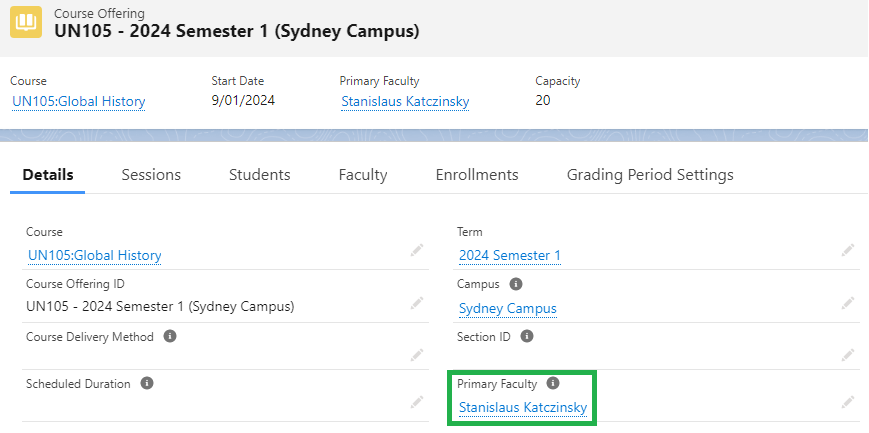
Faculty Course Connections can also be created using the custom Faculty tab on Course Offering, or in the Faculty Connection Wizard.
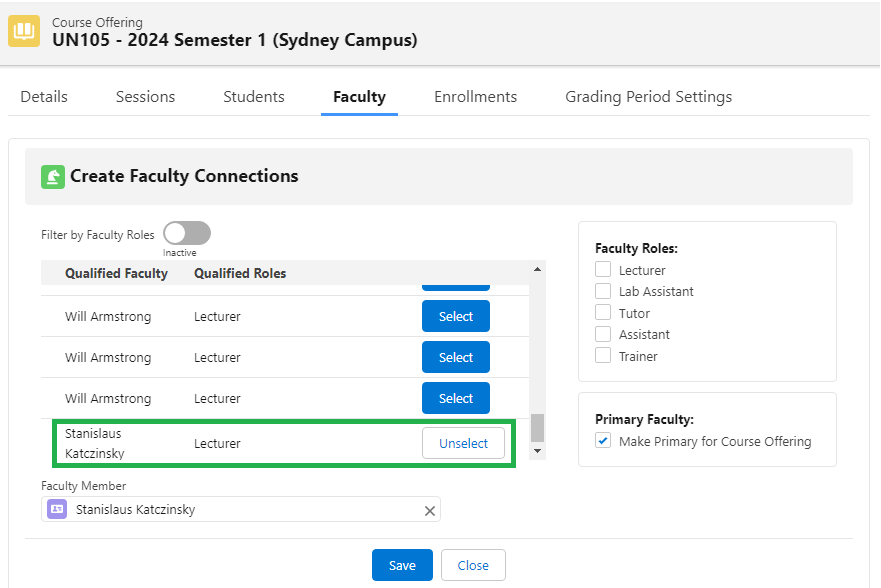
The Faculty Course Connection highlights the Course Offering that a particular Faculty is responsible for.
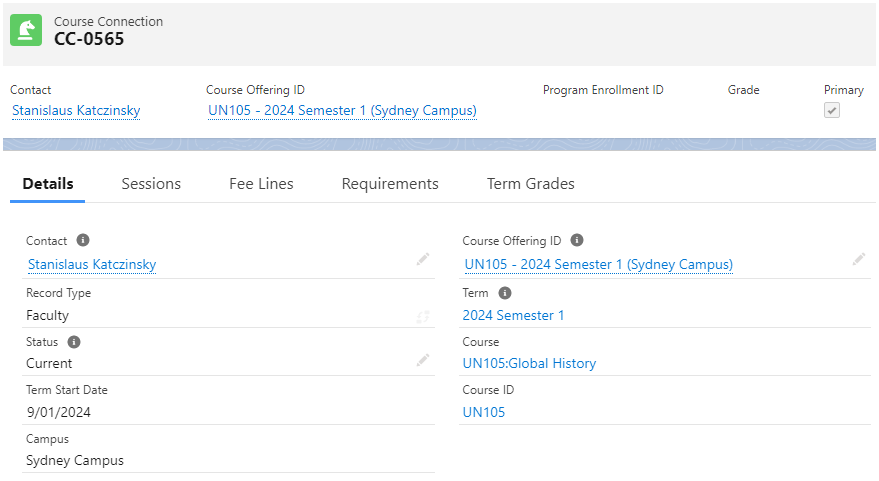
It also stores records of the Faculty's Session Connections, e.g. the class Sessions that the Faculty is responsible for administering.
Faculty Course Connection fields
| Field | Description |
| Contact | The Faculty Contact whom this Course Connection belongs to. |
| Record Type | The record type for this Course Connection record. In this case, it is 'Faculty'. |
| Status |
Picklist values:
|
| Course Offering ID | The Course Offering that this Faculty is responsible for (Primary Faculty). |
| Course | The template Course (and its ID) that this Course Offering comes from. |
| Course ID | |
| Term | The Term that this Course Offering will be administered. |
| Term Start Date | The starting date for said Term. |
| Campus | The campus that this Course Offering will be administered. |