Non-credit Courses
How to configure non-credit Courses and how they are graded
Table of Contents
Overview
From v3.0, RIO Education supports configuring non-credit Courses that can be graded and classified as part of a Program completion criteria. The following sections are a walkthrough of how you can setup non-credit Courses for your school/organization.
Setup steps
1. Prepare the Courses and respective Course Offerings
Similar to how you would setup a new Course or manage existing Courses, provision a non-credit Course and its Course Offerings.
- Setup a Course with "Credit Hours" = 0. For example:

- Setup the associated Course Offering for the non-credit Course. For example:

2. Update or manage the Program Plan Requirement
Now that you have a non-credit Course setup, you can further setup your Program Plans to include the non-credit Course as part of the Plan Requirement.
- Locate the Program and the Program Plan that you wish the non-credit Course to be included.
- Locate the Plan Requirement (Group) or create a new Plan Requirement (Group) to host the non-credit Course.
- If the non-credit Course is part of an existing Plan Requirement (Group):
- Unset the "Credits" value previously defined for the Plan Requirement (Group).
- Define the total number of "Courses Required" to complete the Plan Requirement (Group) instead.
For example, you have 3x Courses worth 10 credits, 2x Courses worth 20 credits and 1x Courses worth 0 credits. The "Courses Required" would be "6".
- Ensure that the "Credits equivalent per Course" is populated too. This is required to help the background logic to estimate the completion % at the Program Enrollment level.
For example, if majority of the Courses cost 10 credits (though you may have others with 20, 30, etc.), the "Credits equivalent per Course" can be set with the value "10". For example:
- Unset the "Credits" value previously defined for the Plan Requirement (Group).
- (If this is an option) Setup a dedicated Plan Requirement (Group) for the non-credit Course instead.
- Ensure that the "Credits" value is empty or 0 (zero).
- Define the total number of "Courses Required" to complete the Plan Requirement (Group). This would usually be "1" if you only have 1x credit Course worth 0 credit. Insert the Courses count appropriately otherwise.
- Ensure that the "Credits equivalent per Course" is populated too. This is required to help the background logic to estimate the completion % at the Program Enrollment level.
For example if majority of the Courses cost 10 credits (although the one you are setting up worth 0), the "Credits equivalent per Course" can be set with the value 10. For example: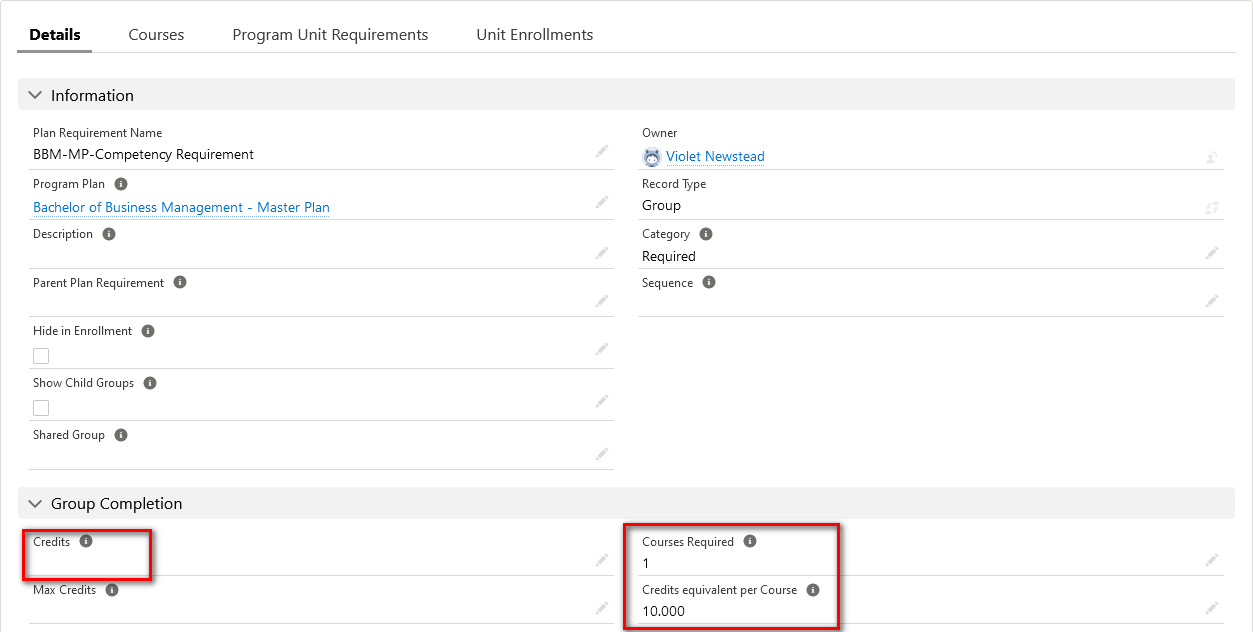
- Ensure that the "Credits" value is empty or 0 (zero).
- If the non-credit Course is part of an existing Plan Requirement (Group):
- Insert the non-credit Course as a Plan Requirement (Course) like how you would for other Courses too.
Note that the "Credits" can be defined as 0 or null for this Plan Requirement (Course):
See Grading Implication section for more information when the Course Connection (with non-credit Course) is graded.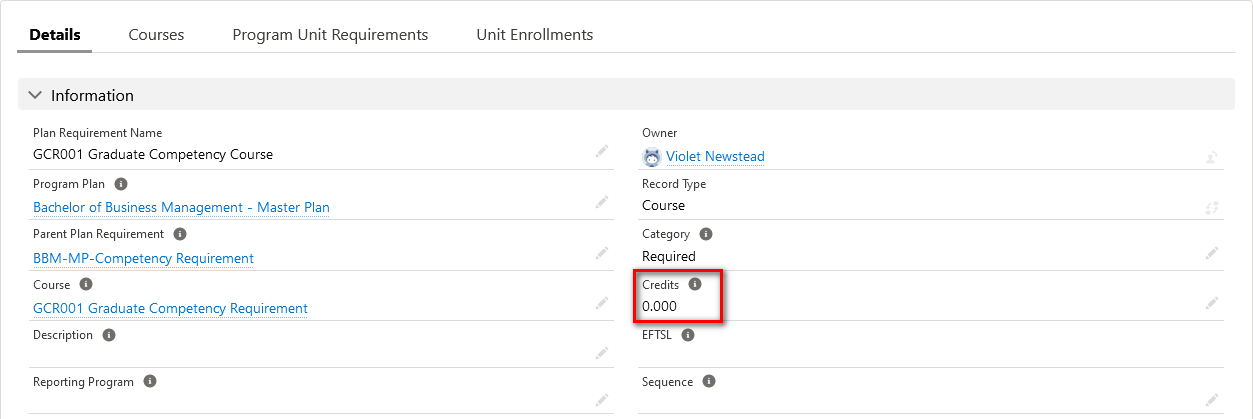
3. Update or manage the Program Pathway
- Identify the Program Pathway which the non-credit Course should fit in.
- Create a pathway unit based on the specific Term number which the non-credit Course belongs to.
- The following example shows that the non-credit Course is a required Course in Term 2 for a simple full-time Program Plan with only 2 Terms.

All set
The non-credit Course which you've setup is now ready for the next enrollment. Note that the setup above only apply to new enrollment. See the below section in case if you want to include the non-credit Course setup in an existing enrollment.
See also:
Grading implication
A non-credit Course can be graded similar to how other Courses were graded too. Depending on the "Credits" value set at the Plan Requirement (Course) level, the "Credits Attempted" at the Course Connection will be populated accordingly when grade is released:
- "Credits" = 0 at the Plan Requirement (Course), "Credits Attempted" at the Course Connection record would be 0. This will effectively ignore this Course during GPA calculation.
- "Credits" = null at the Plan Requirement (Course), "Credits Attempted" at the Course Connection record would be null. GPA calculation will instead use the PE Group's "Credit equivalent per Course" value.
In the case where "Credits Attempted" = null but the GPA calculation should still be ignored, ensure that the "Ignore for GPA calculation" checkbox is checked at the Course Connection record level. Depending on the school's scenario and criteria, it is possible to utilize Salesforce's automation component to have this checkbox checked too.
I have existing student's Program Enrollment that needs the non-credit Course already setup
It is still possible to slot in the non-credit Course into an existing Program Enrollment?
- Locate the specific Program Enrollment record.
- Navigate to the PE Group section.
- If the non-credit Course is setup under an existing Plan Requirement (Group) - as per step 2.a of section "Update and manage the Program Plan Requirement":
- Navigate to the PE Group record which represents the existing Plan Requirement (Group).
- Unset the "Credits" value already defined for the PE Group.
- Defined the "Courses Required" and "Credits equivalent per Course" accordingly.
Tip: This should be the same as to how you've already set up in the linked Plan Requirement (Group).
- Navigate to the PE Group record which represents the existing Plan Requirement (Group).
- If the non-credit Course is setup against a new Plan Requirement (Group) which has not exist in the plan previously - as per step 2.b of section "Update and manage the Program Plan Requirement":
- Create a new PE Group.
- "Plan Requirement" = to the Plan Requirement (Group) which the non-credit Course is associated to.
- Other attributes (i.e. Category, Courses Required, Credits equivalent per Course, etc.) should follow what has been set up in the Plan Requirement (Group) too. For example:
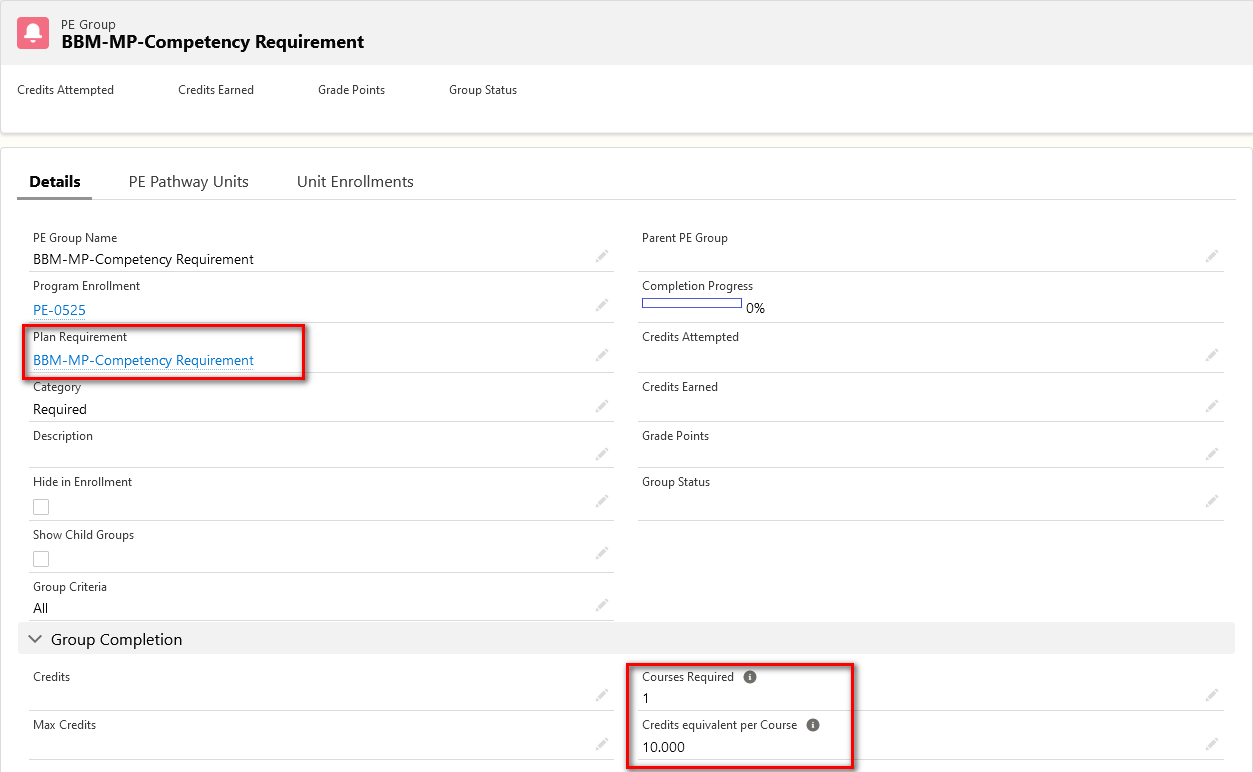
- Create a new PE Group.