Housing Fees
Fees for student housing/accommodation
Table of Contents
Overview
This requires the RIO Education Housing extension package to be installed.
This article describes how fees can be created and billed to students who opt for accommodation (Student Housing).
This includes updating the fees if the student changes rooms.
For example:
An institution offers 3 types of rooms, ranging from basic to full amenities provided.
There will be different fee amounts to reflect the room types.
These fees will be billed to the student on a Term/semester basis.
| Room Type | Amenities | Fee (per Term/semester) |
| A | Single bedroom | $200 |
| B | Single bedroom with air-conditioner | $250 |
| C | Single bedroom with air-conditioner and bathroom | $350 |
Setup
Before the fees are created for each Room Type, the students must be able to select them when applying for Housing.
-
The Housing Application object should reflect the different room types.
-
Head to Setup > Object Manager and search for “Housing Application”.
-
Under “Fields & Relationships”, edit the “Facility Sub-Type” field.
You will see that there are 3 default values that come along with the product.
To add custom values, click on “View Facility Sub-Types Value Set”.
-
Add the new Room Types.
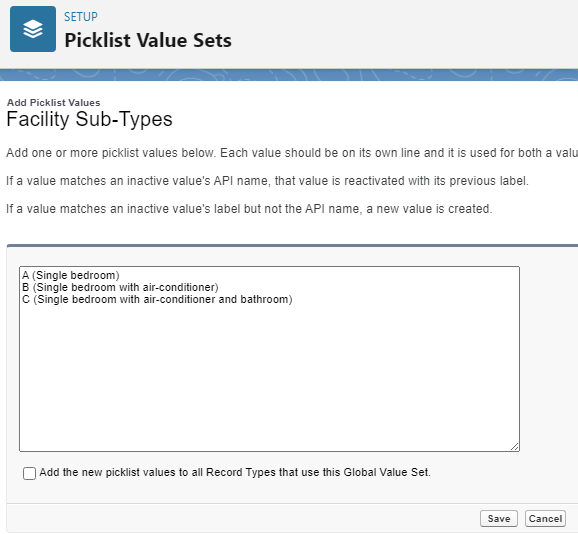
-
Head to Setup > Object Manager and search for “Housing Application”.
- The Housing Application flow (REDU Campus Housing Application) will need to be updated, to reflect these custom Room Types.
Fee records can now be created for each Room Type.
-
See the step-by-step guide on creating Fees here.
- For this scenario, the Fee Unit will be “Term”, since it will be billed to the student on a Term/semester basis.
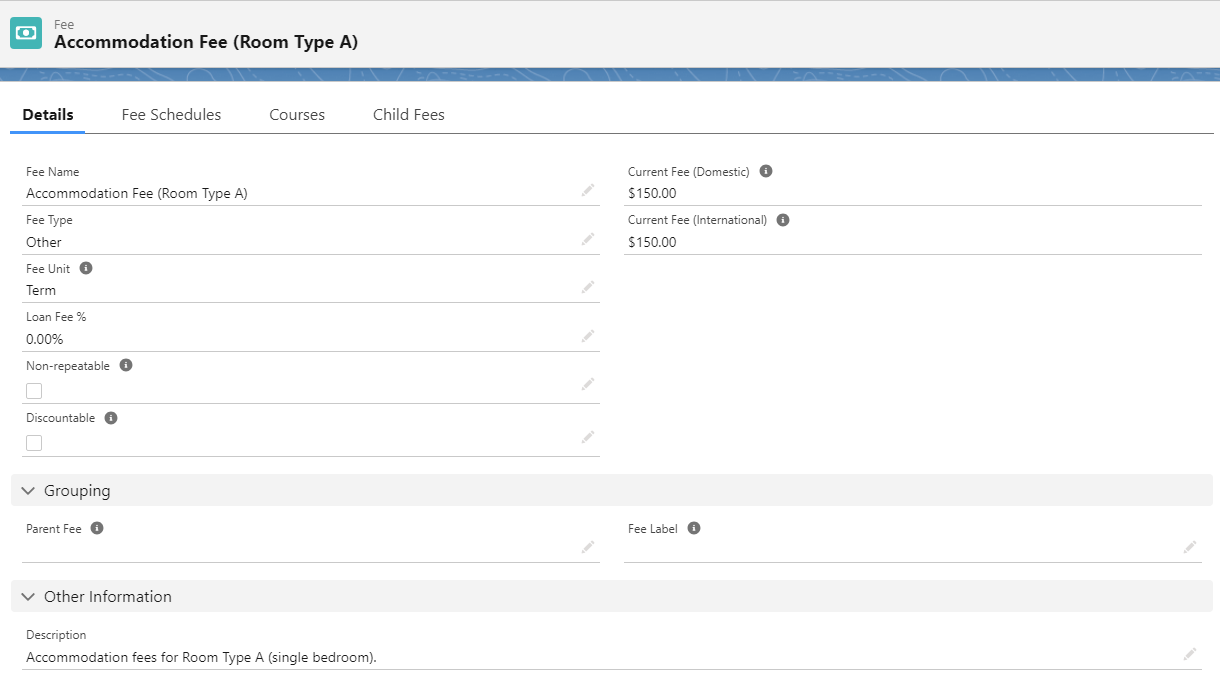
Generating Housing fees
The student has applied for Housing (for example, Room Type A).
The admin will head to the Housing Application record, and create a Housing Extra record.
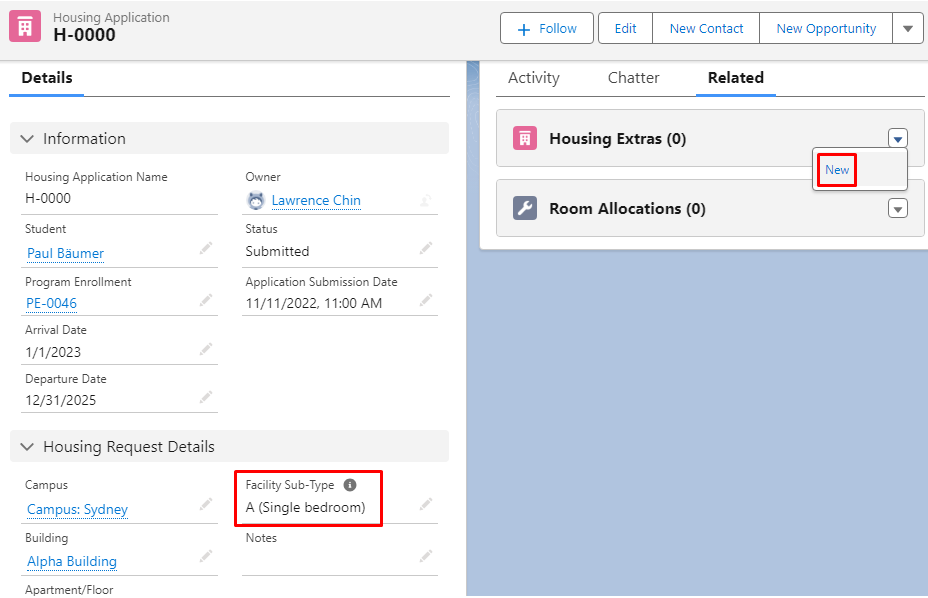
Fill in the right details (dates, status) and select the Fee for the same Room Type.
Make sure that the Status is either “Allocated” or “Submitted”.
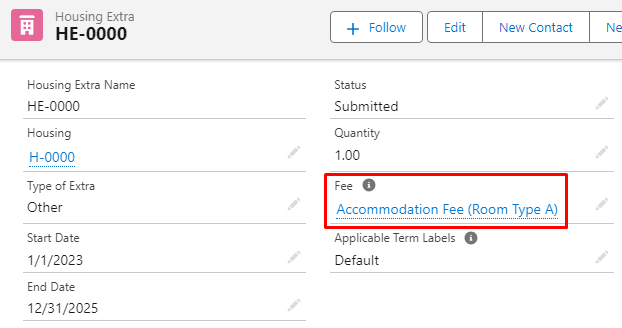
Then, navigate to the Term related to the student's Program Enrollment, and generate Term fees.
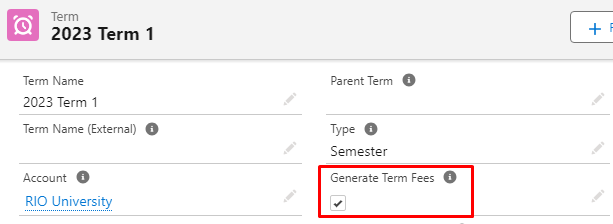
The Fee Method must be 'Fixed Term' at the Program Plan (of the Program the student enrolled to).
Other Fee Methods can be used, but you will need to expose the 'Main Term Student Fee' checkbox on the Student Fee, and manually check it.
This is because the 'Main Term Student Fee' checkbox (which is needed for the Housing Fee to be generated) is not automatically checked for Student Fees created using other methods.
And finally, navigate to the student's Program Enrollment.
Open the Student Fee record, and check “Generate Housing Fees”.
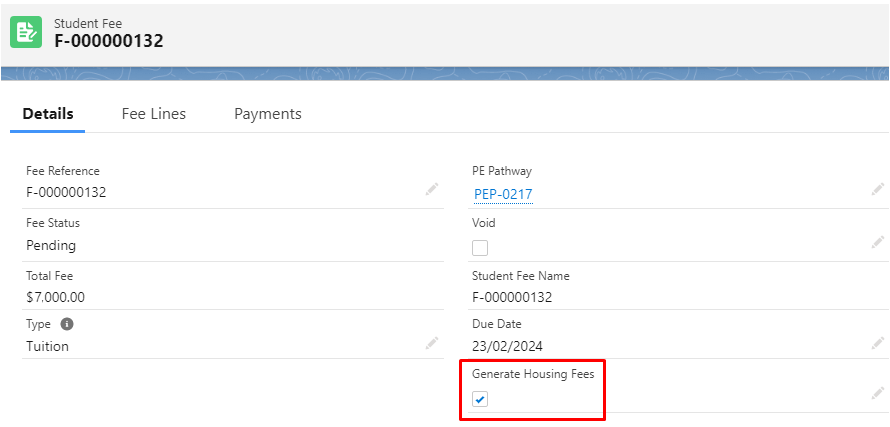
This will find any related Housing records linked to the student's Program Enrollment, and create a Fee Line under that Student Fee.
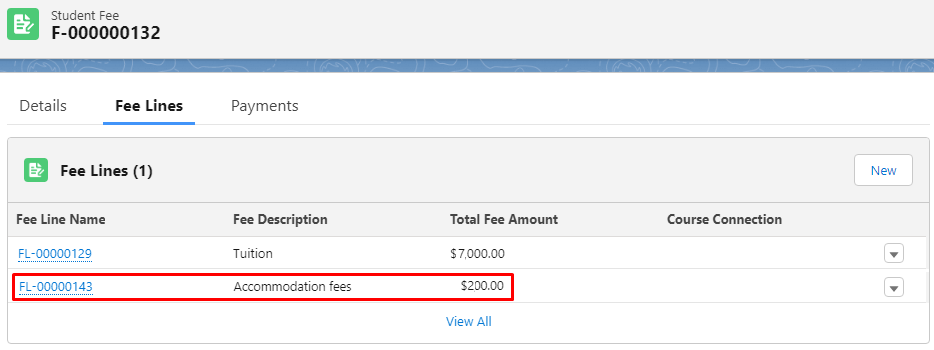
Any new Housing Extras that are added after the "Generate Housing Fees" checkbox has been marked, will not be added automatically.
You will need to uncheck the “Generate Housing Fees” checkbox, save the Student Fee record, and check it back again.
Generate Housing Fees for multiple students
If there are multiple students that need to be billed for their accommodation, the user can check the 'Generate Housing Fees' at the Term instead.
This will generate the accommodation Fee Lines for all the relevant students under that same Term.
- Every Student Fee with a link to a PE Pathway for this Term.
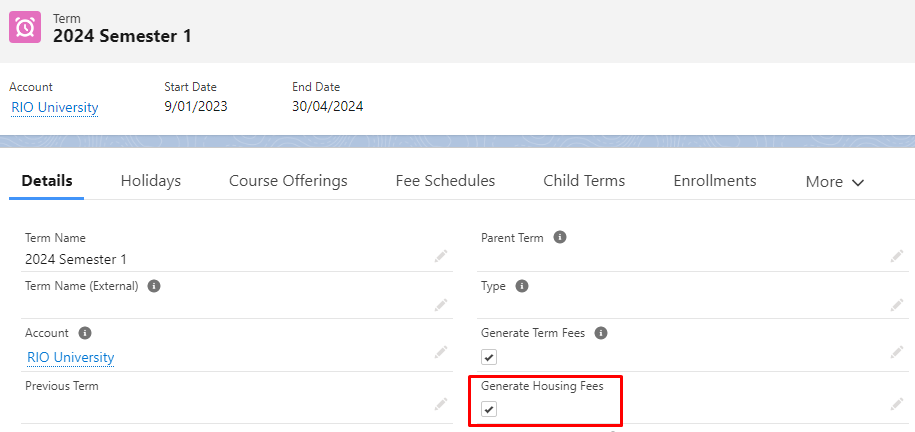
Because this runs as a batch process, this may take a couple of minutes to complete. If any errors occur during this process, a new EDA Error record will be created with more details. This can be searched/filtered by Context Type = “redu_Term_CreateHousingFees_BATCH”.
Note: Any new Student Fees created after this checkbox has been marked will not be affected, and will need to be generated individually.
Generating from Housing Application screen
This is an alternative method to generate Housing Fees.
The "Generate Housing Fee" screen flow utilizes the "Generate Housing Fees" checkbox on Student Fee to invoke the housing fee generation.
Please see RIO Ready: House Fee Generation for more details.
Regenerate Housing fees (upgrading / downgrading)
If a student opts for a different Room Type, the Housing fees will need to be regenerated.
For example, the student is currently living in Room Type A.
| Room Type | Amenities | Fee (per Term/semester) |
| A | Single bedroom | $150 |
| B | Single bedroom with air-conditioner | $200 |
| C | Single bedroom with air-conditioner and bathroom | $300 |
The student decides to upgrade to Room Type B instead, which bears a different Fee amount.
First, navigate to the student's Housing Application record and change the “Facility Sub-Type” to the new type.
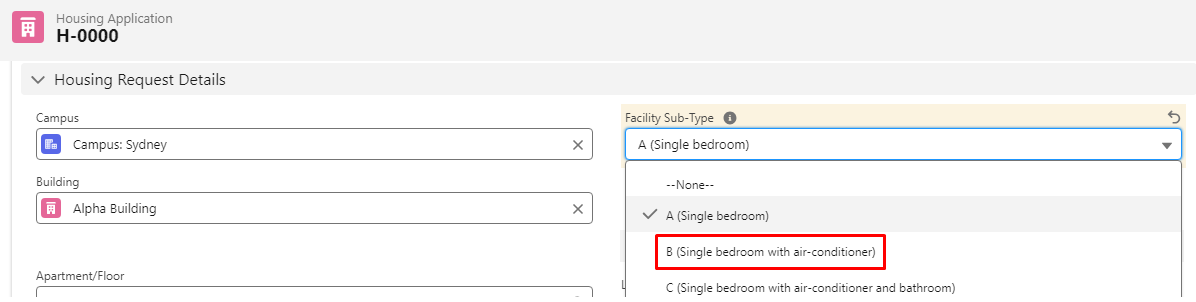
Then, enter into the existing Housing Extra record.
Set the Status to Cancelled, since the student is no longer continuing with Room Type A.
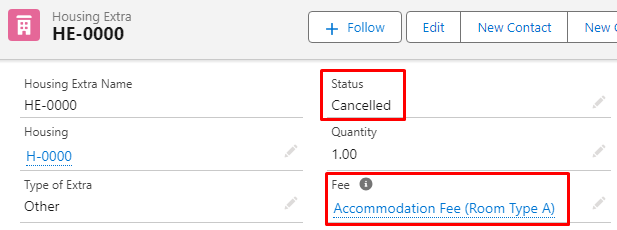
Then, create a new Housing Extra record for Room Type B.
Ensure that the right Fee is selected, and that the Status is either “Allocated” or “Submitted”.
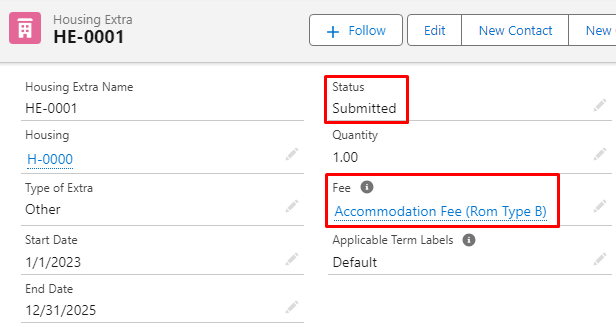
Once this is done, head to the student's Program Enrollment record.
Under the “Student Fees” tab, find the Student Fee record that contains the Fee Line for the previous Room Type (e.g. “A”).
- Void that old Fee Line (Void = TRUE).
- Do not delete that old Fee Line. It should be kept for recordkeeping purposes, audit, etc.
Return to the Student Fee record and check “Generate Housing Fees”.
This will create a new Fee Line for the new Room Type (e.g. “B”).
Technical details
Trigger Handlers:
| Class | Purpose |
| redu_TERM_CreateHousingFees_TDTM | Triggers from “Generate Housing Fees” checkbox on Term. Runs redu_TERM_CreateHousingFees_BATCH . |
| redu_TERM_CreateHousingFees_BATCH |
Marks the “Generate Housing Fees” checkbox on related Student Fees. If any Student Fees fail to be updated, will create an EDA Error record with further details. |
| redu_SFEE_CreateHousingFees_TDTM | Triggers from “Generate Housing Fees” checkbox on Term. Finds and adds Housing Extra fees to the triggering Student Fees. |
Optional:
Term Labels
-
Each Term has a Term Label field. This can be used to denote the type of Term.
- Housing Extras have an Applicable Term label field, and when setting up Housing Extras, you can specify to only add the fee to the applicable Terms.
Custom Label
-
There is a Custom Label called Housing_Fee_Description. Every Housing Extra fee line will have this custom label as its description.
-
You can edit this label and include custom merge fields from the Housing Extra record by using its API name surrounded by {! and }
-
E.g. Using the Quantity field would be {!rio_edhouse__Quantity__c} .
-
E.g. Using the Quantity field would be {!rio_edhouse__Quantity__c} .
-
There is also a custom merge field if you want to use the standard Fee Description field like our normal Fees.
-
Use {!FEESCEHDULEDESCRITION} .
-
Use {!FEESCEHDULEDESCRITION} .
- By default, this label is {!rio_edhouse__Quantity__c}x {!FEESCEHDULEDESCRITION} .