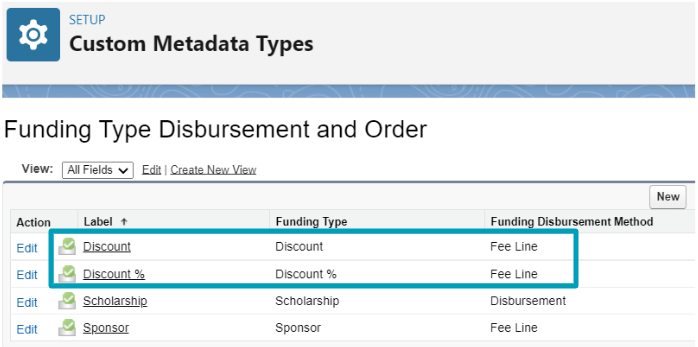Creating discounts for Student Fees
Table of Contents
Overview
(This is about the disbursement of scholarship funds. To create one for students to apply, see here instead.)
This article covers how to use scholarship funds to pay off only a portion (discount) of the Student Fees.
Note: To pay it off entirely (if the allocated funds are sufficient), see the following instead:
- Scholarship (Fee Line) - automatically disburse the funds the moment Student Fees are created.
- Scholarship (Disbursement) - control which specific Student Fee should receive the funds, and when.
Use case
A student's application for financial assistance (Funding) has been approved, and has been allocated with funds (Funding Allocation) that are ready to be disbursed to help pay the fees from enrolled Courses.
For example, the student enrolls to a Course. A Student Fee will be created (at the Program Enrollment), and under it will be a Fee Line of $300, for the enrolled Course.
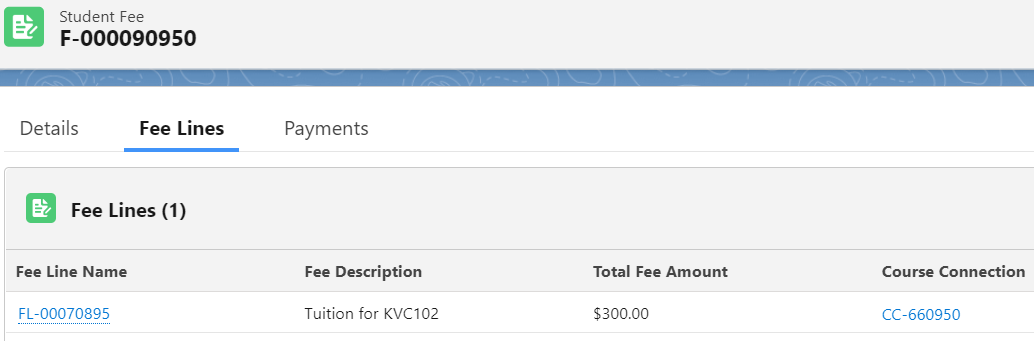
The institution plans to provide a discount for the student, either by:
- a Discount in unit currency (i.e. flat $100), or,
- a Discount % (i.e. 10%).
Setup
The first step is to create a Funding record, to define the total amount of scholarship funds that are available for students to apply.
The Funding record also sets the maximum amount of funds each student will receive (if application is approved), and the maximum amount that can be allocated to the student in a single Term.
- For example, the institution could set a maximum of $4,000 to be allocated to each student, but only a maximum of $1,000 will be allocated for a single Term.
- If the Funding Type is chosen to be 'Discount', the Discount Amount is required to be defined, i.e. $100.
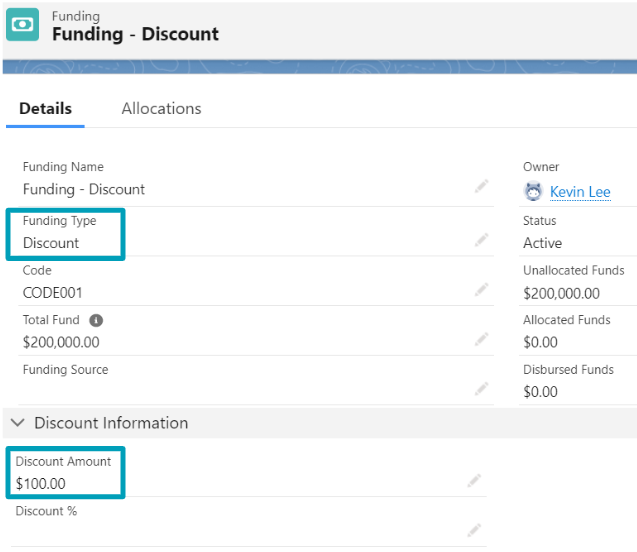
- If the Funding Type is chosen to be 'Discount %', the Discount % needs to be defined, i.e. 10%.
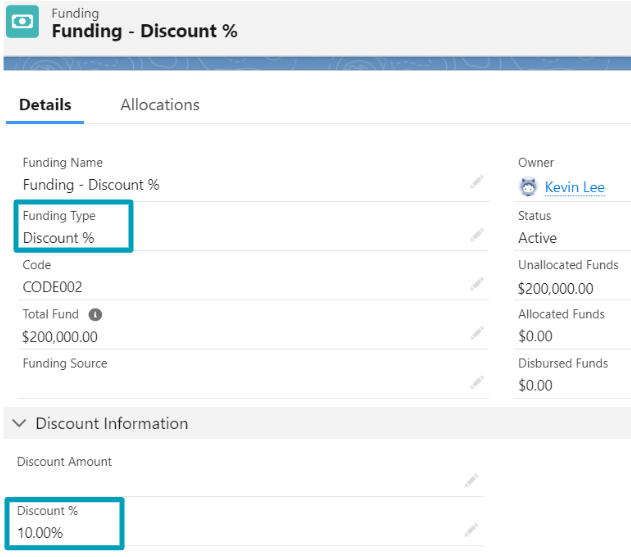
These Funding Types can be used to provide a flat or percentage discount to Student Fees.
They will add
a Fee Line with the appropriate negative amount to any applicable
Student Fees. Only Fee Lines generated from discountable Student Fees** will be considered in the discount calculation.
**Note: Refer to this checklist below on things that need to be done to have a discountable Student Fee.
Checklist for discountable Funding
To enable this capability, have a look at the following checklist:
- Ensure that the Funding record's Funding Type is of Discount or Discount %.
- Ensure that the appropriate Fee Structure is being marked as "Discountable". This discountable checkbox is available at the following level:
- Fee (you may have to expose it in the layout if it hasn't been exposed).
- Fee Schedule (you may have to expose it too if it hasn't been exposed).
- Note that if the Fee is already classified as "Discountable", a newly approved Fee Schedule will be automatically marked as "Discountable" too.
- If it is an existing approved Fee Schedule, a manual check against the "Discountable" field is required.
- Ensure that "Discount" and "Discount %" is a valid option against the Other Fee Type Option in the Fee Line object.
- Ensure that the appropriate picklist dependencies are defined accordingly between the Other Fee Type vs Other Fee Type option in the Fee Line object.
If you now want to introduce a discounts Funding when there are already existing records that are pending for the Funding Allocation (where Funding's Funding type = Discount/Discount %) to be approved, ensure that:
- The Course Connection's "Fee Discountable" field is checked.
- You may need to check this manually, considering the relevant Course Connections have been enrolled before the introduction of the Discount Funding.
- The Fee Line's looking up to the Course Connections has the "Discountable" checkbox checked too.
Outcome
Once a student is approved for scholarship Funding, a Funding Allocation record is automatically created for that student, according to the amount defined in the Funding record above.
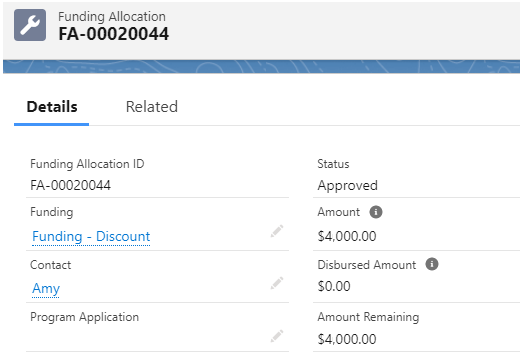
Once the student enrolls to Courses, Student Fees will be generated at the student's Program Enrollment.
The Funding Allocation will be instantly disbursed to create a negative Fee Line to offset the Student Fee, as the use case above describes.
- If the Funding Type is 'Discount', a negative Fee Line of - $100 is created, as per the Funding record created earlier.
- If the Funding Type is 'Discount %', a negative Fee Line of - $30 is created (10% of $300 from the Fee Line).
Note: If both Discount and Discount % Funding Types are created, the percentage discount will be applied first (if they exist) to Student Fees, based on the default order (see here for more details). The flat discount will be applied to the same fee afterwards.