[Technical] C10 - Scheduler Data Preparation
Table of Contents
RIO Challenge C10 - Scheduler Data Preparation
Class scheduling is the process of creating and managing the timetable for the students/ faculty. This involves organizing and scheduling classes in a way that ensures optimal use of resources such as facility and faculty availability.
The main focus of this challenge is to provide guidance through the data preparation part before classes are scheduled. We will be exploring the steps for facility creation and qualified faculty assignment in this challenge.
Learning outcomes
Challenger can set up data for the session scheduler that includes both facility and qualified faculty records.
What does success look like?
The session scheduler is populated with a newly created facility and the chosen course offering displays the qualified faculty.
Reading material
Related challenges
- C10.1 - Session Scheduling (Session Template)
- C10.2 - Session Scheduling (Facility)
- C10.3 - Session Scheduling (Faculty)
Estimated time to complete
15 minutes.
Steps to complete the challenge
A new term is about to start for RIO University. In preparations, the admins would like to start scheduling sessions for the upcoming term.
However, there are new facilities and new faculty required to be assigned for some of the classes.
Follow the steps below to find out how the setup can be done before the admin can start scheduling classes.
- Click on the 'RIO Challenge V2' tab at the bottom left of the page. Click on 'Initiate Challenge' to generate the data required for this challenge.

-
Before we start, let's prepare the setup for our campus.
From the Accounts menu, select the list view 'Challenge 10 - Scheduler Data Prep' and click on the record 'C10 - Campus: Sydney'.
Tick the 'Campus' checkbox to confirm this record relates to a campus location. Input a timezone for the location (campus), as this will affect the time setup in the session scheduler.
(Note: Take note that if there is no timezone defined in the campus, the current user time will be used for Session Time's Start & End Time. Hence, its important to define a timezone to ensure the time is standard across all sessions from the same campus.)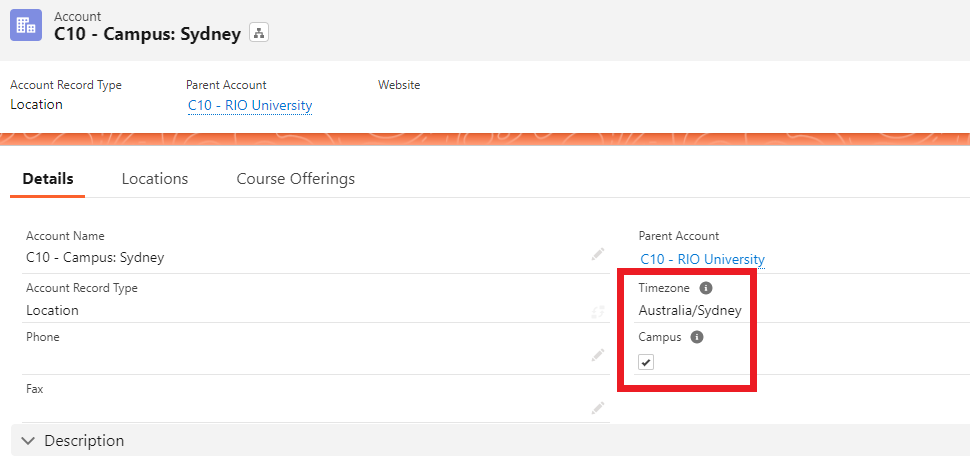
-
Next, let's move on to setup our facilities.
RIO University has recently added a new building in Sydney campus. In order to assign classes to these facilities, the new building will require a Facility record for the building itself (parent record) as well as all rooms within the building (child records).
From the Locations tab, click 'New' and add the following Facilities to the Sydney campus:Facility Name Facility Type Capacity Parent Facility C10 - Beta Building Building - - C10 - Beta Building 100 Classroom 40 C10 - Beta Building C10 - Beta Building 101 Classroom 40 C10 - Beta Building C10 - Beta Building 102 Classroom 40 C10 - Beta Building C10 - Beta Building 103 Classroom 40 C10 - Beta Building
- Next, let's setup the qualified courses for the new faculty members (these are the members qualified to deliver a particular course).
Assuming there are 2 new faculty members, and they are both qualified to teach the course "HRM321 - Managing Organisational Change", we will need to set them as the qualified faculty for the particular course.
Upon being added to the course, they will become visible in the Scheduler when the 'Qualified Faculty' filter is applied.
To add this data, open Courses from the App Launcher.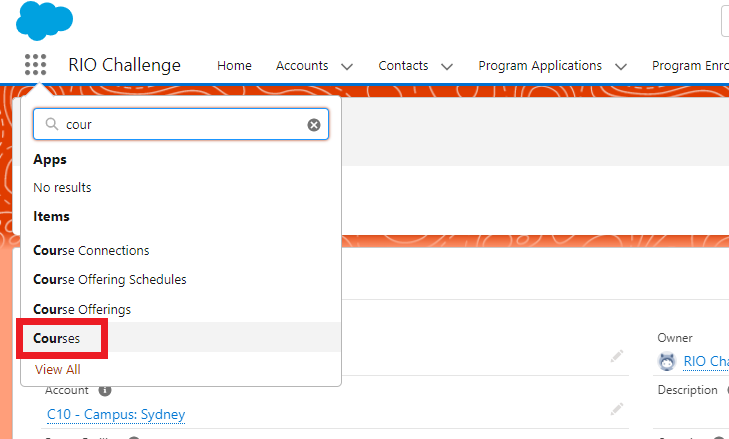
- Search for the Course 'C10 - Managing Organisational Change'. From the Qualified Faculty tab, click 'New' and add the following faculty members:
Faculty Role/s Department Discipline C10 - Robert Golem Lecturer, Tutor C10 - Bachelor of Business Management C10 - Adam Construct Lecturer, Tutor C10 - Bachelor of Business Management
- After all the setup is done, you may navigate to the Session Scheduler to verify the data you have added. To do this, search for the Session Scheduler via the App Launcher.
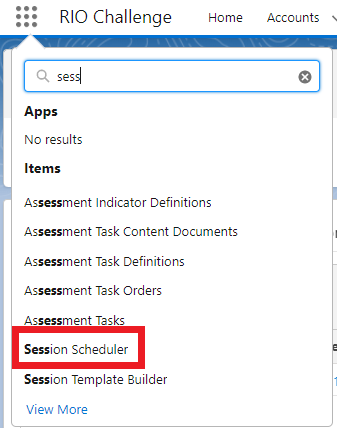
-
In the top right corner, click on the 'filter' button.
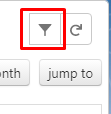
Then, filter with the following:Educational Institution C10 - RIO University Course C10 - Managing Organisational Change
-
You should be able to see the newly added building "Beta Building" and its classrooms on the list of Facilities.
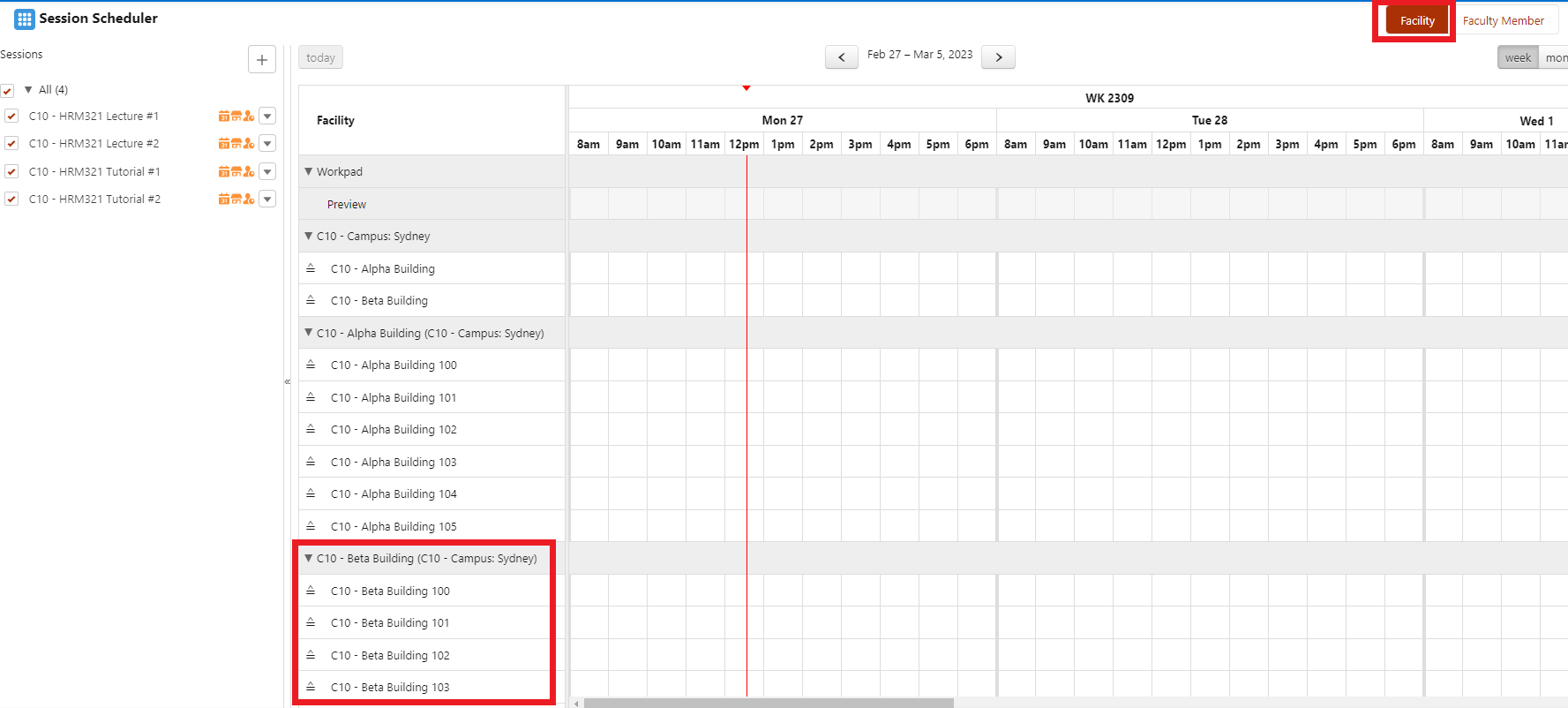
Then, toggle the view by selecting 'Faculty Member' at the top right to the switch the view.
Both Robert Golem and Adam Construct should be visible in the Session Scheduler.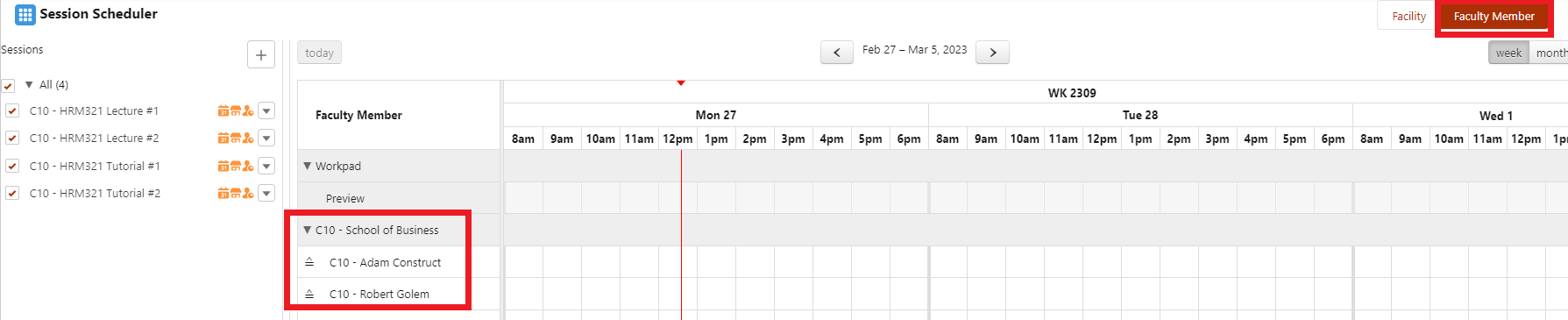
-
Congratulations, you have completed the challenge! Click on the 'RIO Challenge V2' tab at the bottom left of the page, and click on 'Complete Challenge'.
