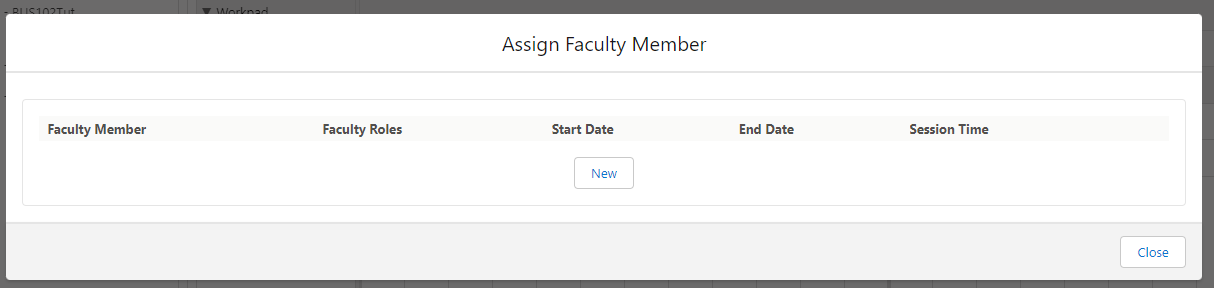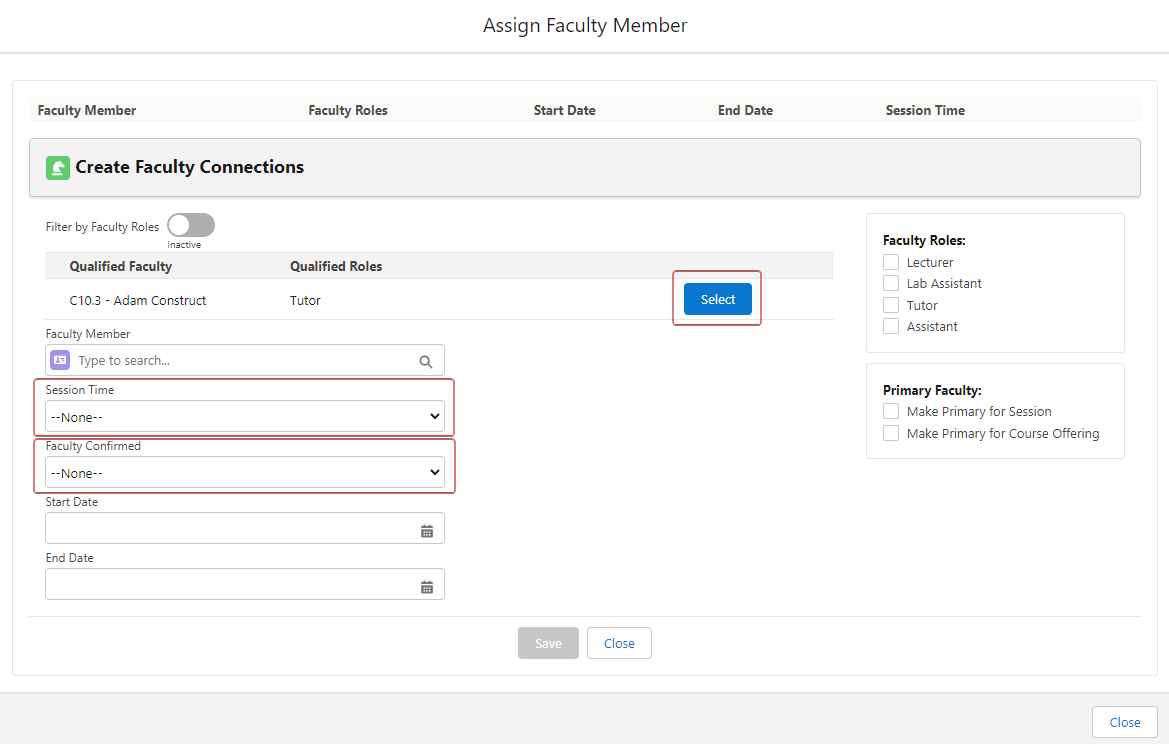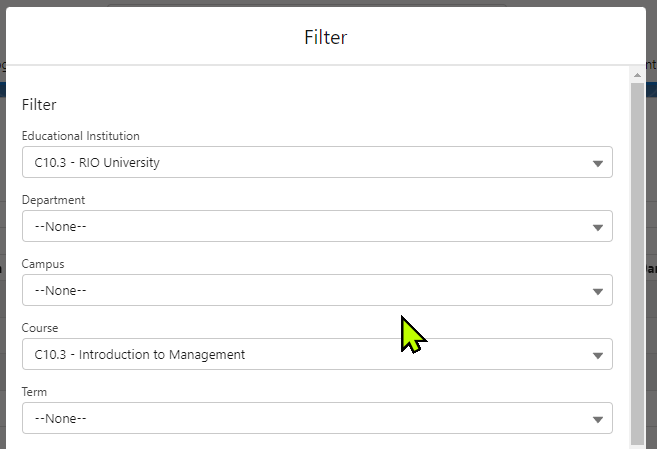[Functional] C10.3 - Session Scheduling (Faculty)
Table of Contents
RIO Challenge C10.3 - Session Scheduling (Faculty)
Courses will need teachers or lecturers to administer lessons. In RIO Education, Faculty Members who are qualified to teach a Course can then be assigned to those Sessions.
Learning outcomes
- Understand how to assign Faculty to Sessions using Session Scheduler.
- Understand how to identify Faculty that are qualified to teach a Course.
Reading material
Related challenges
- RIO Challenge C10.1 - Session Scheduling (Session Template)
- RIO Challenge C10.2 - Session Scheduling (Facility).
Estimated time to complete
20 minutes.
Steps to complete the challenge
In this challenge, we will assign a Faculty Member for Course sessions (Classes, such as Tutorials and Lectures). To assign that, we will need to use the Session Scheduler.
Some Faculty Members are qualified to teach certain Courses, so we will need to determine who is qualified to teach which Course. We can identify them by filtering Faculty Members that are qualified to teach a specific Course.
- Click on the 'RIO Challenge V2' tab at the bottom left of the page. Click on 'Initiate Challenge' to generate the data required for this challenge.

- Search for 'Session Scheduler' in the App Launcher.
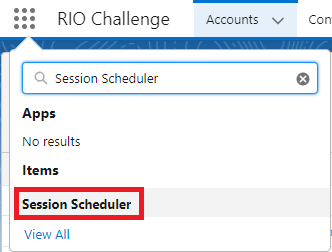
- In this Challenge, we will assign Faculty Member for the scheduled Sessions.
To do this, we will switch to the Faculty Member mode in the Session Scheduler by clicking on the Faculty Member button on the top right:
Click on the 'Filter' button at the top right, to filter Educational Institution by 'C10.3 RIO University'.
- Select ‘Preview’ from the dropdown menu of the Session ‘C10.3 - BUS101 Tutorial #1’.
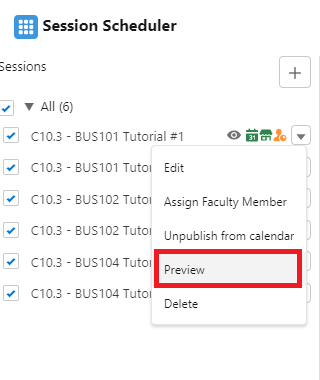
- Drag any of the ‘C10.3 - BUS101 Tutorial #1’ preview blocks to ‘C10.3 - Robert Golem’.
If the Faculty Member is not qualified to teach the Course, a warning will appear when confirming the assignment.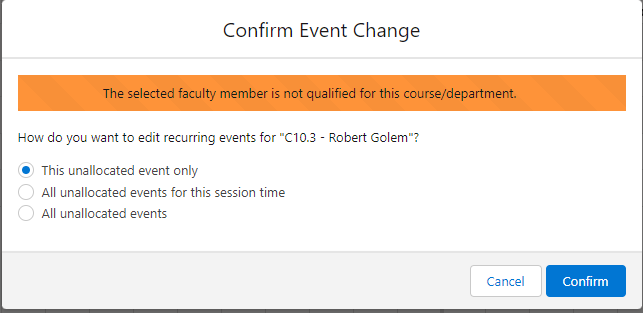
As Robert Golem is not qualified to teach this course, click 'Cancel'.
- Drag any of the ‘C10.3 - BUS101 Tutorial #1’ preview blocks to ‘C10.3 - Adam Construct’.
Select ‘All unallocated events’ and click 'Confirm'.
We should now be able to see the Session assigned to the Faculty Member ‘C10.3 - Adam Construct’.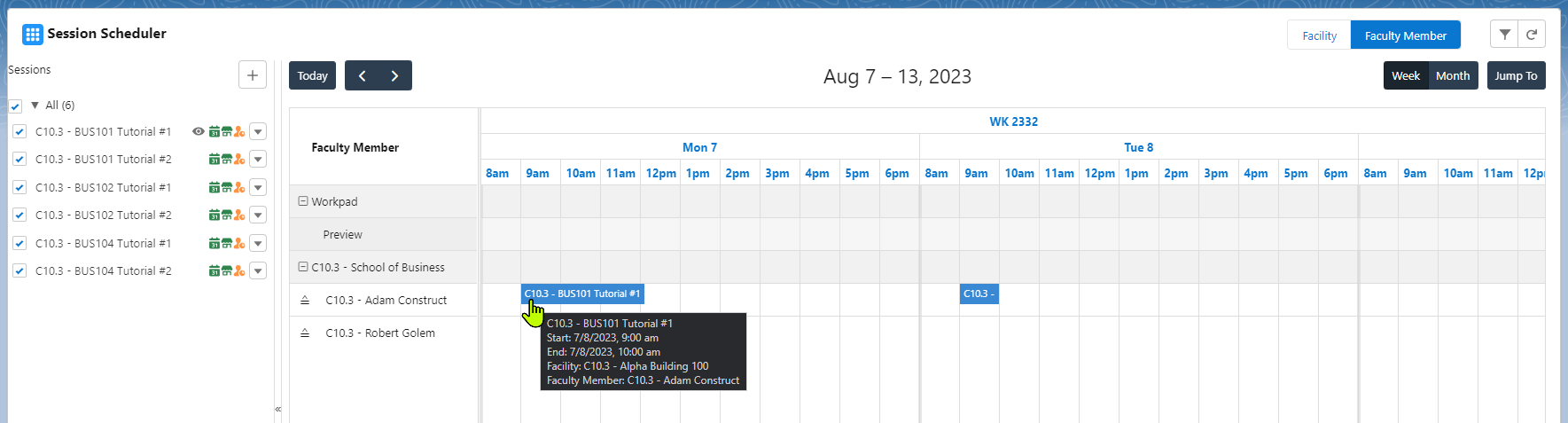
- Repeat this for BUS101 Tutorial #2.
- Another way to assign Faculty Member is by using the ‘Assign Faculty Member’ function.
Find BUS102 Tutorial #1, and select 'Assign Faculty Member' from the dropdown menu.
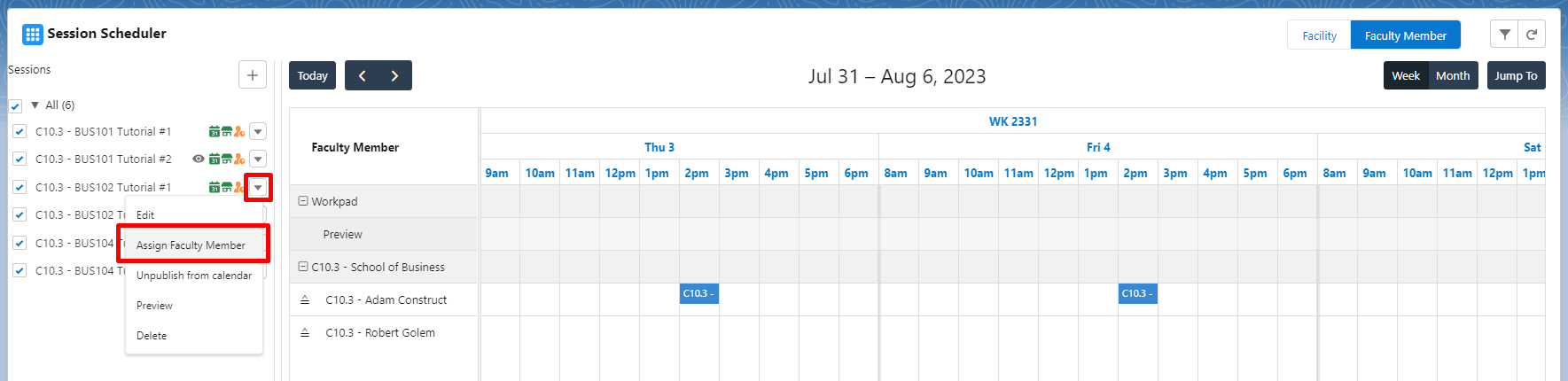
We will be prompted with the Faculty Member assignment, and as we have none assigned for this Session thus far, it’ll start empty.
Click 'New' and in the next screen, we will be able to see a Qualified Faculty Member to assign.Make sure the Qualified Faculty Member is selected (the button will change from ‘Select’ to ‘Unselect’, and the Faculty Member field would be automatically linked with the selected Faculty Member).
Set Session Time to ‘All’ so that we assign this Faculty Member for all the Session Times of the Session, and set Faculty Confirmed to ‘Confirmed’.
Finally, click ‘Save’ and we should be able to see the assignment on the top.
Close the ‘Assign Faculty Member’ screen, and the Scheduler page will refresh and show the assignment as well.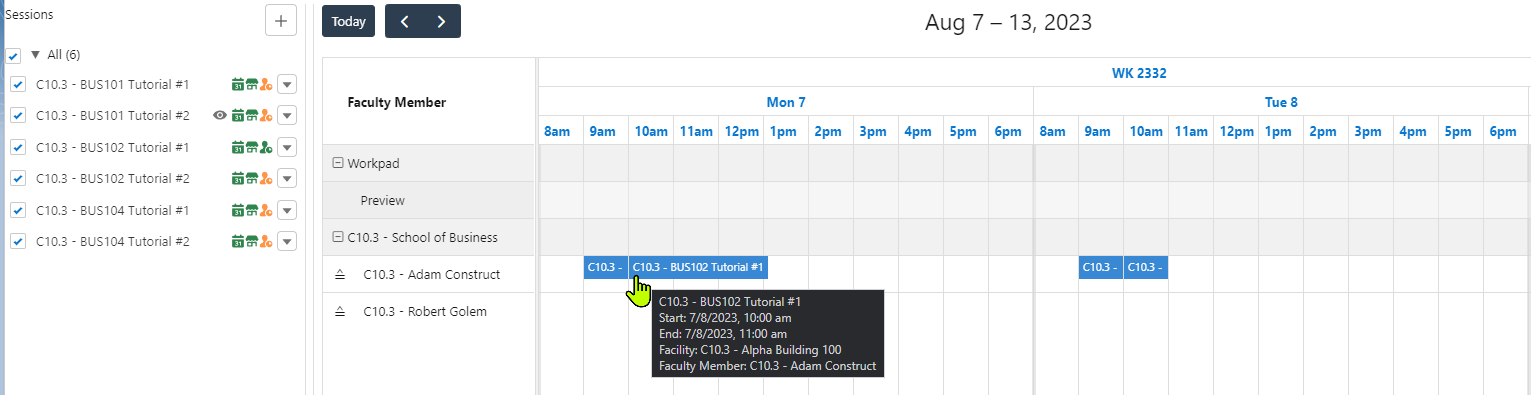
- Repeat this process to assign BUS102 Tutorial #2 to Adam Construct.
Note: Unlike the ‘Preview’ method, we can directly assign the Faculty Confirmed field and immediately set it as ‘Confirmed’ using the ‘Assign Faculty Member’ screen.
This means that a Faculty Member assignment done with this method can bypass the need for the Faculty Member or other staff to confirm for the Faculty Member and immediately set the booking for the Faculty Member as confirmed. -
For the last set of our assignment, we’ll assign Faculty Members for BUS104, but this time, we’ll demonstrate how to use the filter function to find out which Faculty Member is qualified for the Session.
This will avoid the trouble of unknowingly assigning the Session to a Faculty Member only to be greeted by the warning that the Faculty Member is unqualified to teach the Session.First, make sure that we are still in the Faculty Member mode for the Session Scheduler.
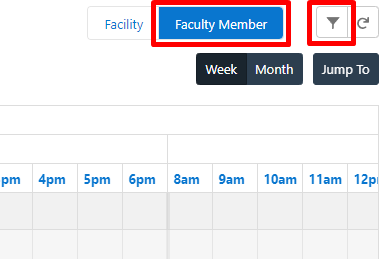
-
Next, open the Filter and select the Educational Institution and Course which for BUS104 is ‘C10.3 - Introduction to Management’.
-
Scroll down until we find the option called ‘Qualified Faculty’ and set it to Active.
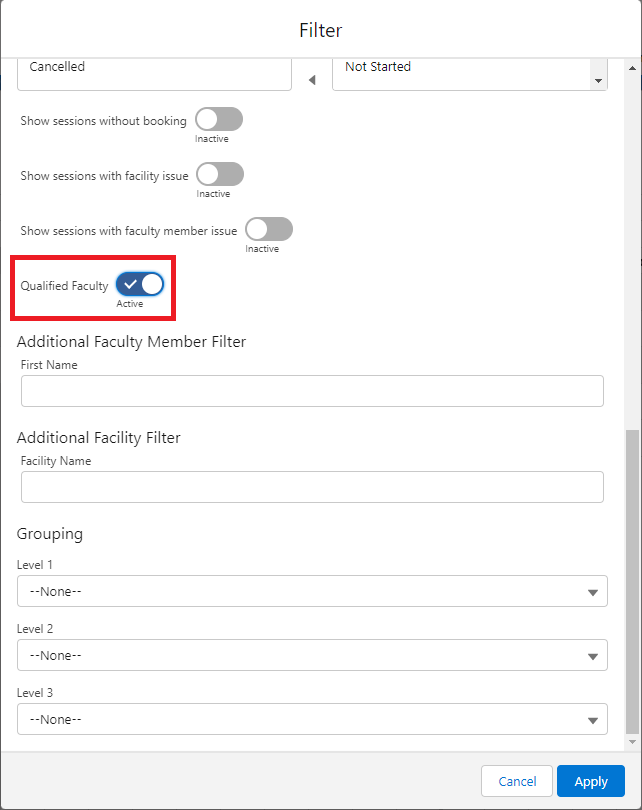
Click Apply and we will see that not only are the Sessions filtered to just BUS104, but that only 1 Faculty Member is visible ‘C10.3 - Robert Golem’, which is the only qualified Faculty Member for assignment to this Session.
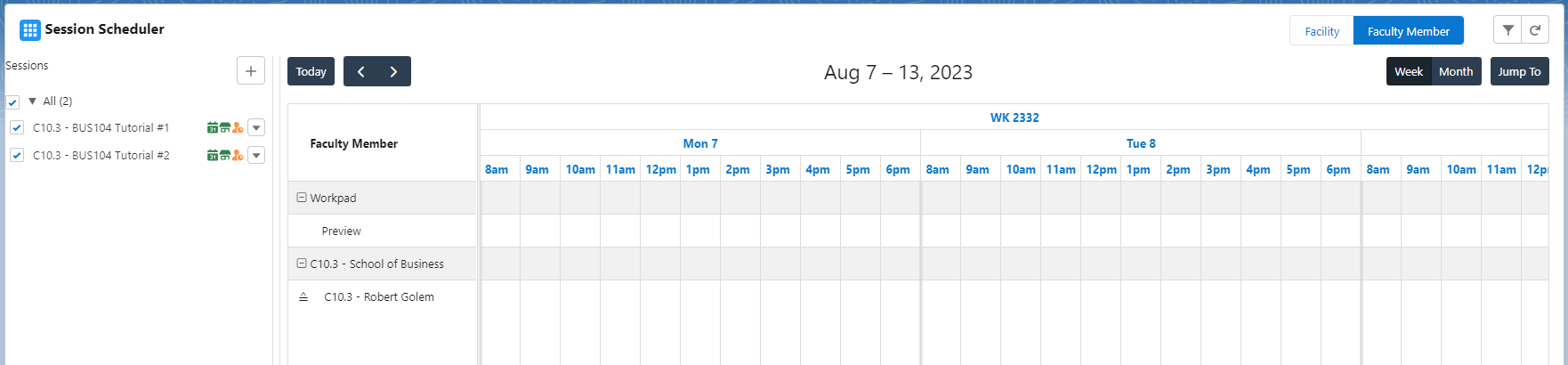
Assign both Sessions for Robert Golem to teach, with either of the methods mentioned previously.
- Congratulations, you have completed the challenge! Click on the 'RIO Challenge V2' tab at the bottom left of the page, and click 'Complete Challenge'.