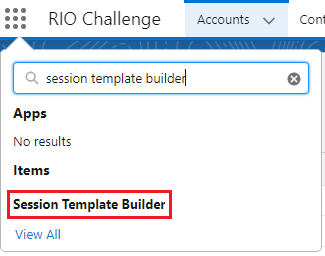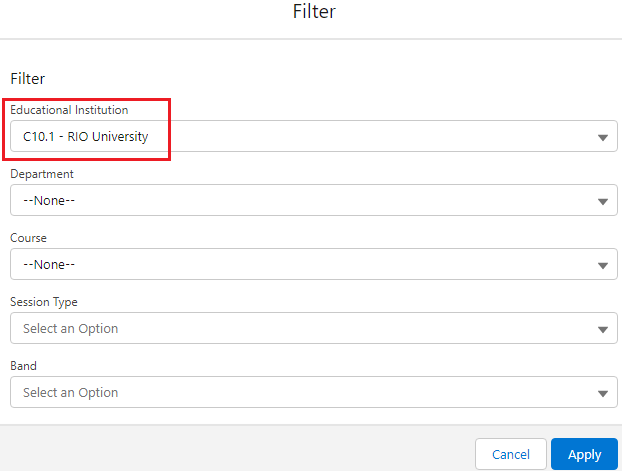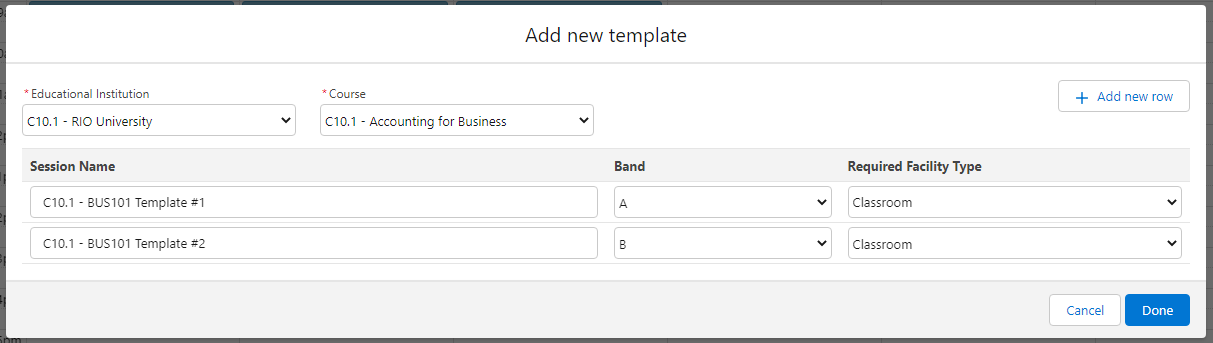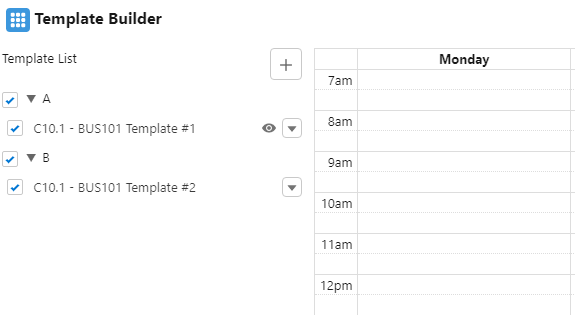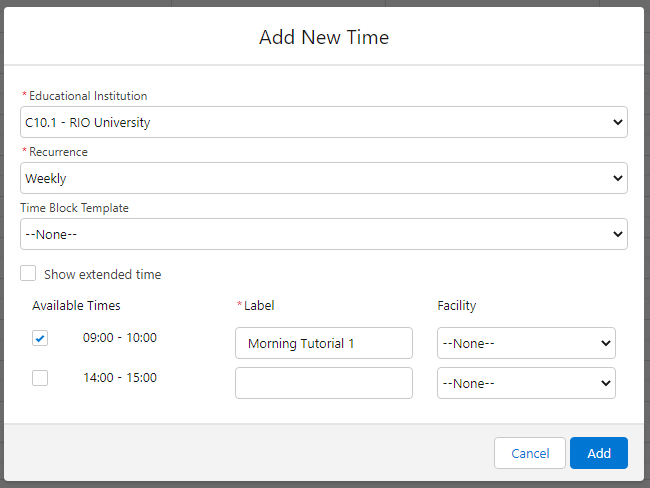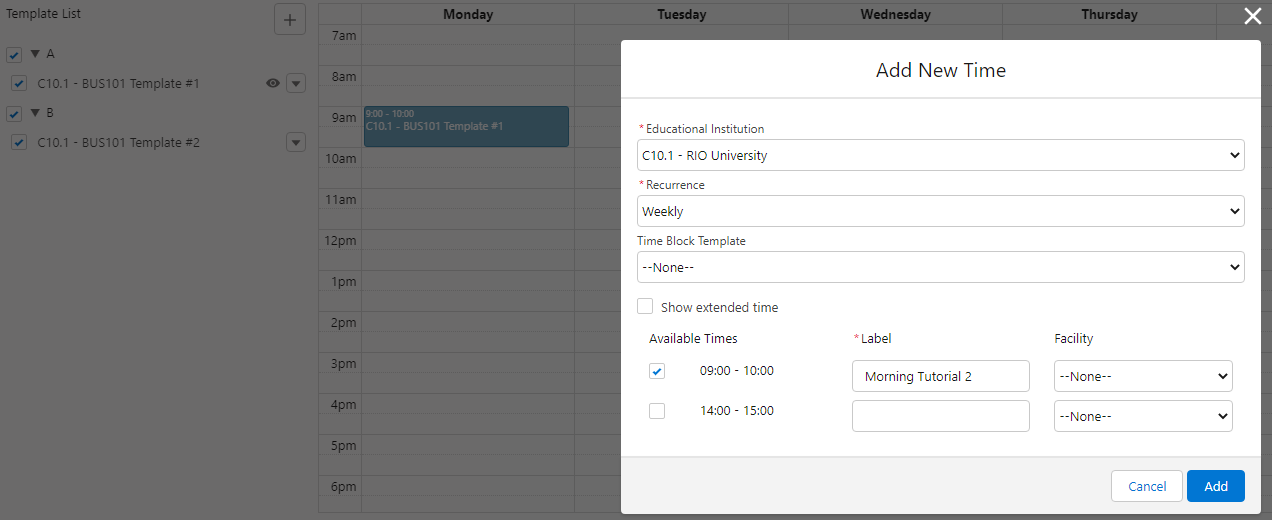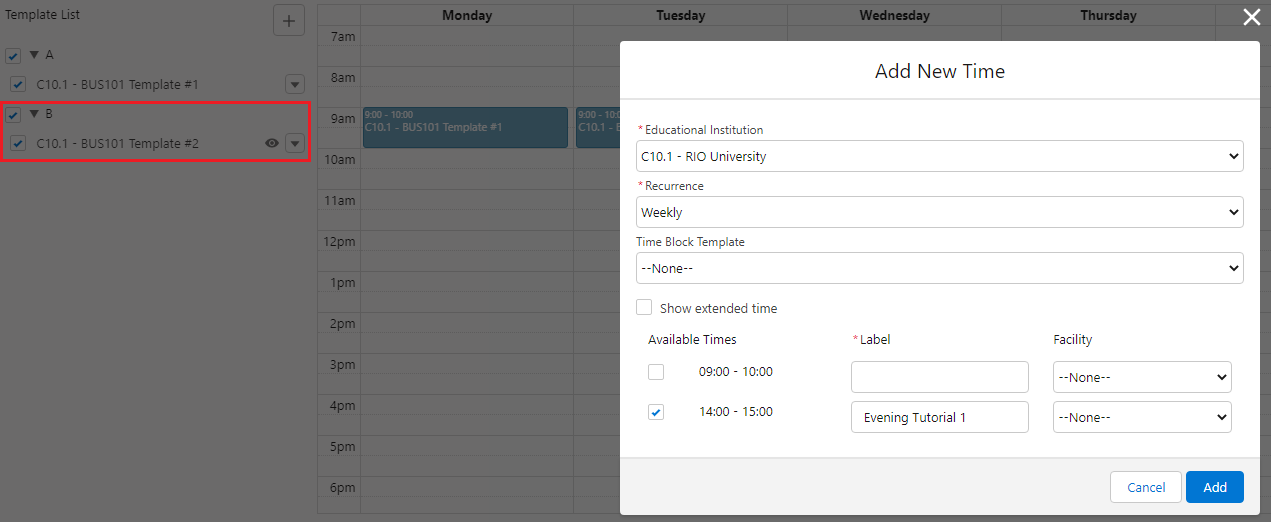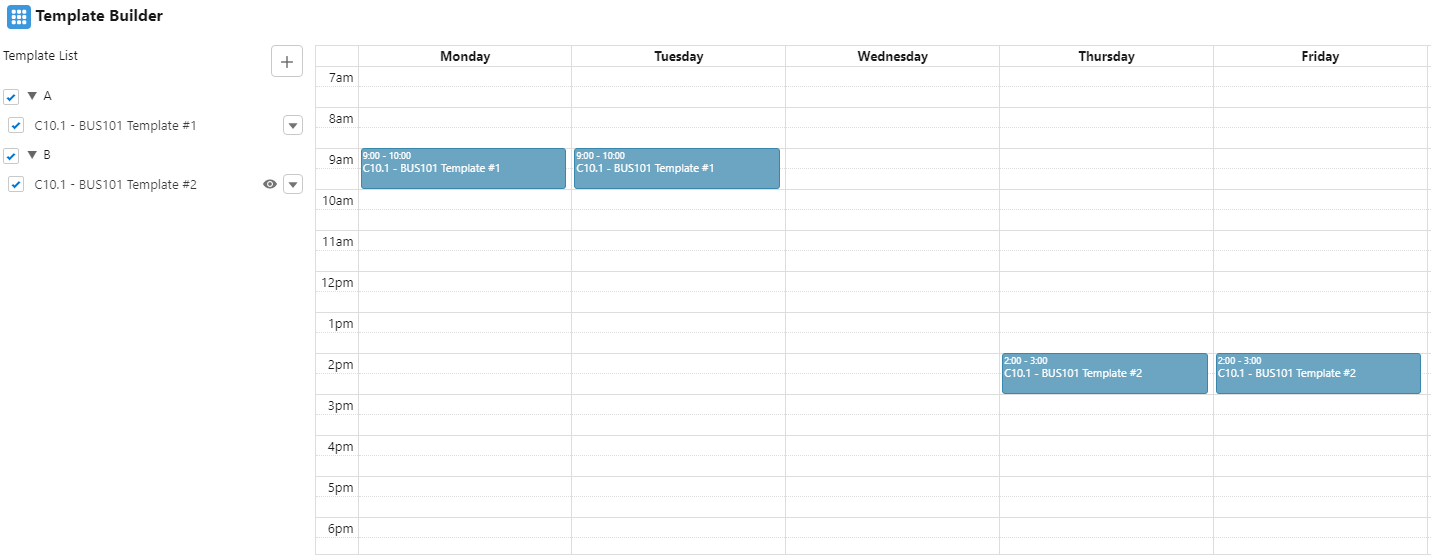[Functional] C10.1 - Session Scheduling (Session Template)
RIO Challenge C10.1 - Session Scheduling (Session Template)
Sessions refer to classes, tutorials, etc., that are managed in the Session Scheduler, which students will attend for their Courses. Sessions will require templates, from which a class will then be recurring at a given time and on a given day of the week.
Learning outcomes
- Understand how to use the Session Template Builder.
- Understand how to build Session Templates.
Reading material
Related challenges
- RIO Challenge C10.2 - Session Scheduling (Facility).
- RIO Challenge C10.3 - Session Scheduling (Faculty).
Estimated time to complete
15 minutes.
Steps to complete the challenge
In this challenge, we will create a Session Template for a Course. This Course will have 2 bands: a morning tutorial on Mondays and Tuesdays, and an evening tutorial on Thursdays and Fridays. This will be on a weekly recurrence. To create this Session Template, we will need to use the Session Template Builder.
- Click on the 'RIO Challenge V2' tab at the bottom left of the page. Click on 'Initiate Challenge' to generate the data required for this challenge.
- Search for 'Session Template Builder' in the App Launcher.
- In the Session Template Builder, click on the filter button at the top right of the page, and apply 'C10.1 - RIO University'.
- Click on the + button (next to Template List).
Select 'C10.1 - RIO University' for the Educational Institution, and 'C10.1 - Business Analytics' for the Course.
RIO University offers 2 different series (bands) for this Course. Add new rows twice, to create 2 new templates for BUS101 (BUS101 is the Course ID for Business Analytics), and click 'Done'.Session Name Band Required Facility Type C10.1 - BUS101 Template #1 A Classroom C10.1 - BUS101 Template #2 B Classroom
- To plot the time into the planner, find the template for 'A' that you have just added in step 3, and select the option 'Plot Time' on the dropdown menu.
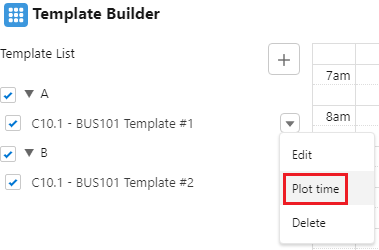
An eye icon will appear next to template, indicating you are plotting time for that specific template. To insert the template on Monday, click on any empty space under the Monday column of the planner and you will be able to add the template in.
This will prompt you to add new time. Select ‘Weekly’ for Recurrence and select the existing Time Block for 09:00 - 10:00 to create the template for the morning tutorials 'Morning Tutorial 1'.
- Repeat step 5 for Template 'A', this time on a Tuesday instead. Click on any empty space on Tuesday and repeat the steps to add new time at 09:00 - 10:00 for 'Morning Tutorial 2'.
- Click on 'Plot time' for Template 'B', and click on any empty Thursday spaces to add an 'Evening Tutorial 1' for the 14:00 - 15:00 slot.
- Do the same for Template 'B' on Friday, and create 'Evening Tutorial 2' in the 14:00 - 15:00 slot.
- And with that, we have created the templates for Sessions.
The end product should look like the following:- Template 'A': Morning tutorials at 9 - 10 am on Mondays and Tuesdays.
- Template 'B': Evening tutorials at 2 - 3 pm on Thursdays and Fridays.
- Congratulations, you have completed the challenge! Click on the 'RIO Challenge V2' tab at the bottom left of the page, and click on 'Complete Challenge'.
Now that we've created a session template, we can create sessions based on the template by assigning the sessions to either a facility or faculty, both of which are covered in RIO Challenge C10.2 - Session Scheduling (Facility) and RIO Challenge C10.3 - Session Scheduling (Faculty) respectively.