Setting up Fees for Courses
How to create Fees for enrolled Courses
Overview
This article will describe the steps for setting up Fees for Courses.
This is the very first thing that you will need to do, before Student Fees can be generated for students that enrolled to Courses.
Note:
- For a complete overview of how Fees, Courses, and Term relate, see this article: Fee Setup Sequence.
- For information on creating different Fee amounts based on the number of attempts for a Course (i.e. retake), see this guide: Student Fee Type (Custom Metadata Type).
Use case
RIO University is offering a Program, whereby all its Courses cost the same amount.
For example, each Course will cost $2,000 for domestic students and $2,500 for international students.
When a student enrolls to Courses, the student will then receive a Student Fee with the fee amount for those Courses.
Setup
Step 1
The first thing is to create a Fee object.
Set 'Tuition' as the Fee Type, and 'Course' as the Fee Unit, since in this example, the fee is charged for each Course.
- See here for in-depth details on the implications of each Fee Type.
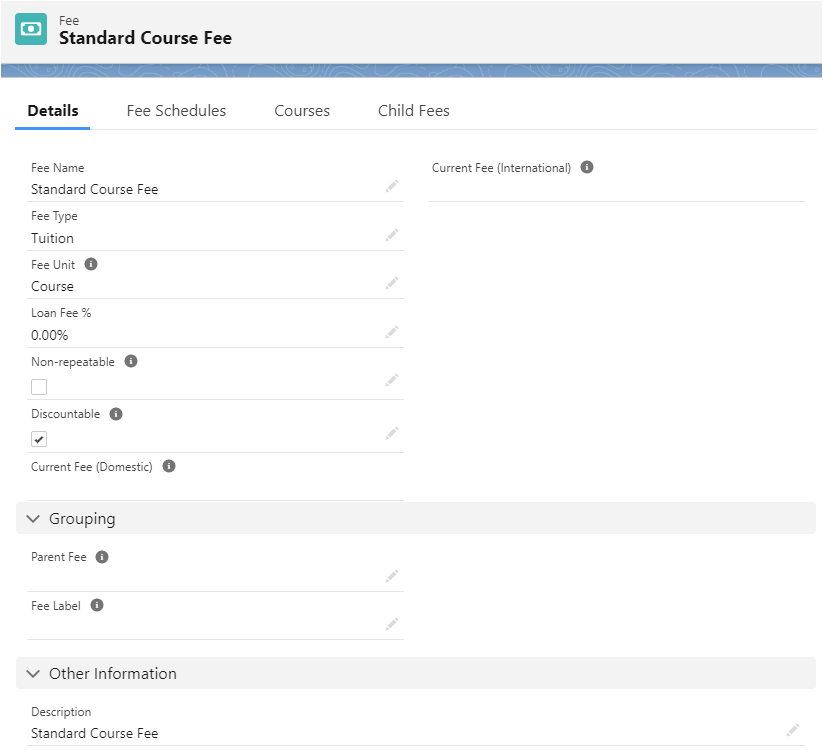
Step 2
From the Fee object, navigate to the 'Fee Schedules' tab, and create a Fee Schedule.
A Fee Schedule defines the Fee Amount that will be applied for a specified duration (Fee Start/End Date).
Take note that the Terms of the Fee Schedule Terms (created in step 3 below) must be within the date range here.
- In other words, make sure that the Fee Start and End Dates here cover the duration of the Terms used in the Fee Schedule Terms.
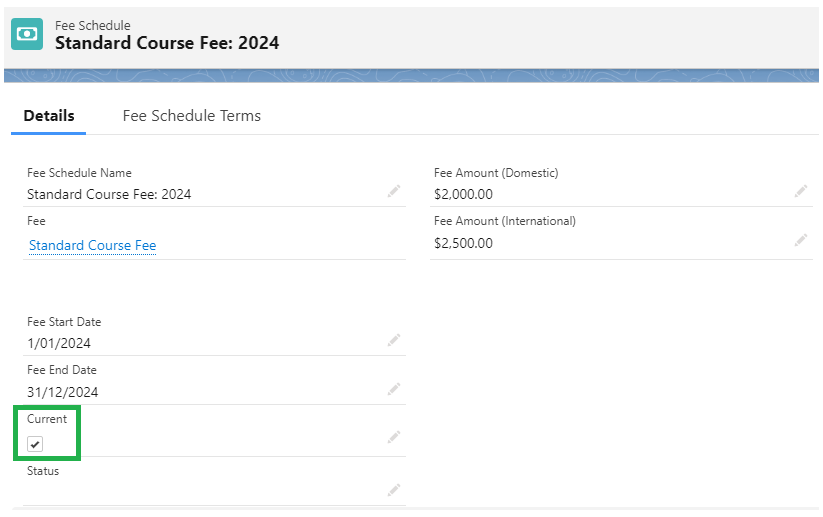
Multiple Fee Schedules can be created under a Fee, but only one Fee Schedule can be marked as 'Current' at any given time.
For example, there are 3 Fee Schedules for 2024, 2025, and 2026 (each with their own Fee Amounts).
The 2024 Fee Schedule will be set as 'Current' first, so that students who enroll to a Course in 2024 will be charged according to the amount defined here.
Once 2025 arrives, you can uncheck the 'Current' checkbox on the 2024 Fee Schedule, and check the Fee Schedule for 2025 as 'Current' instead.
Step 3
From the Fee Schedule object, navigate to the 'Fee Schedule Terms' tab.
Create a Fee Schedule Term for every Term that falls in the year defined in the Fee Schedule (from step 2).
In other words, link the Fee Schedule with the Terms that cover the Fee Schedule's duration.
For example, there are 2 Terms for each year, which means 2 Fee Schedule Term records must be created for each Fee Schedule.
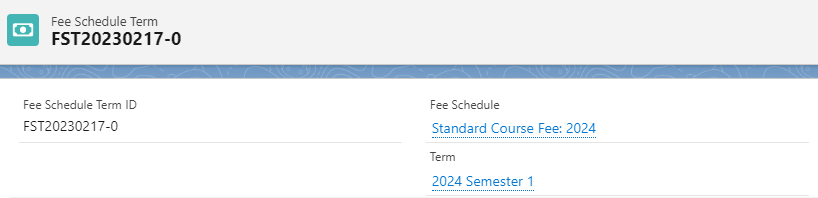
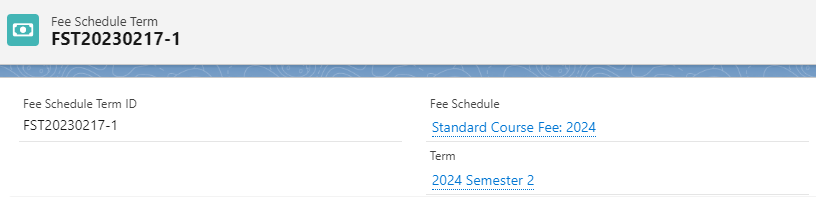
Again, make sure that the Terms used here fall within the Fee Schedule's 'Fee Start/End Date' (from step 3 above).
Step 4
IMPORTANT: Head back to the Fee Schedule and approve it under the Status field.
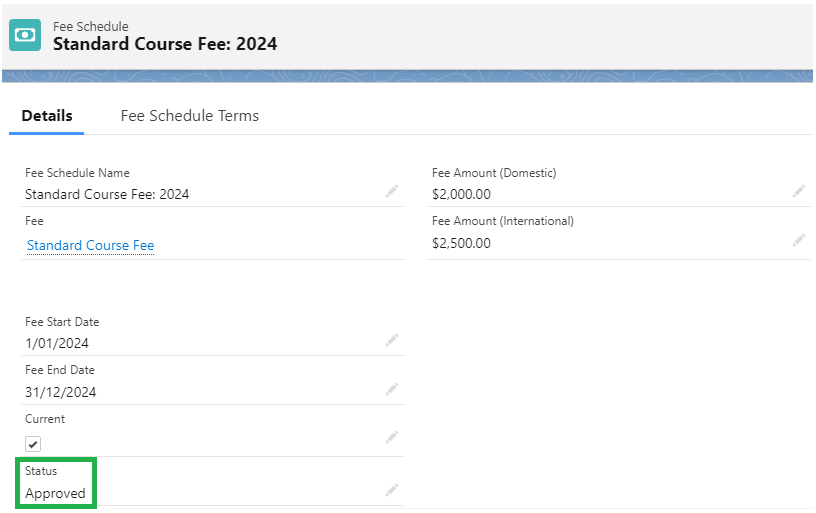
Step 5
Ensure that the Fee that you have created in step 1, is using the Fee Amount from the current Fee Schedule (in step 2).
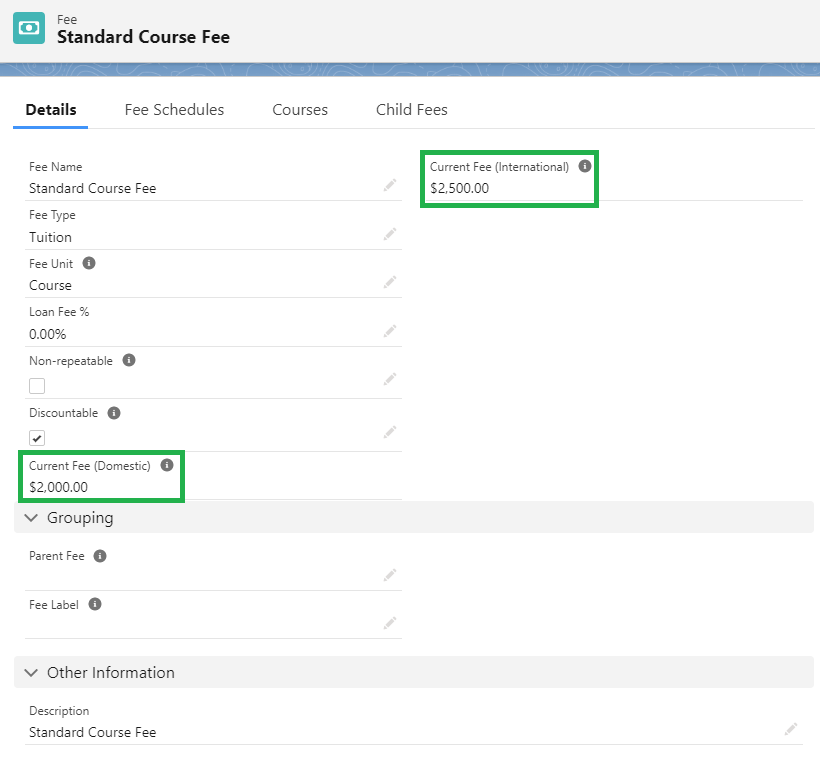
Then, head to a Course and populate the 'Fee' field with the Fee that you have created.
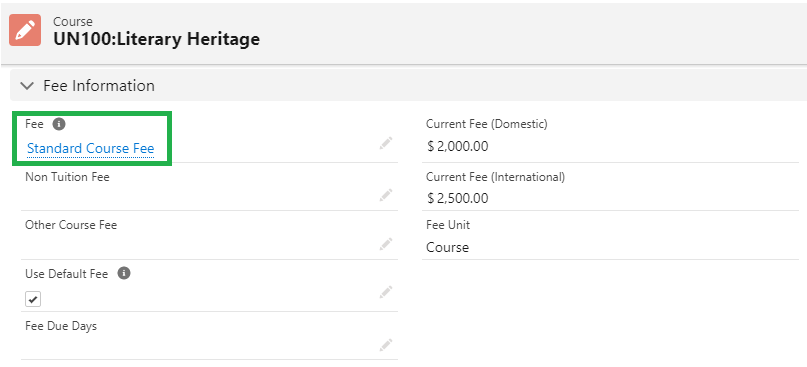
Step 6
A Course record is just as a template.
In order for students to enroll to a Course, a Course Offering needs to be created (using the template parent Course).
When a Course Offering is created, it will inherit the Fee from its parent Course.
- Make sure that the Term of the Course Offering is the same as the Term of the Fee Schedule Term.
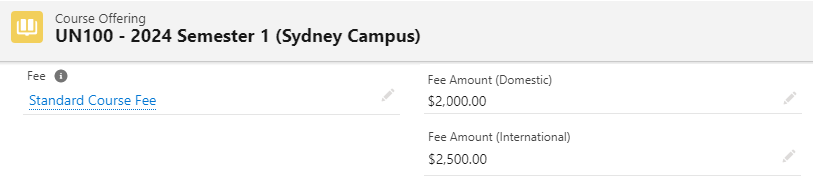
When a student enrolls to that Course Offering, the resulting Course Connection will inherit the 'Fee Amount'.
- Inherited from the 'Fee Amount' on the Course Offering, which in turn is inherited from the Fee used by the Course.

The Program Enrollment record will have a Student Fee record with the outstanding fee amount.
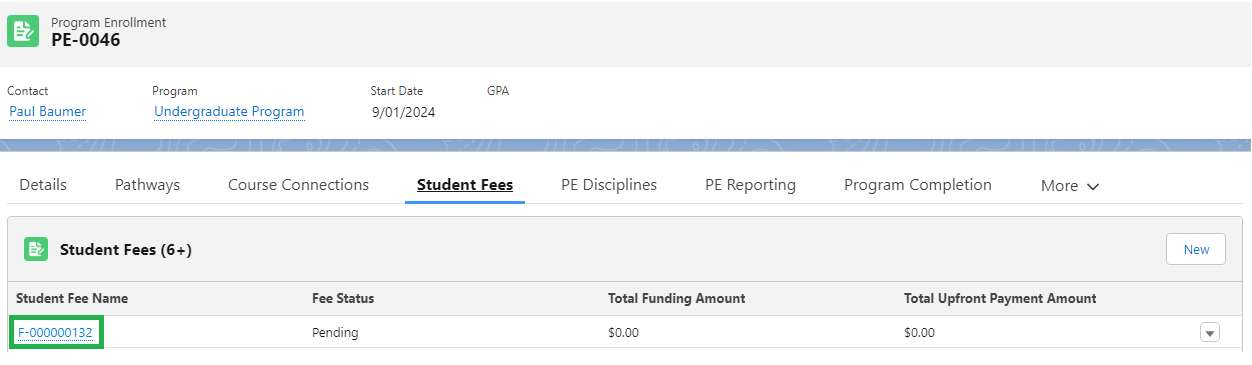

The 'Total Fee' is the sum of all the child Fee Line's 'Total Fee Amount' (only one enrolled Course in this example).
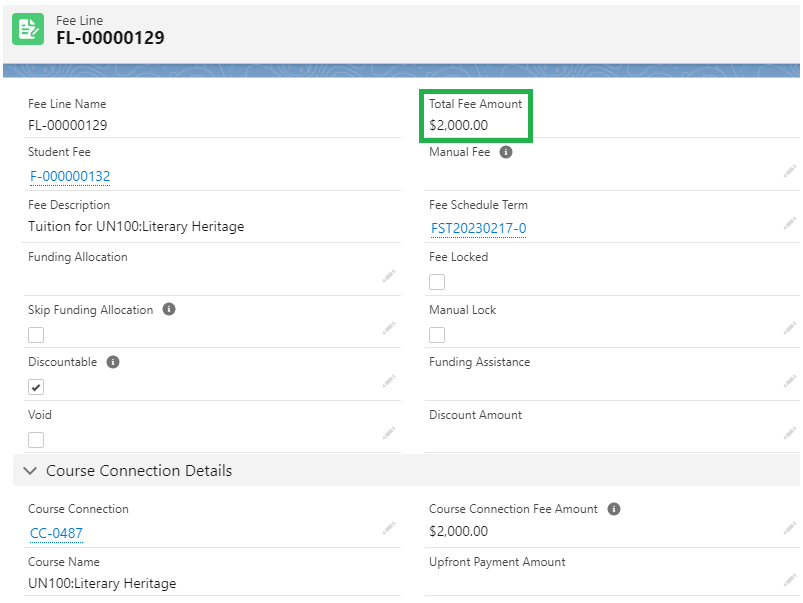
Note
- Make sure that the Term of the Course Offering is covered by the Fee Schedule Terms (see step #3 above).
Otherwise, if a student enrolls to a Course Offering from a Term that is not specified, the Fee Line will not be billed.
- If a student enrolls to a Course Offering before the Fee is completely set up, you may get a Student Fee/Fee Line with blank value.
You will need to complete the Fee setup first, then, make sure that the Course or Course Offering is using that Fee.
The Fee Amount field should be populated as well.
Then, head back to the Course Connection and unenroll, then re-enroll back again.
See also
There are many ways in which Student Fees (and the child Fee Lines) are created, depending on the Fee Method defined in the Program Enrollment.
For a detailed comparison of all the methods, see here: Fee and Student Fee Matrix.
However, regardless of the method, all Student Fees will need the Fees, Fee Schedules, and Fee Schedule Terms to be created, as the use case in this article has described.