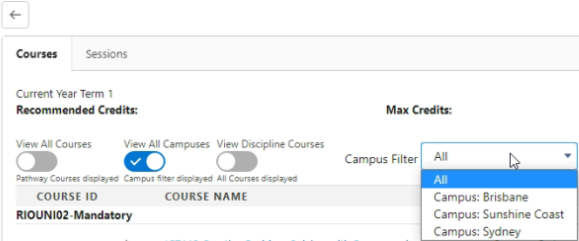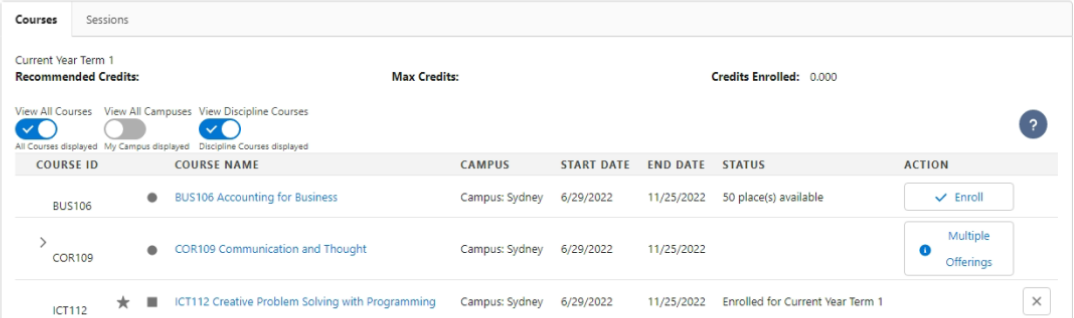RIO Ed - My Pathway (Aura)
rio_ed:termMap
Table of Contents
RIO Ed - My Pathway (Aura)
| Component Name | RIO Ed - My Pathway (Aura) |
| API Name | rio_ed:termMap |
| Type | Standalone |
| Recommended Pages | Program Enrollment object page in Salesforce internal |
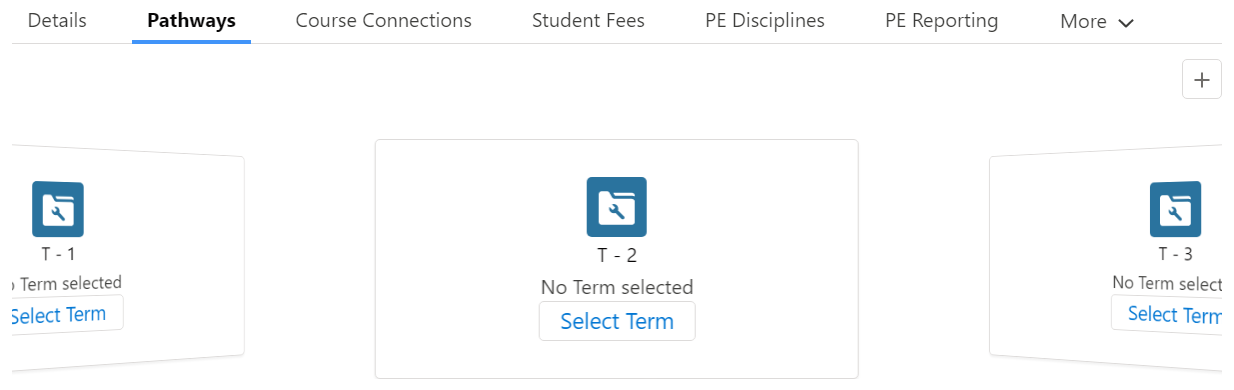
As of v3.5, the RIO Ed - My Pathway (Aura) component is exposed for internal users.
The component can be added to the Program Enrollment object record page for both internal and digital experience.
Internal users can use the enrollment wizard to view and enroll Courses / Sessions for each Term on behalf of student.
Supported configuration
Show Add New PE Pathway Button
Admin can enable this option to allow students/internal users to add a new PE Pathway tile. A new PE Pathway record will be created:
- My Term = the last term count + 1.
- Notes = Program Pathway's Notes.
- Number of Terms = Program Pathway's Number of Terms.
- Study Mode = Program Pathway's Study Mode.
- Program Pathway = Program Enrollment's Program Pathway.
- Recommended Credits = Program Pathway's Recommended Credits per Term.
- Max Credits = Program Pathway's Max Credits per Term.
- Automatically Enroll in Courses = checked if Program Pathway's enrollment method is "All Terms".
Show All Sessions
Admin can enable this option to allow students/internal users to view and enroll to Sessions regardless of the Published and "Self Enrollment Disabled" checkbox on Sessions.
Show Additional PE Pathway Fields
Additional PE Pathway Field Set Name
Additional PE Pathway Field Column Number
These are to allow admin to show more fields from PE Pathway on the Term tile and Course selection screen. The PE Pathway Field Set Name allows you to add descriptions such as the ones in the image below (Recommended Credits, Max Credits, etc.).
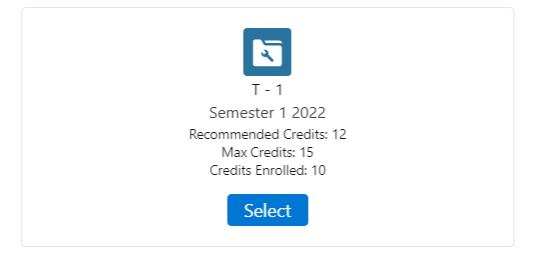
The Additional PE Pathway Field Column Number allows you to set the number of columns (3 columns in this image below). 
The existing PE Pathway rollup trigger is also updated to rollup the following fields:
- Credits Enrolled.
- Completed Courses.
The Credits Enrolled will include all Course Connections with enrollment status Enrolled, Completed and Withdrawn Requested.
The Completed Courses will include all Course Connections with enrollment status Completed.
Hide View All Courses Toggle
Hide View All Campuses Toggle
(v3.10)
If checked, these will hide the ‘View All Courses’ and ‘View All Campuses’ button from students' view, to prevent them from selecting Courses that are not relevant to their pathway.
Show Program Enrollment Related Campuses Only
(v3.10)
When this configuration is checked, clicking on 'View All Campuses' will now only show campuses from the educational institution that is related to the student's Program Enrollment. This is to prevent potential confusion from being able to select any campus from different educational institutions.
View Discipline Courses Toggle Default
(v3.10)
Check this to make the 'View Discipline Courses' button available by default. This filters the Courses in the enrollment wizard to show all the Courses related to a Discipline, instead of just the Pathway.
Students can take multiple Disciplines (Majors/Minors) within the same Academic Program, with the ability to easily filter and choose the right Courses for the right Disciplines. This allows educational institutions to offer a flexible Program with multiple Major/Minor combinations.
Show Grade Breakdown Details
(v3.10)
If checked, the my Results table will allow users to click the 'View Details' button, which shows the Term Grade information and breakdown.
(See also: RIO Ed - Course Connection Grade Breakdown (Aura) and RIO Ed - Term Grade Details (Aura))
Show Credits
(v3.11)
When checked, this attribute adds an extra column to the Course table in the Enrollment Wizard called 'Credits', that displays the value of the Credits field from the related Plan Requirement.
This allows admin to control whether to display the Credit Hours.
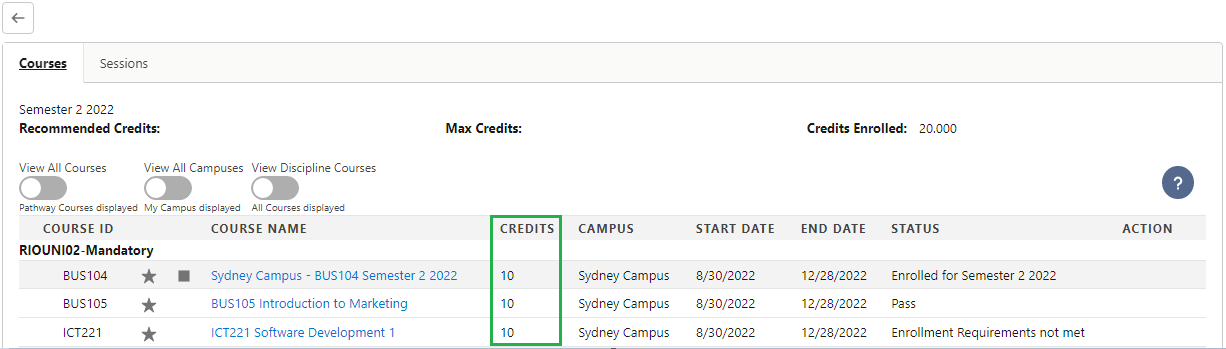
Show Course Offering Campus
(v3.11)
Allows admin to show/hide the Campus column in the Course enrollment table of the Enrollment Wizard.
Course Offerings are linked to Campus record (that needs to be created). For example, if a Course Offering is conducted online, it might have a Campus named Online.
Admin can hide the Campus column in the Enrollment Wizard to prevent potential confusion for users, who might wonder why there is a Campus named online.
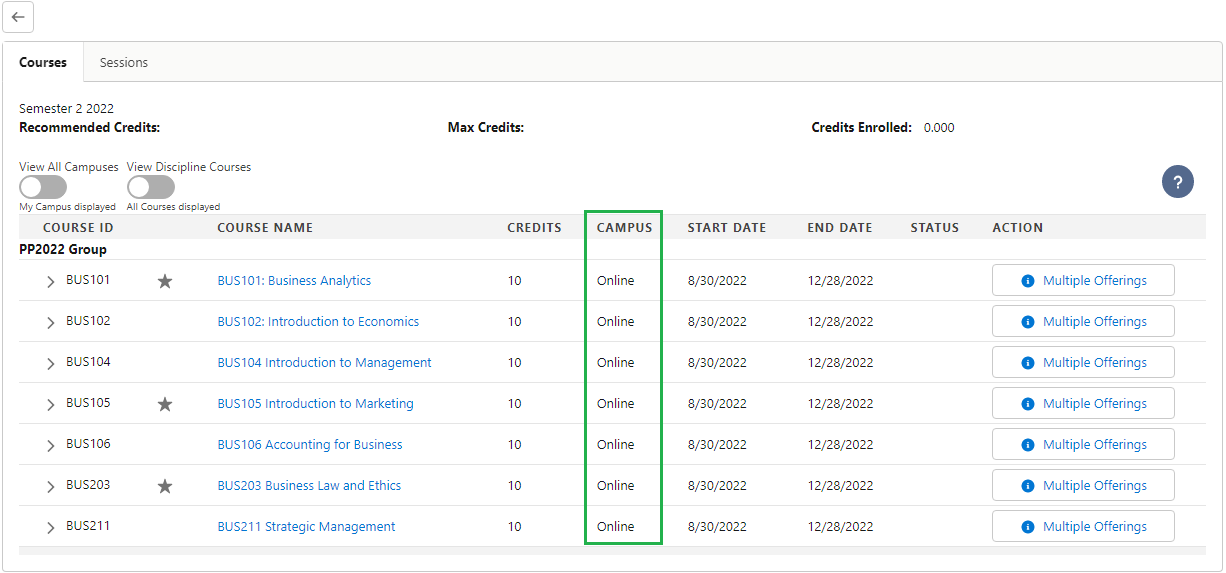
Student Calendar configuration
(v3.11)
The student calendar (my Sessions) is now available in Session enrollment (within the Enrollment Wizard) to allow user to view the Sessions that he/she has enrolled, in order to avoid overlapping enrollment.
The following configurable attributes are add to allow admin to configure the student calendar:
- Show my Sessions = show/hide the my Sessions button.
- my Sessions Label = button label.
- my Session Icon = button icon.
- Calendar - Show Navigation Header = show/hide the calendar navigation header.
- Calendar - Column Header Format = format of the calendar column header.
- Calendar - First Day = the first day for the calendar e.g., 0 = Sunday, 1 = Monday.
- Calendar - Hide Today Highlight = show/hide the today highlight.
- Calendar - Min Time = the first hour of the calendar.
- Calendar - Max Time = the last hour of the calendar.
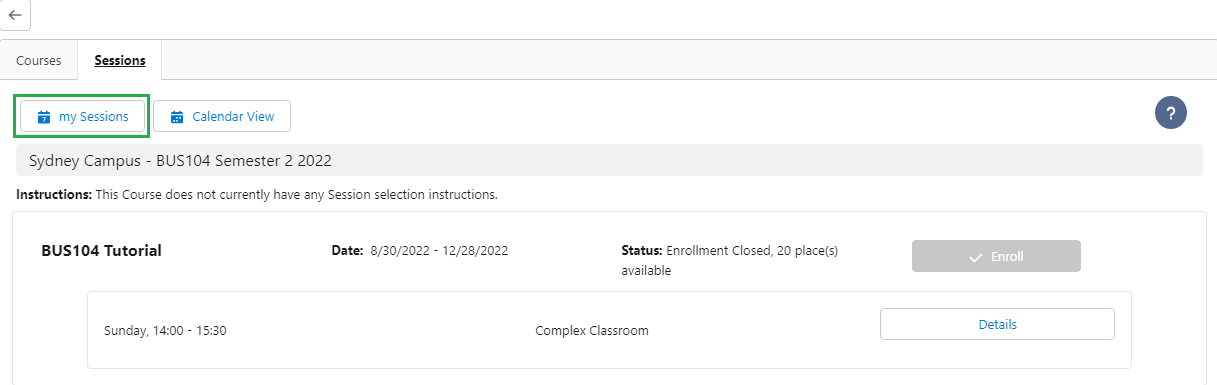
Enrollment Retry Max Attempt and Incremental Time
(v3.11.4)
If there are multiple students enrolling to the same Course Offering at the same time (high volume of requests), the admin can configure the enrollment wizard to automatically continue to retry and enroll them:
- Enrollment Retry Max Attempt - The number of retry for Course Enrollment.
- Enrollment Retry Incremental Time (Sec) - The time in seconds to be incremented for each retry. For example, if the incremental time is set to 5 secs, the retry timing for each attempt would be:
- Attempt 1 = 5 sec.
- Attempt 2 = 10 sec.
When the enrollment wizard encounters the possible error messages for retry, a warning message "This may take a little bit longer due to high volume of requests" will be prompted.
The wizard will retry the request until it reaches the maximum attempts configured. If the request failed, the error message "Unfortunately, there are too many requests at the moment. Please try again later." will be prompted.
showPaymentButton
(v3.12)
Allows user to show/hide the 'Pay Now' shopping cart button on the 'My Payments' tab in Student Community, for institutes that do not require students to do payments via portal payment gateways.
The button is visible by default (true / checked).
Show Missed/Failed Courses
(v3.12)
Allows students to re-enroll a Course in the next Term, if they failed the Course / missed enrollment.
When "All" is selected, the student will be able to view mandatory Courses from previous Terms in the Enrollment Wizard, under the following conditions:
- The student either failed or did not enroll to the Course in a previous Term.
- A valid Course Offering exists for the Course in the current Term the student is enrolling in.
- The Pathway Unit specifically lists the Plan Requirement (Course) for the missed Courses.
When "None" is selected, the behaviour of the Enrollment Wizard remains unchanged.
Ignore Self Enrollment and PE Eligibility
(v3.12)
These configurations allow the admin to use the enrollment wizard internally to enroll students (on their behalf), while preventing students from using it themselves.
-
ignoreSelfEnrollment - Allows internal user to enroll students to Sessions on their behalf, when the “Self Enrollment Disabled” at the Session level is checked.
- ignorePeEligibility - Shows the enrollment button regardless of the PE's ‘Eligibility to Enroll’ checkbox and Course Offering status.
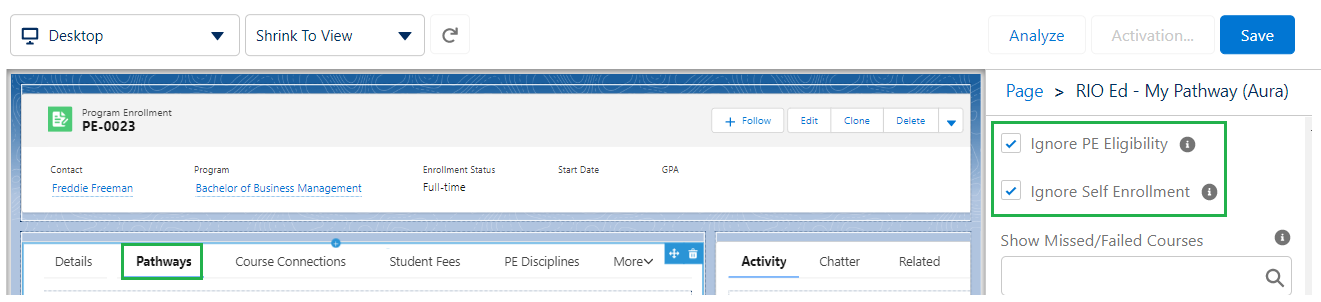
Hide Course Fee Amount
(v3.12)
User can control to show/hide the 'Course Fee Amount' field on the Course Info popup (on the enrollment wizard).
Course Info Field Set
(v3.12)
The Course Description on the enrollment wizard can use a field set, to determine which fields appear in the Course info popup on the Enrollment Wizard, using field sets from the Course, Plan Requirement, and Course Offering objects.
Enrollment Table (Course Offering / Plan Requirement) Columns Fieldset
(v3.14.1)
A segment of fields for the enrollment wizard table are now configurable, based on a field set from the Plan Requirement and Course Offering objects.
- Enrollment Table Plan Requirement Columns Fieldset:
- Default value = rio_ed__MyProgram_CourseEnrollmentTable (a new field set on the Plan Requirement object).
- E.g. the Credits field.
- Enrollment Table Course Offering Columns Fieldset:
- Default value = rio_ed__MyProgram_CourseEnrollmentTable (field set on the Course Offering object).
- E.g. the Campus and Start/End Date fields.
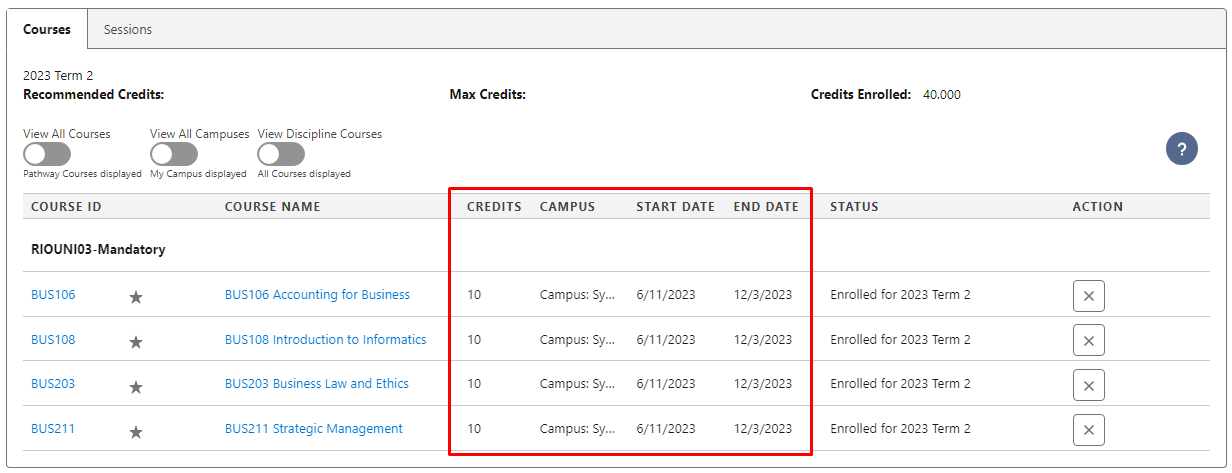
Note: The following existing attributes are now considered obsolete, since these fields are now a part of the rio_ed__MyProgram_CourseEnrollmentTable fieldset on the Course Offering / Plan Requirement.
- Show Course Offering Campus.
- Show Course Offering Start/End Date.
- Show Credits.
However, these can also be removed from the fieldset, if unwanted.
Custom Filters
(v3.14.1)
If the 'Custom Filter (1 and/or 2) - Show Filter' button is enabled, custom filters will be displayed on the enrollment wizard.
This allows further fine tuning of the search results for specific Course Offerings.
When students view the Courses available for enrollment, the field value for the Custom Filter 1 and Custom Filter 2 will be retrieved from the related Program Enrollment and will be matched against target fields on the Course Offering.
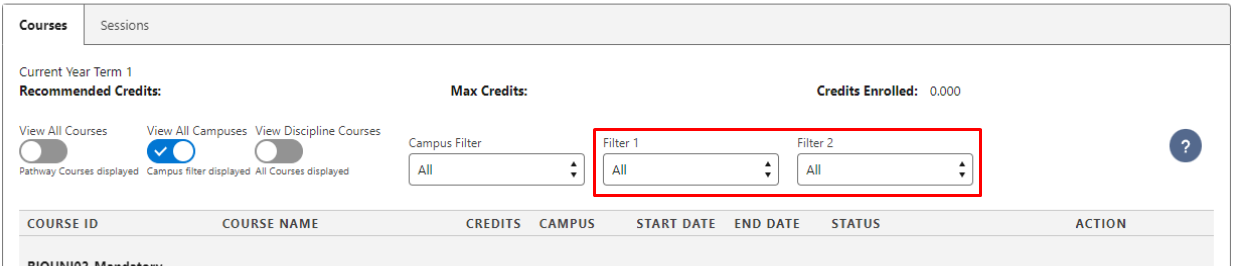
The admin will need to configure the 'Custom Filter (1 and/or 2) - Field Mapping' such as [Program Enrollment Field Api Name = Course Offering Field Api Name].
- The following are the supported field types for the custom filter:
- Checkbox.
- Picklist.
- Date.
- Datetime.
- Time.
- Text (email, text formula, telephone, any text fields).
- Number (currency, number formula, percent, any decimal fields).
- Make sure that both the admin and student have read/edit permission for the fields used in the filter.
Completed Enrollment Statuses
(v3.14.1)
Allows admin to define which types of Course Connection "Enrollment Status" will be displayed on the results table (Program Enrollment > Pathways tab).
Previously, only 'Completed' Course Connections were displayed, but other Course Connections with different statuses can now be displayed.
Make sure to input the Enrollment Statuses in semi-colon separated values (e.g. Completed;Withdrawn).
- Will default to Completed if left blank.
View All Course Toggle Default
(v3.14.2)
The "View All Courses" toggle allows internal users to view all courses including those outside of the pathway, when using the enrollment wizard (Program Enrollment > Pathways).
If this attribute is set as true, this will set "View All Courses" as default, so that users would not need to manually toggle it when viewing the enrollment wizard.
Previewing Sessions
(v3.19)
Previewing Sessions allows you to have a visual overview of the Sessions for a Course Offering, without needing to enroll into the Course Offering first.
This allows users to carry out their own time planning before enrolling.

With this option enabled, a "Preview" button will appear next to each Course Offering with Sessions.
When selected, a mini-calendar popup will show all the Sessions for the selected Course Offering.
Hide Results
(v3.20)
The Hide Results option allows you to control the visibility of the "View Results" button for a completed term in the pathway.
- When enabled, the "View Results" button will be hidden and will not appear in the pathway.

- When disabled, the "View Results" button will be visible in the pathway.

Developer section
| Attribute Name | API Name | Description |
| Term Icon | tileIcon | Tile icon for Term. |
| Size of Icon | tileIconSize | Size of Icon: xx-small, x-small, small, medium, or large. |
| Show Term Title | showTitle | Shows the Term title (the Pathway number). |
| Show Courses Tab | showCoursesTab | Shows the Courses Tab in my Pathway. |
| Show Sessions Tab | showSessionsTab | Shows the Sessions Tab in my Pathway. |
| Show Payment Tab | showPaymentTab | Shows the Payment Tab in my Pathway. |
| Show my Majors | showMyMajors | Show the my Majors button. |
| Show Fee Line Edit Button | showFeeLineEditButton | Shows edit button next to fee line. |
| Show Fee Line Gross Amount Field | showFeeLineGrossAmountField | Shows gross amount field for fee line. |
| Show Fee Line Funding Assistance Field | showFeeLineFundingAssistanceField | Shows funding assistance field for fee line. |
| Show Fee Line Discount Field | showFeeLineDiscountField | Shows discount field for fee line. |
| Show Fee Line Upfront Payment Amount Field | showFeeLineUpfrontPaymentAmountField | Shows upfront payment amount field for fee line. |
| Show Fee Line Payment Method Field | showFeeLinePaymentMethodField | Shows payment method field for fee line. |
| Show Fee Line Total Amount Field | showFeeLineTotalAmountField | Shows total amount field for fee line. |
| Show courses enrolled in the selected term only | showCoursesEnrolledInTermOnly | Show courses enrolled in the selected term only. |
| Show courses available for enrollment in the selected term only | showCoursesAvailableForEnrollOnly | Show courses available for enrollment in the selected term only. |
| View all terms | viewAllTerms | View all terms including internal only terms. |
| Show Course Offering Start/End Date | showCourseOfferingDates | Show course offering start and end dates. |
| Show Session Start/End Date | showSessionDates | Show session start and end dates. |
| Show All Sessions | showAllSessions | Show all sessions regardless of the published and self enrollment disabled flag. |
| Show Add New PE Pathway Button | showAddPathwayButton | Show add new PE Pathway button. |
| Show Back Button | showBackButton | Show back button. |
| Show Program Enrollment Related Campuses Only | showPeRelatedCampusesOnly | (v3.10) Show campuses related to the Program Enrollment for selection only. |
| Hide View All Courses Toggle | hideViewAllCoursesToggle | (v3.10) Hide view all courses toggle. |
| View All Courses Toggle Default | viewAllCoursesToggleDefault | (v3.14.2) Default value for the 'View All Courses' toggle. If enabled, then, this toggle will always be enabled by default. |
| Hide View All Campuses Toggle | hideViewAllCampusesToggle | (v3.10) Hide view all campuses toggle. |
| Hide View Discipline Courses Toggle | hideViewDisciplineCoursesToggle | (v3.10) Hide view discipline related courses only toggle. |
| View Discipline Courses Toggle Default | viewDisciplineCoursesToggleDefault | (v3.10) Default value for the 'View Discipline Courses' toggle. If enabled, then, this toggle will always be enabled by default. |
| Use Custom Field Set For Result | useCustomFieldSet | (v3.10) Use custom field set for displaying result for completed courses. |
| Course Connection Result Field Set API Name | customFieldSetName | (v3.10) Course Connection field set API name for completed courses. |
| Show Grade Breakdown Details | courseShowGradeBreakdownDetails | (v3.10) Show the grade details from term grade and related child grades. |
| Grade Breakdown Header | courseTermGradeDetailsHeader | (v3.10) Grade breakdown header. |
| Term Grade Section Title Field Name | courseTermGradeSectionTitleFieldName | (v3.10) The field API name for Term Grade section title. |
| Term Grade Field Set API Name | courseTermGradeFieldSetName | (v3.10) Term grade field set API name for grade breakdown details. |
| Term Grade Field Column Number | courseTermGradeFieldColumnNo | (v3.10) Term grade field display column number for grade breakdown details. |
| Term Grade Form Density | courseTermGradeFormDensity | (v3.10) Term grade form density for grade breakdown details. |
| Term Grade Criteria | courseTermGradeAdditionalCriteria | (v3.10) Term grade record additional criteria for grade breakdown details. |
| Grade Field Set API Name | courseGradeFieldSetName | (v3.10) Grade field set API name for grade breakdown details. |
| Grade Criteria | courseGradeAdditionalCriteria | (v3.10) Grade record additional criteria for grade breakdown details. |
| Show Parent Grade | courseShowParentGradeCriteria | (v3.10) Show parent grade records for grade breakdown details. |
| Show Credits | showCreditHours | (v3.11) Adds an extra column 'Credits' to the Course table in the Enrollment Wizard, that displays the value of the Credits field from the related Plan Requirement. This allows admin to control whether to display the Credit Hours. |
| Show Course Offering Campus | showCourseOfferingCampus | (v3.11) Show/hide Course Offering campus. |
| Show my Sessions | showMySessions | (v3.11) Show the my Sessions button in session enrollment wizard. |
| my Sessions Label | mySessionBtnLabel | (v3.11) my Sessions Label. |
| my Session Icon | mySessionBtnIcon | (v3.11) my Session Icon. |
| Calendar - Show Navigation Header | calendarShowHeader | (v3.11) Show the header buttons to navigate and change calendar format. |
| Calendar - Column Header Format | calendarColumnHeaderFormat | (v3.11) Determines the text that will be displayed on the column headings. eg. ddd=Mon, ddd M/D=Mon 3/18, dddd=Monday. |
| Calendar - First Day | calendarFirstDay | (v3.11) First day of week in calendar. Sunday=0, Monday=1. |
| Calendar - Hide Today Highlight | calendarHideTodayHighlight | (v3.11) Hides the Today highlight. |
| Calendar - Min Time | calendarMinTime | (v3.11) Calendar min time to show. Must be in 24 hour time in HH:mm:ss format eg. 07:00:00. |
| Calendar - Max Time | calendarMaxTime | (v3.11) Calendar max time to show. Must be in 24 hour time in HH:mm:ss format eg. 23:00:00. |
| Allow Course Connection Unenrollment After Census Date | ccAllowUnenrollmentAfterCensusDate | (v3.11.1) Allows students to unenroll from a Course after the census date has passed. |
| Enrollment Retry Max Attempt | enrollAttemptMax | (v3.11.4) The maximum retry attempt for Course enrollment via the enrollment wizard. Default value = 3. |
| Enrollment Retry Incremental Time (Sec) | enrollAttemptWaitingTime | (v3.11.4) The incremental time for each retry attempt (in seconds) to enroll to a Course Offering via the enrollment wizard. Default value = 5. |
| Show Payment Button | showPaymentButton | (v3.12) Show/hide the payment button. Default value is true (checked). |
| Payment Button Icon | paymentButtonIcon | The payment button icon. Default is utility:cart (required). |
| Student Fee Button Icon | studentFeeButtonIcon | The student fee info button icon. Default is utilify:info (required). |
| Show Missed/Failed Courses | showMissedFailedCourses | (v3.12)
|
| Ignore PE Eligibility | ignorePeEligibility | (v3.12) Show the enrollment button regardless of the PE's Eligibility to Enroll checkbox. Default = "false". |
| Ignore Self Enrollment | ignoreSelfEnrollment | (v3.12) Show the Sessions regardless of the Session's 'Self Enrollment Disable' checkbox. Default = "false". |
| Hide Course Fee Amount | hideCourseFeeAmount | (v3.12) Hides the Course Fee Amount field in Course Info (on the enrollment wizard). |
| Course Info Field Set | courseInfoFieldset | (v3.12) Course field set for Course Info. |
| Plan Requirement Info Field Set | planReqInfoFieldset | (v3.12) Plan Requirement field set for Course Info. |
| Course Offering Info Field Set | courseOfferingInfoFieldset | (v3.12) Course Offering field set for Course Info. |
| Session Info Field Set | sessionInfoFieldSet | (v3.12) Session fields to display. Default = rio_ed__Timeline_CalendarInfoPopup |
| Session Time Info Field Set | sessionTimeInfoFieldSet | (v3.12) Session time fields to display. Default = rio_ed__Timeline_CalendarInfoPopup |
| Session Booking Info Field Set | sessionBookingInfoFieldSet | (v3.12) Session booking fields to display. Default = rio_ed__Timeline_CalendarInfoPopup_Session |
| Appointment Booking Info Field Set | Appointment Booking Info Field Set | (v3.12) Appointment booking fields to display. Default = rio_ed__Timeline_CalendarInfoPopup_Appointment |
| Enrollment Table Course Offering Columns Fieldset | coFieldSet | (v3.14.1) Course Offering fields to display on the table. Default = rio_ed__MyProgram_CourseEnrollmentTable (from the Course Offering object). |
| Enrollment Table Plan Requirement Columns Fieldset | prFieldSet | (v3.14.1) Plan Requirement fields to display on the table. Default = rio_ed__MyProgram_CourseEnrollmentTable (from the Plan Requirement object). |
| Custom Filter 1 - Active | customFilter1Active | (v3.14.1) Make the custom filter active. |
| Custom Filter 2 - Active | customFilter2Active | |
| Custom Filter 1 - Label | customFilter1Label | (v3.14.1) Label for the custom filter. |
| Custom Filter 2 - Label | customFilter2Label | |
| Custom Filter 1 - Field Mapping | customFilter1FieldMapping | (v3.14.1) The custom filter mapping, e.g. rio_ed__PE_Field__c=hed__CO_Field__c. Supported field types are: Number, currency, percent, picklist, text, checkbox, date, datetime, time. |
| Custom Filter 2 - Field Mapping | customFilter2FieldMapping | |
| Custom Filter 1 - Show Filter | customFilter1Show | (v3.14.1) Show the filter on the enrollment wizard to allow user to update the filter. |
| Custom Filter 2 - Show Filter | customFilter2Show | |
| Completed Enrollment Statuses | completedStatusesString | (v3.14.1) Displays Course Connections with the defined Enrollment Statuses on the results table (Program Enrollment > Pathways tab). Input the statuses in semi-colon separated values, e.g, Completed;Withdrawn. Will default to Completed if left blank. |
| View All Courses Toggle Default | viewAllCoursesDefault | Default value for the view all courses toggle |
| Use Course Name | useCourseName | (v3.19) Uses Course name instead of Session name for calendar events. |
| Allow Previewing Session | allowPreviewSessions | (v3.19) Allows previewing Session times before enrolling in Courses. |
| Preview Calendar Initial View | calendarInitialView | (v3.19) Default view for previewing session calendar. Accepted values are timeGridDay, timeGridWeek, dayGridMonth, listWeek |
| Hide Results | hideResults | (v3.20) Allows to hide "View Results" button on the enrollment Wizard. |
| Term Custom Filter | termCustomFilter |
(v3.20) Custom filter for Term picklists When a filter is applied, only term records that meet the specified conditions will be displayed. By default, all term records will be shown. |
| Show Missed/Failed Course |
showMissedFailedCourses |
(v3.20) Show missed pre-defined pathway unit and failed courses from previous terms.
|
| Show Week Number | calendarShowWeekNumber | (v3.21) Show the Week Number. |
| Is ISO Week? | calendarIsIsoWeek | (v3.21) Is ISO Week? |
| Week Label Format | calendarWeekLabelFormat | (v3.21) Week Label Format. |
| Withdrawn Enrollment Statuses | withdrawnStatusesString | (v3.21) Course Connection Enrollment Statuses in a semi-colon separated list to be considered as Withdrawn, e.g, Withdrawn;Dropped. Will default to Withdrawn;Withdraw with Penalty;Dropped if left blank. |
| Show Timezone Indicator | showTimezoneIndicator | (v3.21) Show an indicator of the current viewing timezone. |