Faculty Connection Wizard
Faculty Connection Wizard
The faculty connection wizard is a quick way to assign faculty members to a Course Offering and Session.
- See also: Qualified Faculty.
To assign faculty on Course Offering, navigate to the “Faculty” tab on Course Offering record.
To assign faculty members on Session, navigate to the “Faculty” tab on a Session record.
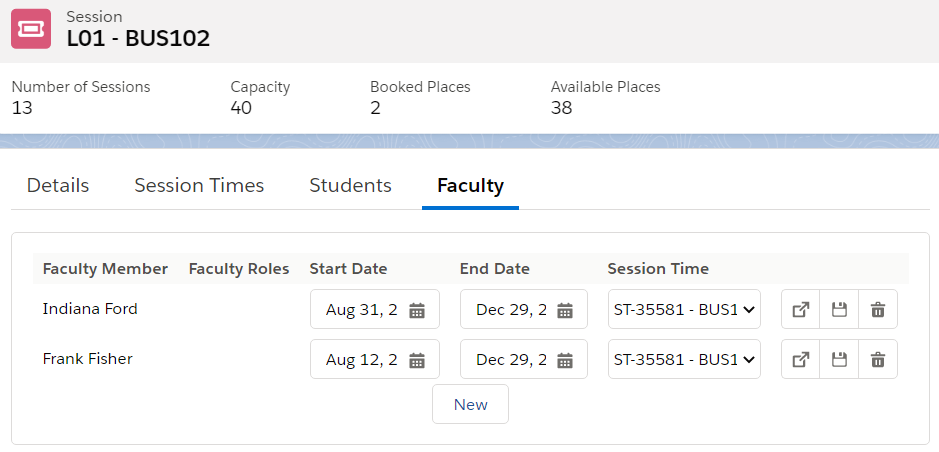
Viewing existing Faculty assignment
Any existing assigned faculty (Session Connection) will be listed in the table.
You can:
View (open in new window tab).
Save changes.
Delete the Session Connection.
Please note that if you do not select a Session Time for Session Connection, no faculty attendance will be generated.
Assign new Faculty
To assign a new faculty, click on the “New” button.
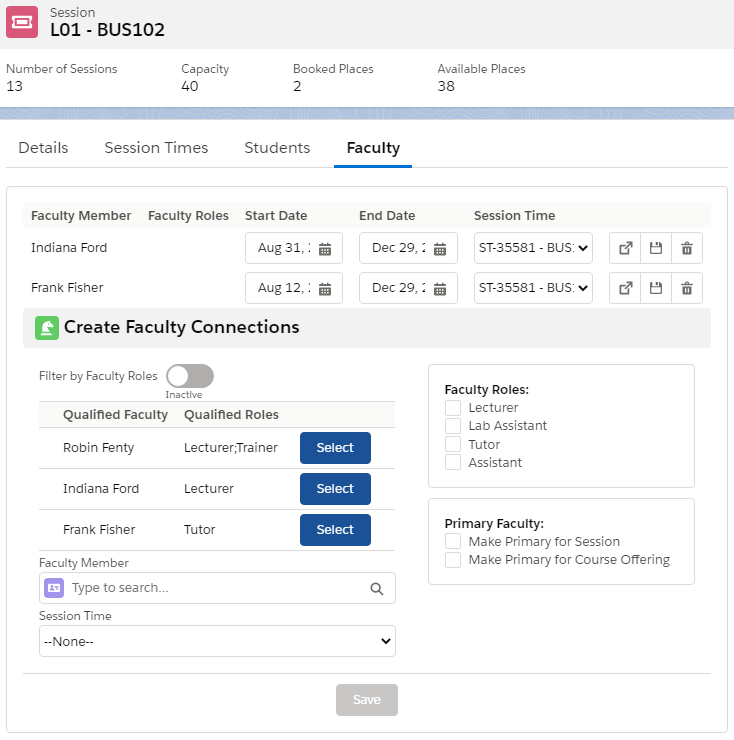
In the “Create Faculty Connections” section, select any qualified faculty members or find any other faculty member via the “Faculty Member” lookup field.
Then, assign the Faculty to a specific Session Time, and make him/her as the primary faculty on a Session and/or Course Offering.
You can filter the list of Faculty Members by specifying the Faculty Roles, but this will only work if a Qualified Faculty record specifying a role has been created for a Faculty.
Once you’ve defined all required details, click on the “Save” button”. This will create the following:
New Course Connection if one does not exist.
New Session Connection.
Faculty attendance if Session Time is defined.
IMPORTANT: Please note that if you do not select a Session Time for the Session Connection, no faculty attendance will be generated.
After a Faculty is added
Once a Faculty is added to a Course Offering using this wizard, a Course Connection will be created for the Faculty.
Just as how a Student Course Connection links a student to a Course Offering he/she has enrolled to, the Faculty Course Connection links the Faculty to the Course Offering he/she is administering.
The same goes if a Faculty is added to a Session using this wizard.
A Session Connection is created for the Faculty, which links said Faculty with the Session he/she is administering.
See also: Course Connection and Session Connection.
Unable to create Faculty Session Connection
If the wizard does not support creating historical / past Sessions, see here instead: Manually creating Faculty Session Connections.