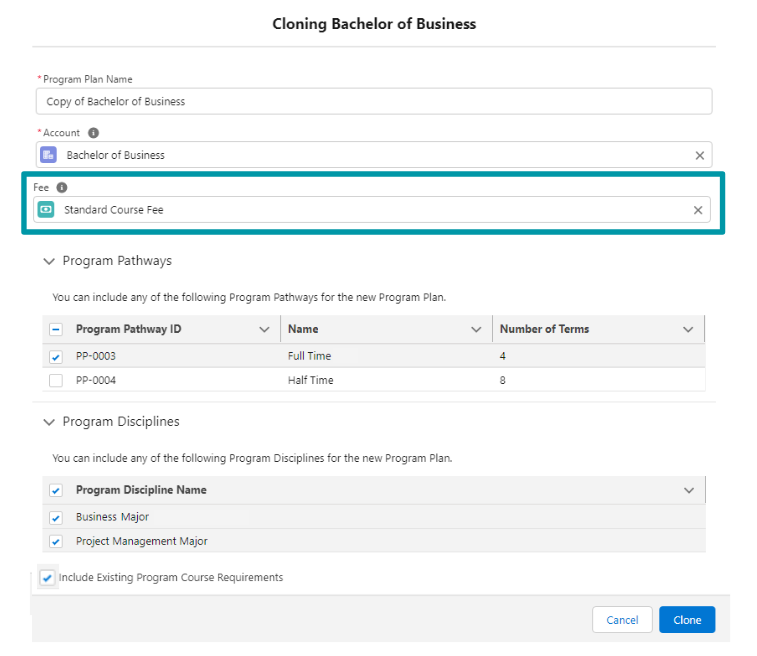RIO Ed - Program Plan Cloning
rio_ed:programPlanCloning - Program Plan Cloning Wizard
Table of Contents
RIO Ed - Program Plan Cloning
Note: This article covers the component to clone a Program Plan along with its Program Disciplines and Program Pathways (available from version 3.11 onwards).
For a use case scenario, see: Cloning a Program Plan instead.
| Component Name | RIO Ed - Program Plan Cloning |
| API Name | rio_ed:programPlanCloning |
| Type | Standalone |
| Recommended Pages | Program Plan record page (under the 'Program Structure' tab) in Salesforce Internal |
| Supported In | Salesforce Internal |
When the 'Program Plan Clone' Lightning Action or button on the Program Plan page is clicked, this component will prompt the Program Plan Cloning Wizard to appear, where the user can choose which Program Pathway and Program Discipline to clone (as a new separate Program Plan).
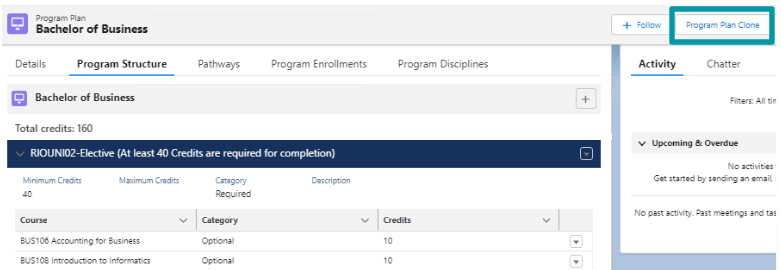

Fields
| Field | Description |
| Program Plan Name |
Name of the new Program Plan which is to be created (as a clone of the original existing Program Plan). |
| Account |
The Academic Program Account that this new Program Plan will be stored under. |
| Program Pathways | A list of Program Pathways in the original existing Program Plan, for the user to choose which to clone for the new Program Plan. |
| Program Disciplines | A list of Program Disciplines in the original existing Program Plan, for the user to choose which to clone for the new Program Plan. |
| Include Existing Program Course Requirements |
(v3.11.2) If this checkbox is checked, the wizard will prevent PREQ_CourseRequirement_TDTM from creating Program Course Requirements from the Course's Course Requirements (when the new Plan Requirements are cloned). It will instead clone the existing Plan Requirements' own Program Course Requirements to the new Plan Requirements. If the checkbox in not checked, the wizard will clear the Requirement Logic and Requirement Description fields on all cloned Plan Requirements. The creation of Program Course Requirements in PREQ_CourseRequirement_TDTM will run as usual. See here for use case. |
Setup
To enable this wizard to run, ensure that the 'Program Plan Clone' button is added to the Program Plan page layout, under 'Salesforce Mobile and Lightning Experience Action'.
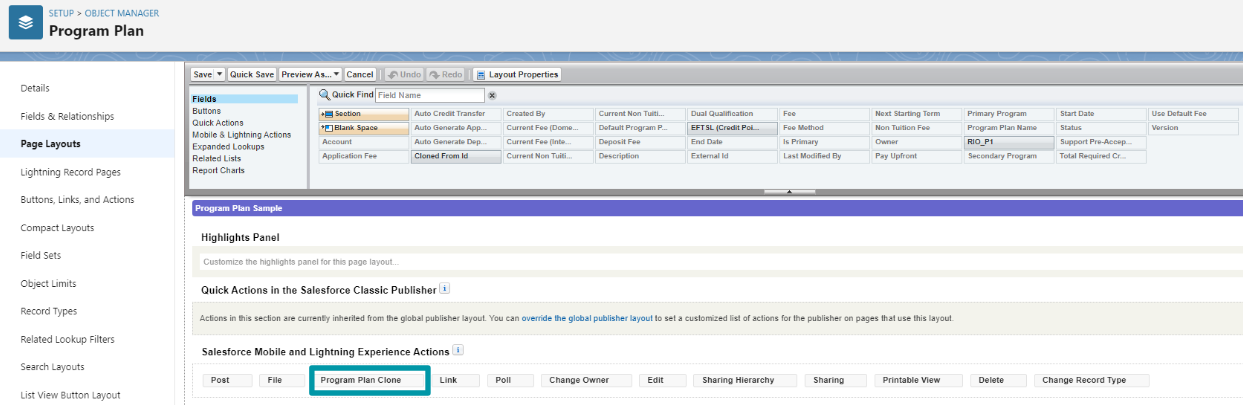
To expose more fields from the Program Plan on the cloning wizard, head to 'Field Sets', and drag and drop the relevant fields.
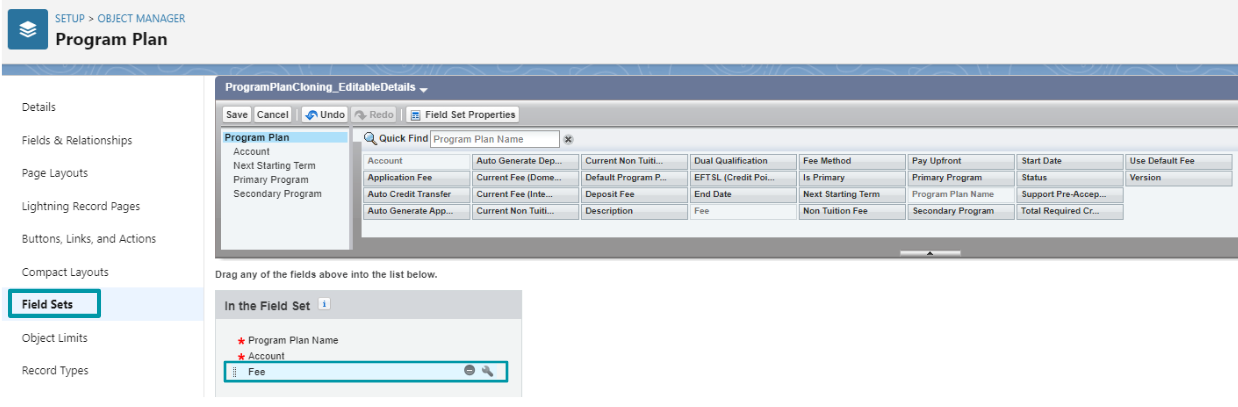
The cloning wizard will now display the additional fields for user to populate, when cloning Program Plans.