[Advanced] C03.5 - Cloning Program Plan
Table of Contents
RIO Challenge C03.5 - Cloning Program Plan
It's common for institutions to make changes to their existing Academic Programs. This may include adding or removing courses, changing the number of terms or editing the requirement logic as the structure of the program evolves.
The most efficient way to do this is by cloning the existing Program Plan and making the necessary changes to the new plan. Directly editing the existing Program Plan is not recommended, as this will impact on students currently enrolled and undertaking the program.
Pre-requisite challenges
Before trying out this challenge, it is recommended to complete these first:
Learning outcomes
Challenger can clone a Program Plan and it's existing:
- Plan Requirements (and the Program Course Requirements under them).
- Program Pathways.
- Program Disciplines.
What does success look like?
- Challenger is able to clone the existing Program Plan for a new academic year.
- Challenger is able to make some changes to the newly cloned Program Plan.
Reading material
Estimated time to complete
20 minutes.
Steps to complete the challenge
A new academic year is arriving soon, and the RIO University admin would like to offer a slightly modified version of the existing program (Bachelor of Business Management) in the upcoming academic year.
The updated version of the program will include:
- 4 additional mandatory Courses.
- An extra Term to provide additional time for students to complete the new Courses.
The most efficient way for the admin to do this is to clone an existing Program Plan, including all its associated Program Requirements (with Program Course Requirements), Program Pathways, and Program Disciplines as shown below.
- To begin the challenge, click on the 'RIO Challenge v2' tab at the bottom of the page. Click on 'Initiate Challenge' to generate the data required for this challenge.
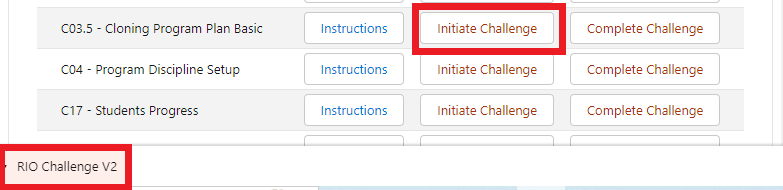
- Click on the 'Accounts' menu and select the list 'Challenge 3.5 - Cloning Program Plan'. Select the academic program 'C03.5 - Bachelor of Business Management'.
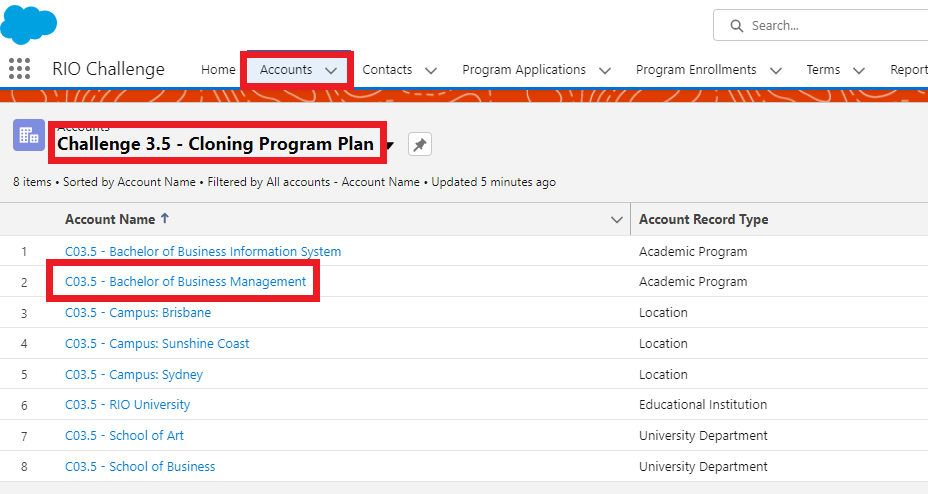
- From the Program Versions tab, select the record 'C03.5 - RIOUNI02'.
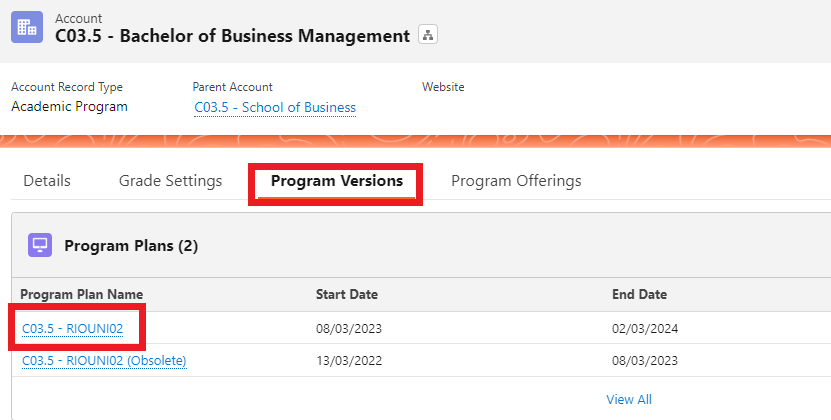
- To clone a Program Plan, we will be using RIO's Program Plan Cloning Wizard.
Note: There is another 'Clone' option in the menu, which is a standard Salesforce function that only handles single record clone. In reality, the entire program structure consist of many records from other objects. Hence, a dedicated clone function is designed for said purpose.
However, in the Program Plan page, you will notice that the 'Program Plan Clone' button is not available. This is because the button is not exposed by default.
To expose the button, you will need to click on the Setup menu and edit the object.
-
From the left sidebar, click on 'Page Layouts' and select 'RIOEducation Program Plan Layout'.
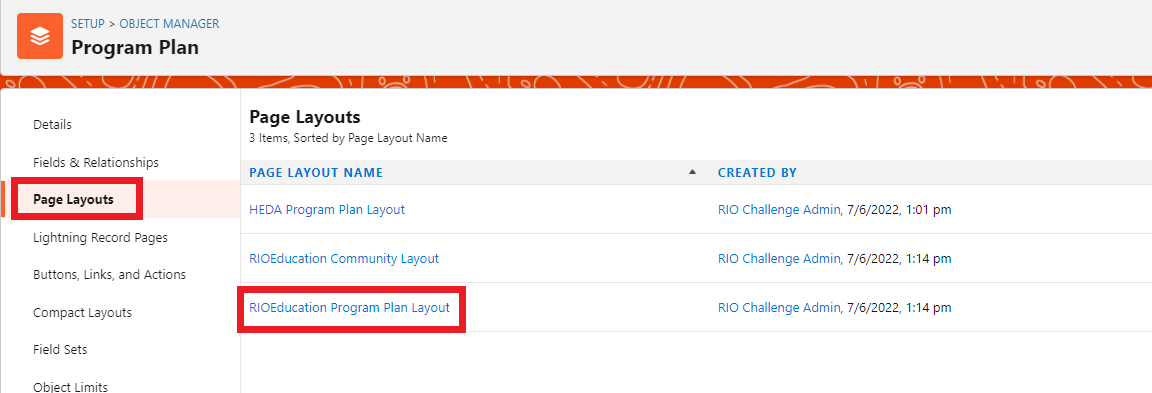
-
Next, scroll down to the group 'Salesforce Mobile and Lightning Experience Actions' and click the hyperlink 'Override the global publisher layout'.
This will allow you to customise the list of actions on pages that use the Lightning Experience (including the Program Plan page).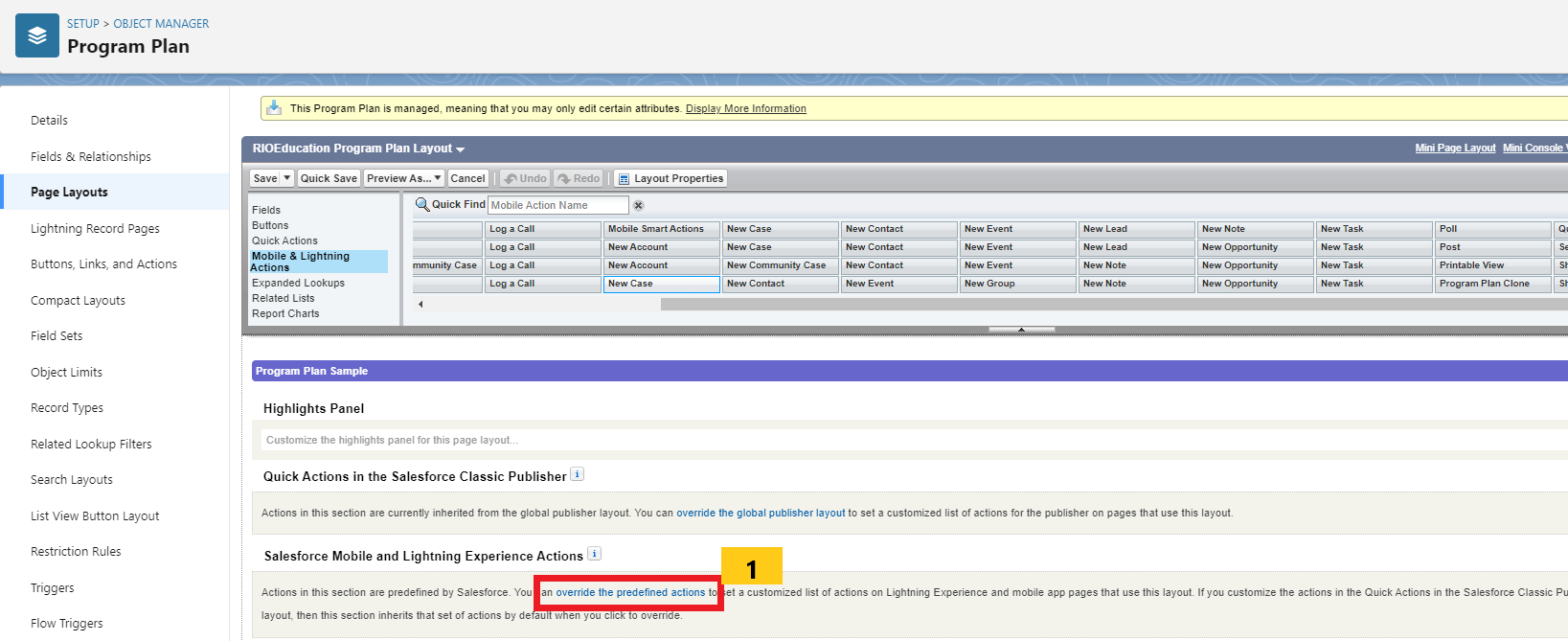
Then, from within the Layout pane, click on the 'Mobile & Lightning Actions' menu.
Slide the bar across until you see the button for 'Program Plan Clone'.
Click and drag the button down to the the group 'Salesforce Mobile and Lightning Experience Actions'.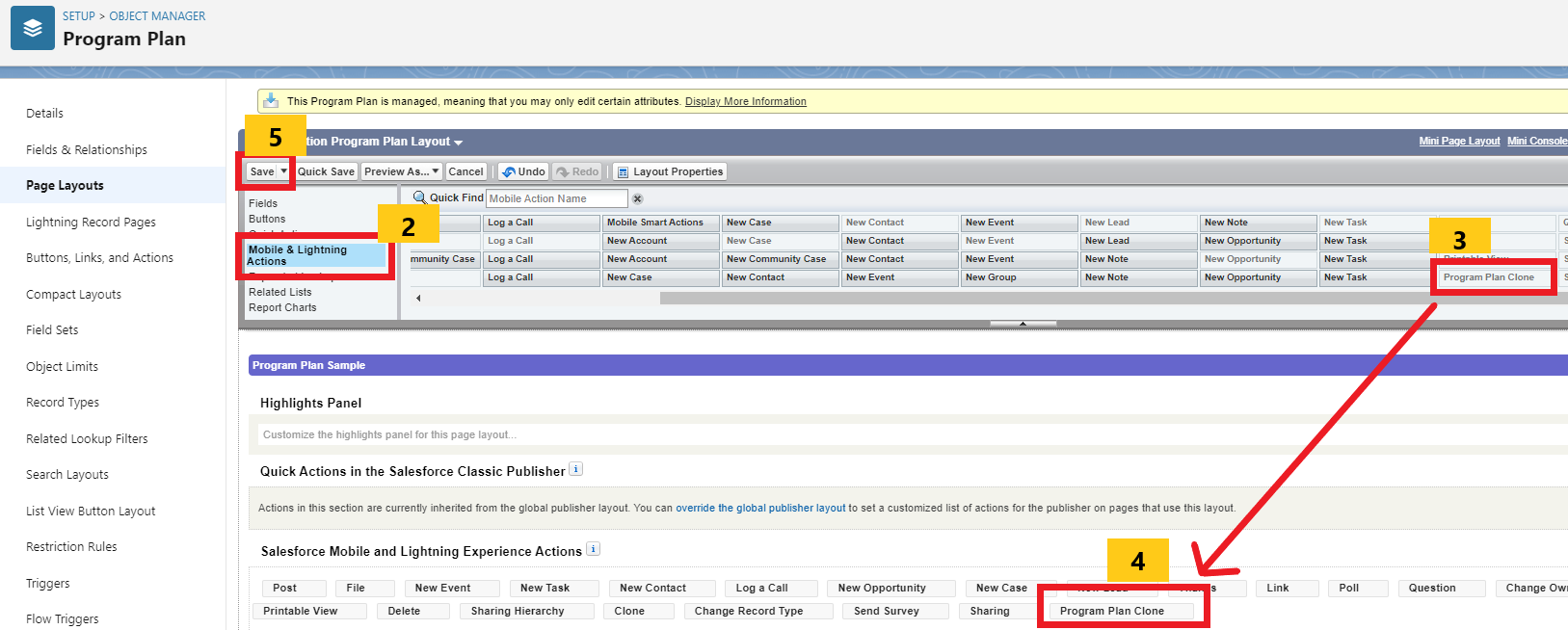
Click 'Save'. The 'Program Plan Clone' button will now be visible in the Program Plan page.
- Return to the Program Plan page for 'C03.5 - RIOUNI02' and refresh your screen.
From the right hand menu, click on 'Project Plan Clone'. This will open the Program Plan Cloning Wizard.
- Now, before we start cloning the Program Plan, let's understand the interface of the wizard.
The wizard is separated into 4 sections:
(1) Basic Program Plan Info.
(2) Program Pathways Selection.
(3) Program Disciplines Selection.
(4) Inclusion of Program Course Requirements.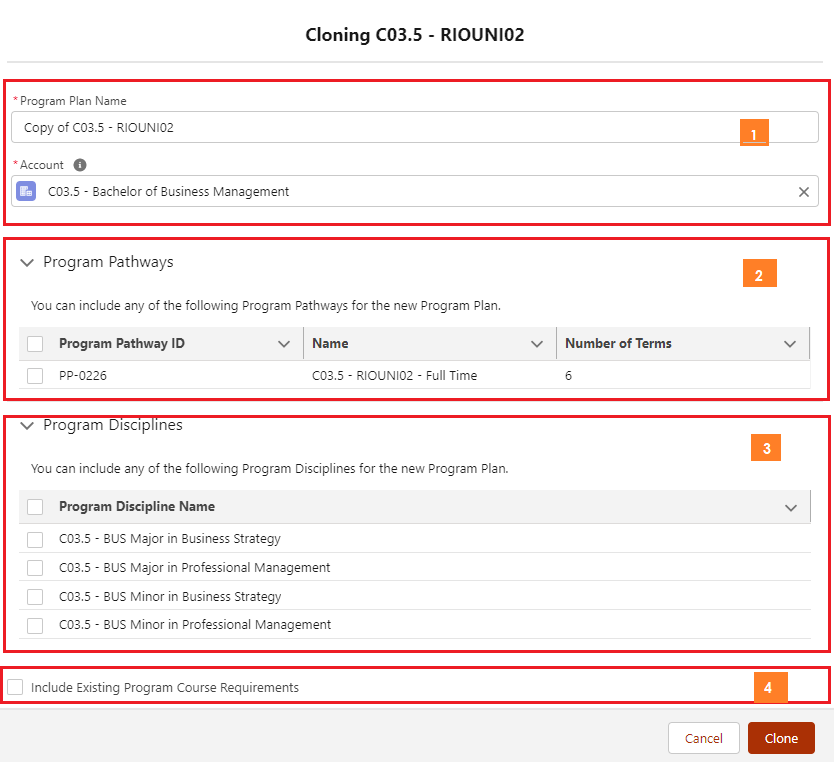
- The first section of the wizard determines the details that will be cloned over for the particular Program Plan.
Any fields that are displayed here will be cloned over to the new Program Plan, thus, for those fields that are not present, they will be blank after the clone.
(Note: Admin will have to manually populate any important values afterwards, if any.)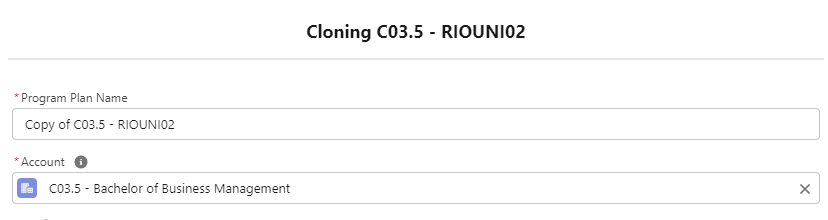
The admin would like to reduce the trouble to assign the same value for the 'Fee' field, as this field is very likely to be the same for different versions of the same program at RIO University.
The admin can consider to expose this field within the Program Plan Cloning Wizard.
- To expose additional fields in the wizard, click on the Setup menu at the top right of the page again and edit object (see step #4).
Then, click on the 'Field Sets' menu and then select 'ProgramPlanCloning_Editable Details'.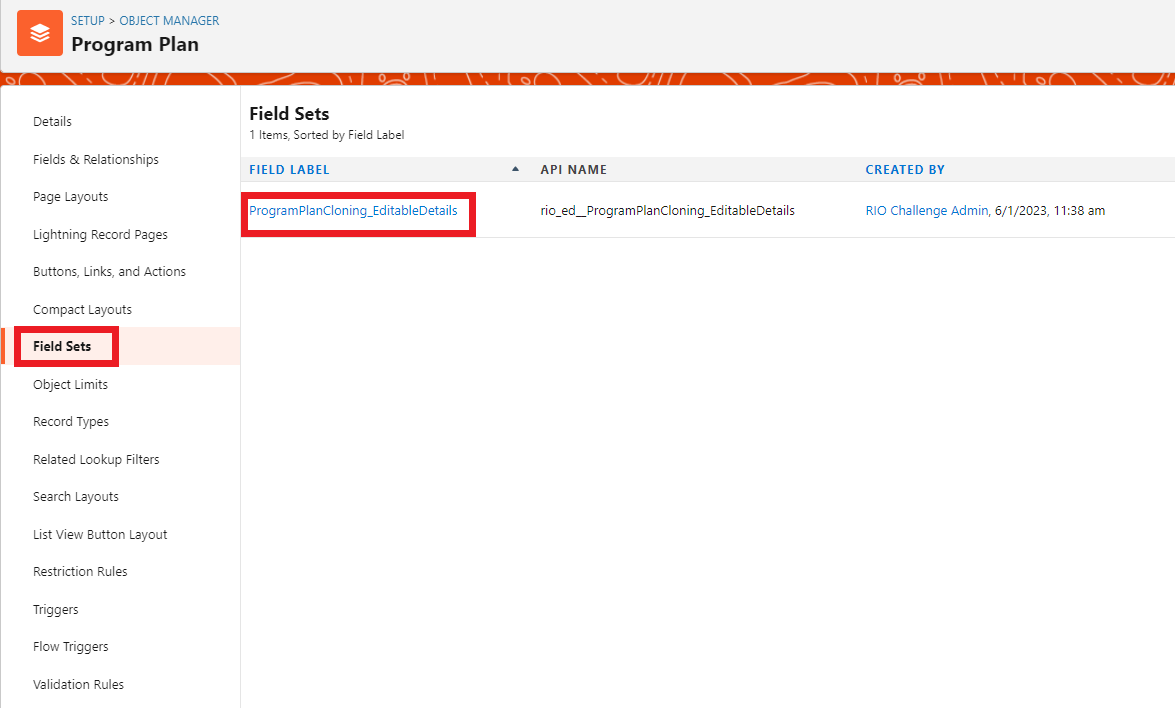
-
Click and drag the 'Fee' field into the 'In the Field Set' box and click 'Save'.
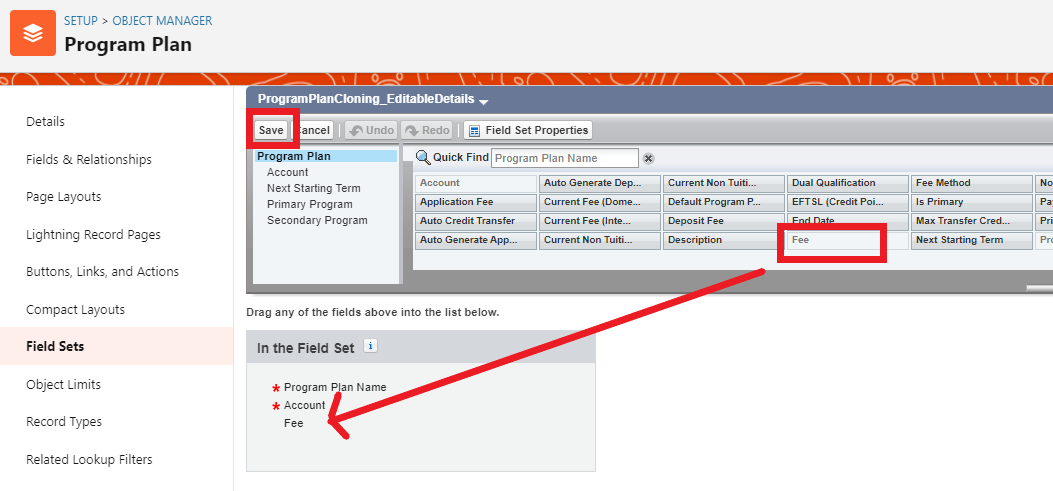
Return to the Program Plan and refresh your screen, in order for the changes to be reflected in the cloning wizard.
You are now ready to clone the Program Plan!
Return to the Program Plan record for 'C03.5 - RIOUNI02'. Click on 'Program Plan Clone' on the right hand menu to once again open the cloning wizard.
- Rename the program plan to 'C03.5 - RIOUNI02 - New Program Plan' and click all available check boxes for:
- Program Pathways.
- Program Discipline.
-
'Include Existing Program Course Requirements'.
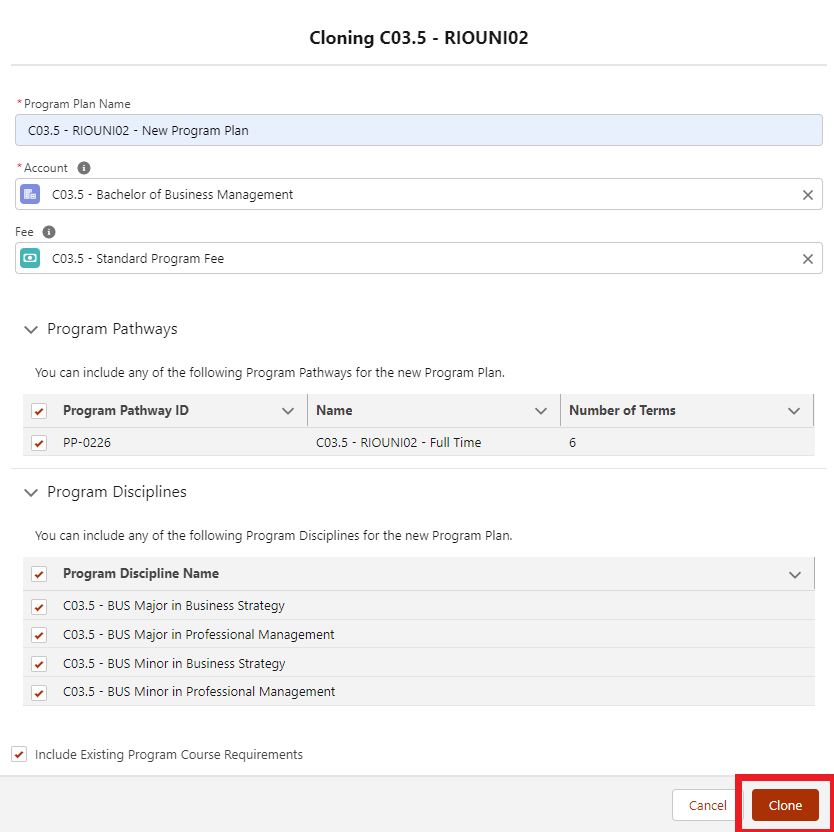
Click 'Clone'.
- Now that we have our new Program Plan, we can start modifying it according to our needs.
From the Program Structure menu, add 4 additional Plan Requirements with a 'Course' record type, as follows:Plan Requirement Name C03.5 - RIOUNI02 - BUS322 C03.5 - RIOUNI02 - BUS323 C03.5 - RIOUNI02 - BUS324 C03.5 - RIOUNI02 - BUS325 Parent Plan** Requirement C03.5 - RIOUNI02 - Mandatory C03.5 - RIOUNI02 - Mandatory C03.5 - RIOUNI02 - Mandatory C03.5 - RIOUNI02 - Mandatory Category Required Required Required Required Credits 10 10 10 10 Course C03.5 - Advanced Business Analytics
C03.5 - Advanced Economics C03.5 - Advanced Financial Markets C03.5 - Advanced Principles of Accounting
**Note**
You will see there are two options for 'C03.5 - RIOUNI02 - Mandatory' in the Parent Plan Requirement dropdown list.
One is from the original Program Plan and the 'correct' one is from the new Program Plan 'C03.5 - RIOUNI02 - New Program Plan'.
Click "Show All Results", then, right click on the Plan Requirements and "Open link in new tab".
Check for the 'correct' Plan Requirement that is under the new Program Plan.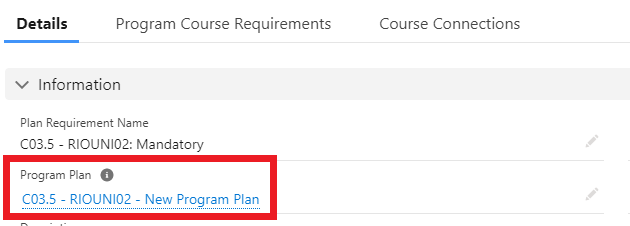
- After adding these new Plan Requirements into the structure, it's necessary to define when the Courses are recommended to be taken.
Let's say the new Courses are recommended to be taken in an extra Term.
To do this, navigate to the Pathways tab, then enter into the Program Pathway record.
In the Details tab, update the number of Terms to 7 to extend the length of the program.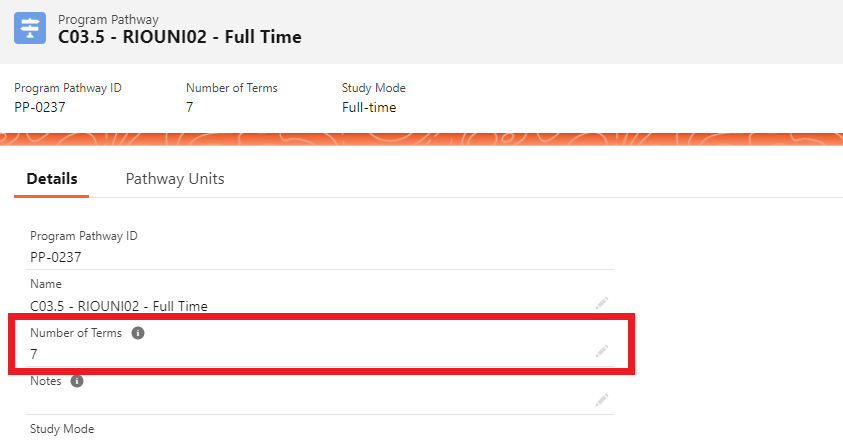
- Next, click on the Pathway Units tab, and create 4 new Pathway Units with the following information.
These new Courses will be recommended to be taken in the 7th Term.Term Number Plan Requirement (Course) 7 C03.5 - RIOUNI02 - BUS322 7 C03.5 - RIOUNI02 - BUS323 7 C03.5 - RIOUNI02 - BUS324 7 C03.5 - RIOUNI02 - BUS325
The newly cloned Program Plan has been modified with the new Courses. It is now ready for the upcoming Term's enrollment.
- Congratulations, you have completed the Challenge! Click on the bottom menu 'Challenge V2' and click on 'Complete Challenge'.
