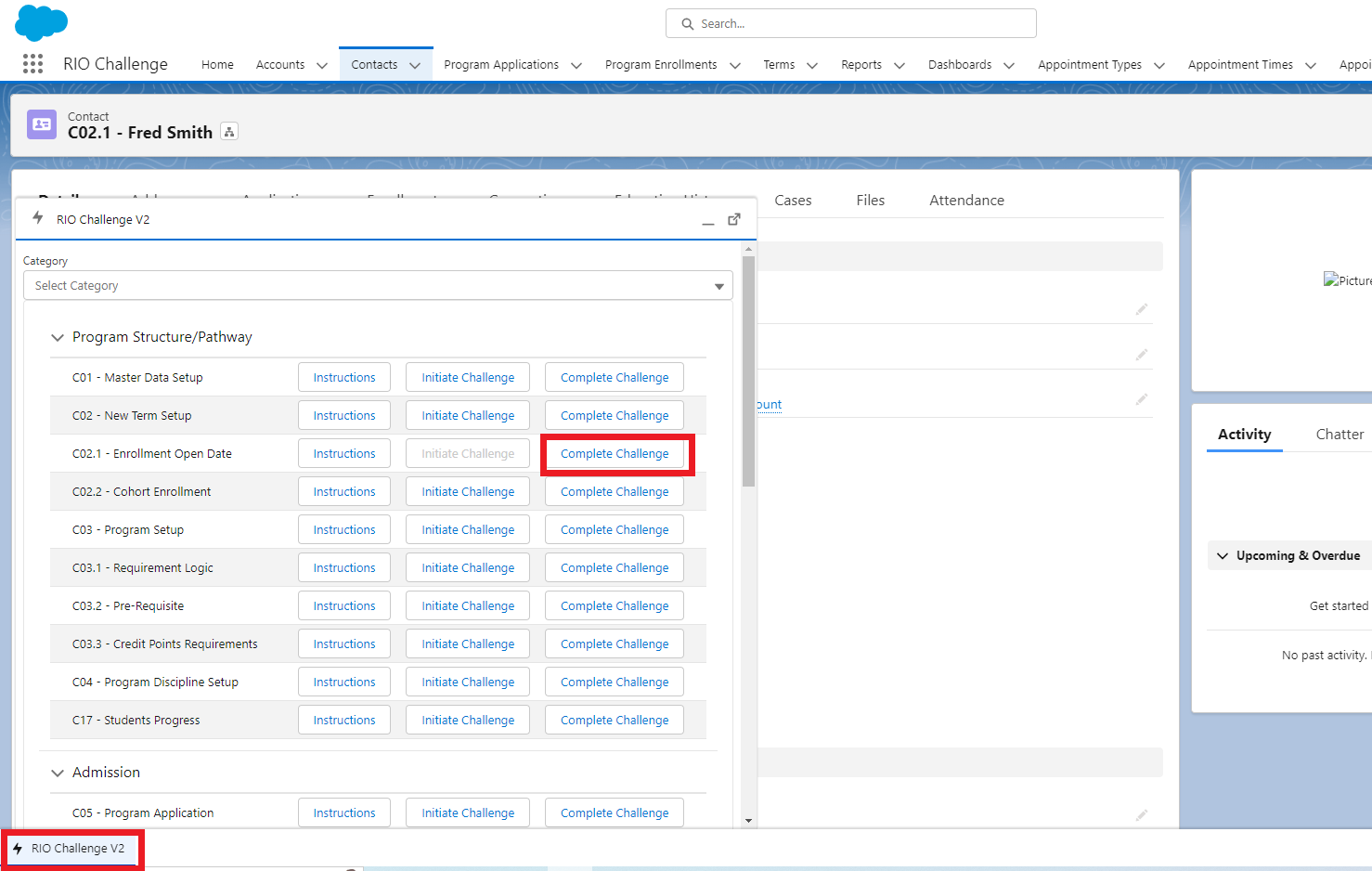[Functional] C02.1 - Enrollment Open Date
Table of Contents
RIO Challenge C02.1 - Enrollment Open Date
Enrollment open and close dates allow administration to define a timeframe for students to enroll themselves in Courses.
Students can enroll in Courses from the enrollment opening date until the nominated enrollment closing date.
Enrollment open and close dates can be set at the Term and Course Offering levels. Setting and communicating enrollment open and close dates contributes to a positive student experience.
Learning outcomes
- Challenger can set up the enrollment open and close dates at both Term and Course Offering levels.
- Challenger can verify the setups in student view and enroll in the Courses that are open for enrollment.
What does success look like?
- An enrollment open and close date is set up for the selected Term date.
- An enrollment open and close date is set up for the selected Course Offerings.
- Only Courses currently open for enrollment are available to enroll in student view.
Reading material
Related challenges
Estimated time to complete
15 minutes.
Steps to complete the challenge
RIO University has three departments. With a new Term about to start, admins from each department are preparing the list of Courses to be offered for the upcoming Term.
The ‘Business Department’ & ‘ICT Department’ decided to open the Courses for enrollment to students on the first day of the Course registration period.
Meanwhile, the ‘Marketing Department’ decided to open the Course enrollment two days later (i.e., due to delays, or to reduce administrative workload, etc.).
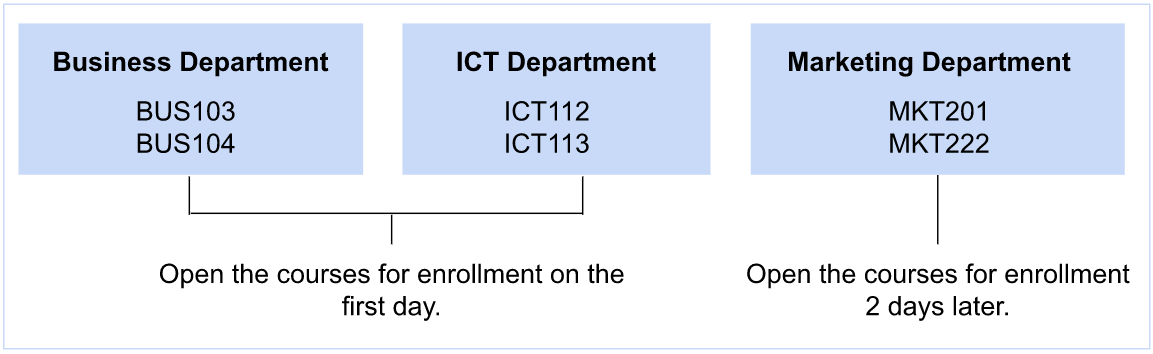
Follow the steps below to find out how different setups can affect the availability of a course in the enrollment wizard.
- Click on the 'RIO Challenge V2' tab at the bottom left of the page. Click on 'Initiate Challenge' to generate the data required for this challenge.
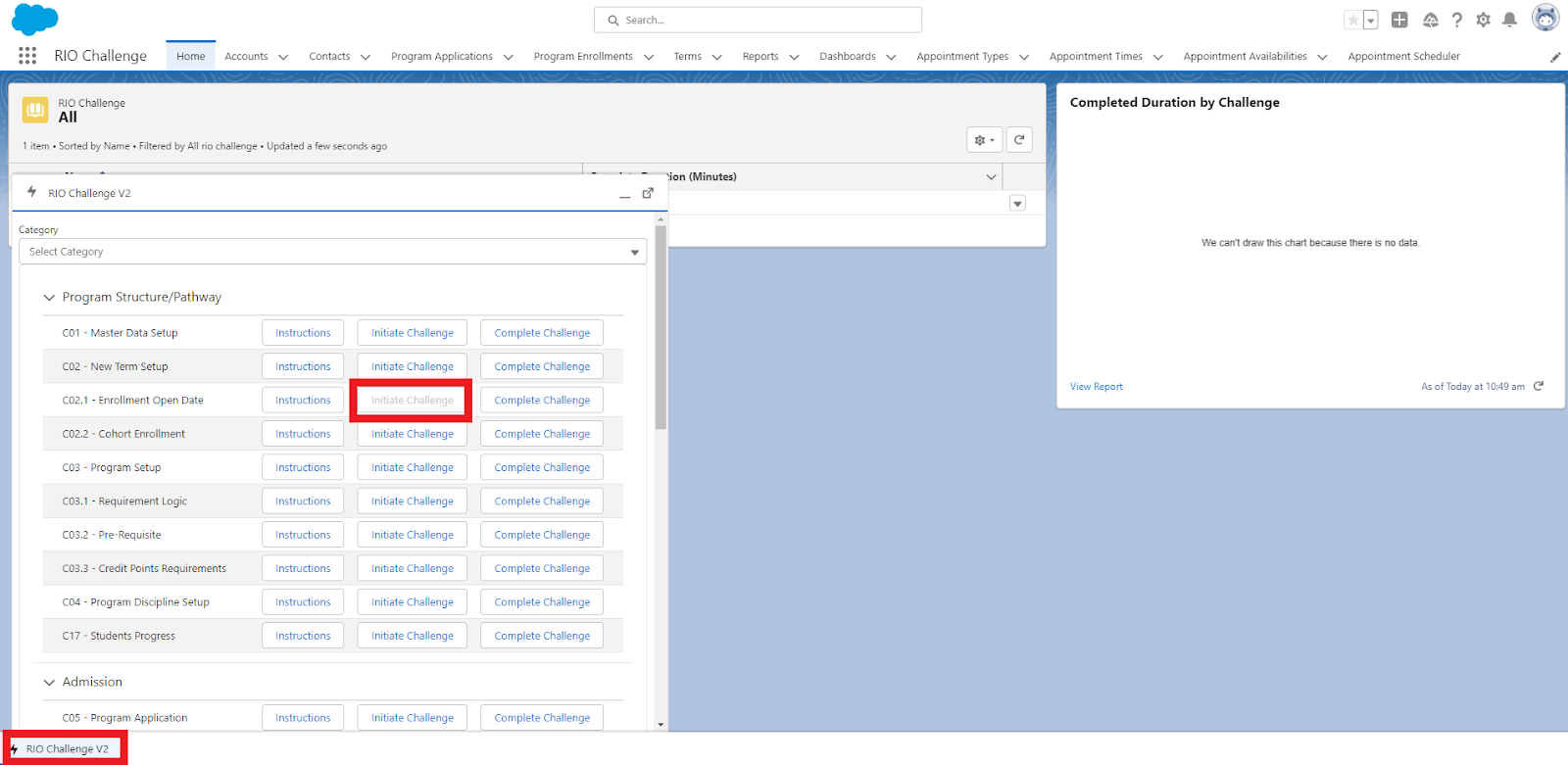
- From the Terms menu, select list view ‘Challenge 2.1 - Enrollment Open Date’. Select the record ‘C2.1 - Future Term 1’.
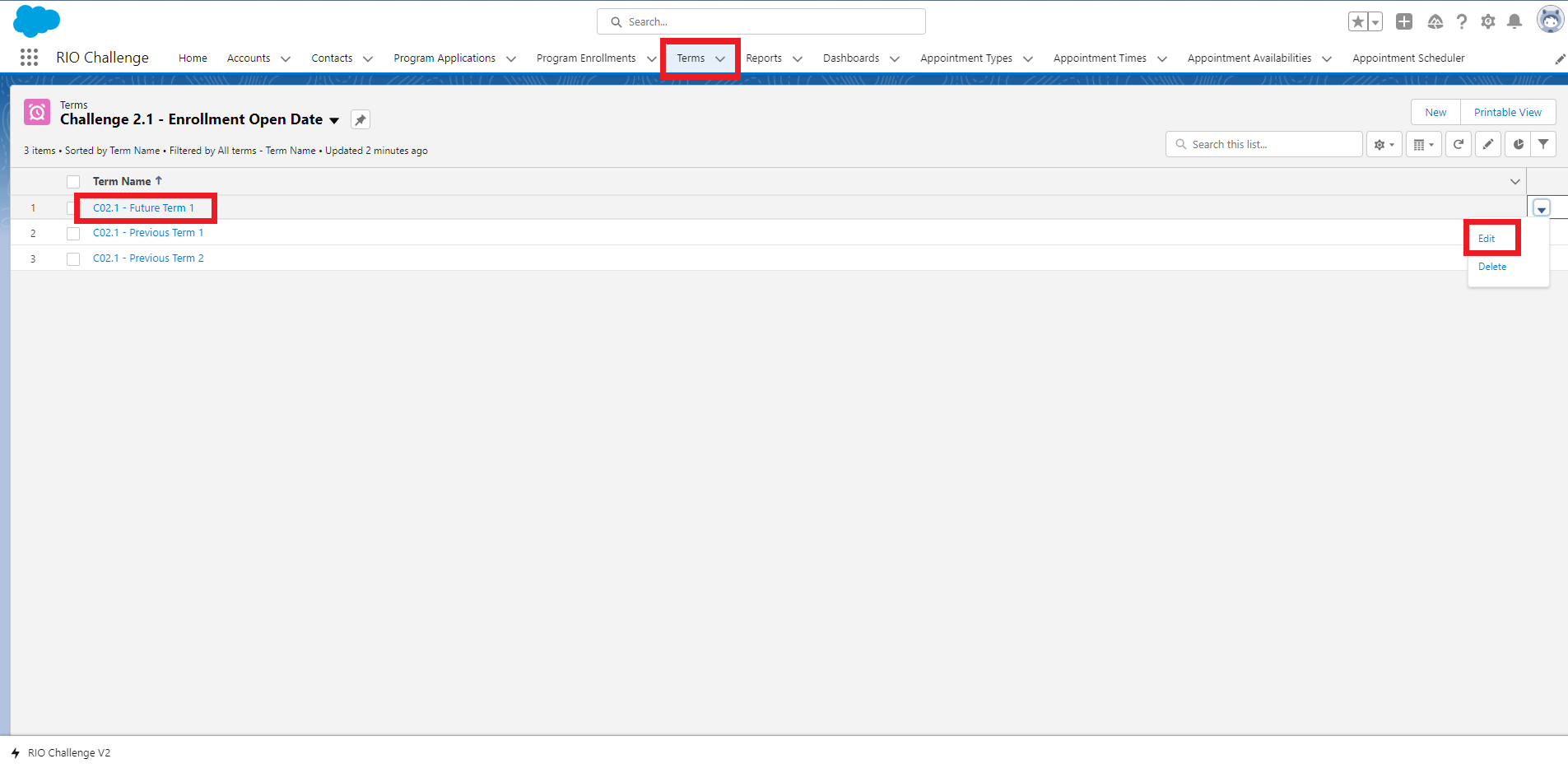
Edit the record to add the following details:Enrollment Open Date 1 day before today’s date Enrollment Close Date 1 month after today's date 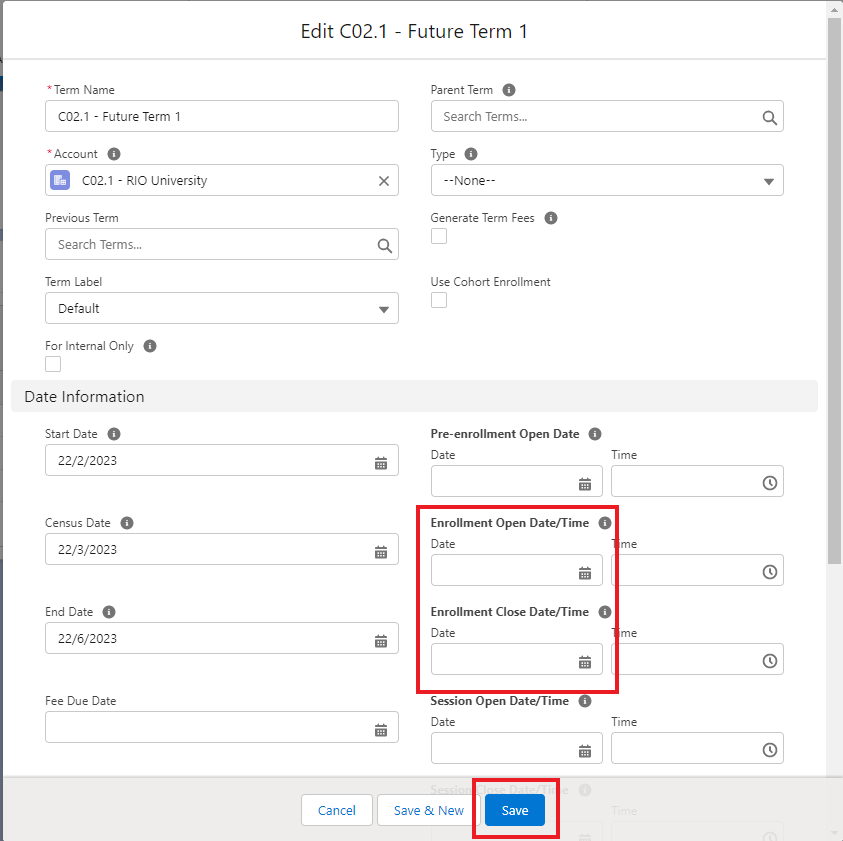
Click 'Save'.
- Since the Courses in the Marketing Department will be opening later, those Course Offerings will have their own enrollment open dates.
From the the Course Offerings tab click 'View All' and find MKT201 and MKT222. Update the opening and closing dates.Course IDs MKT201
MKT222Course Offering Future Term 1 Enrollment Open Date 1 day after today’s date Enrollment Close Date 1 month after today's date 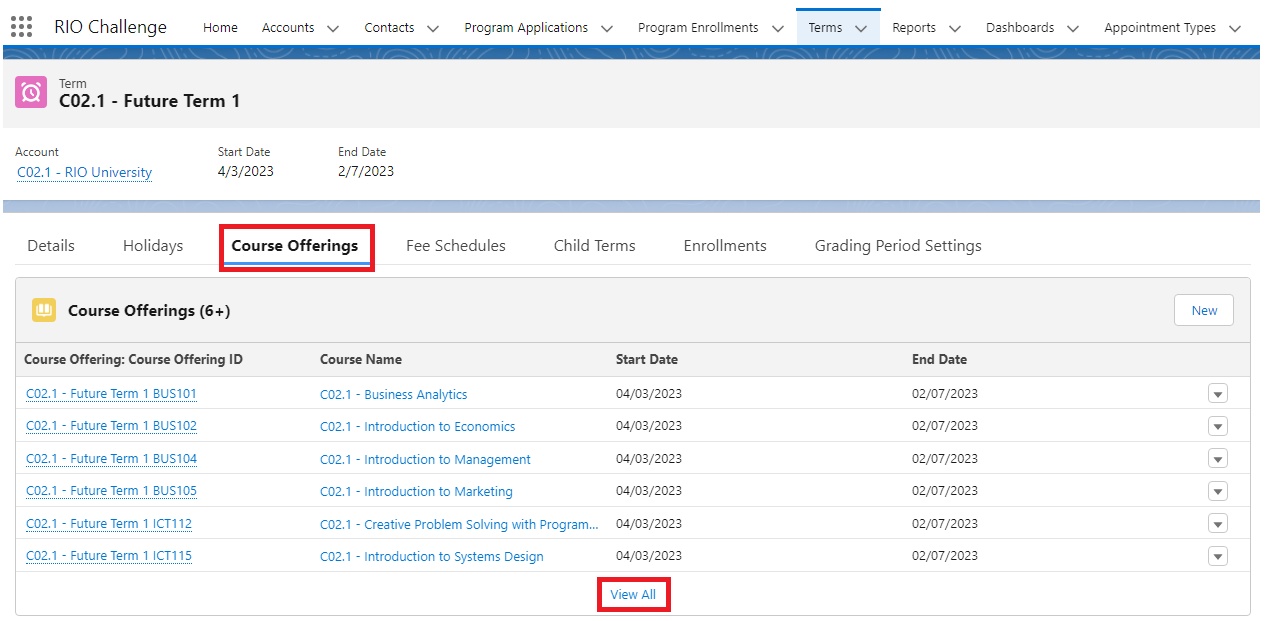
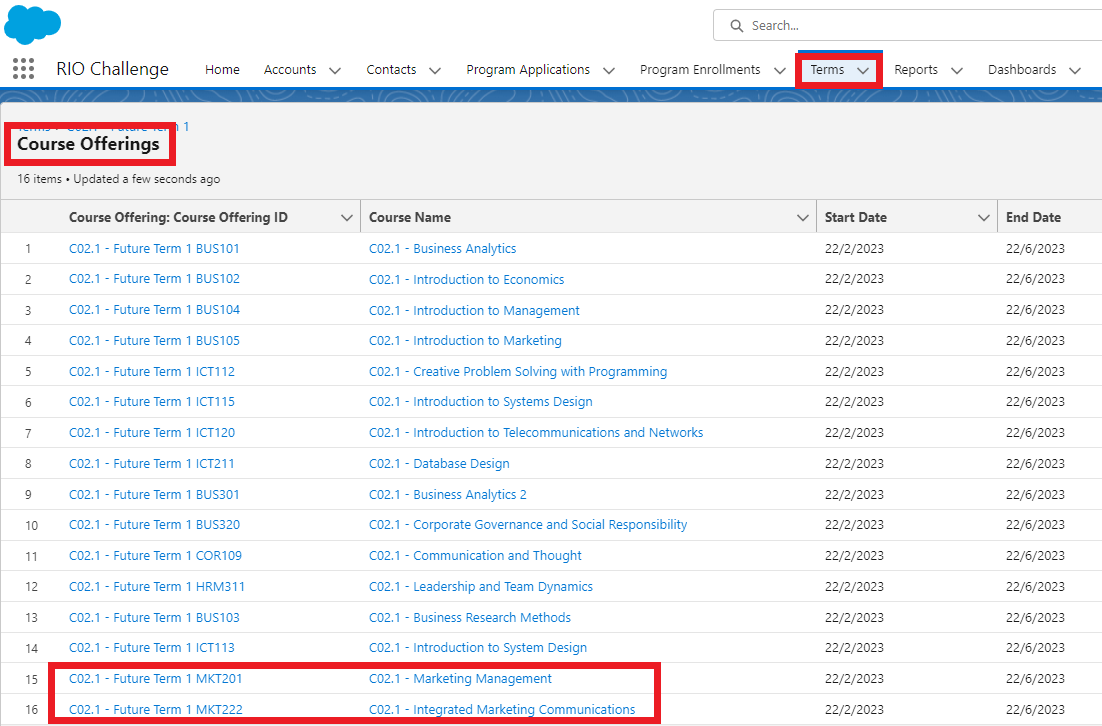
- Now that the enrollment open dates are set, the student can enroll to the available Courses.
To do this, you will need to login as a student.
In the Contacts menu, select the list ‘Challenge 2.1 - Enrollment Open Date’ and select the student contact record 'C02.1 - Fred Smith' created for this challenge.
Then, log in to the Experience as user.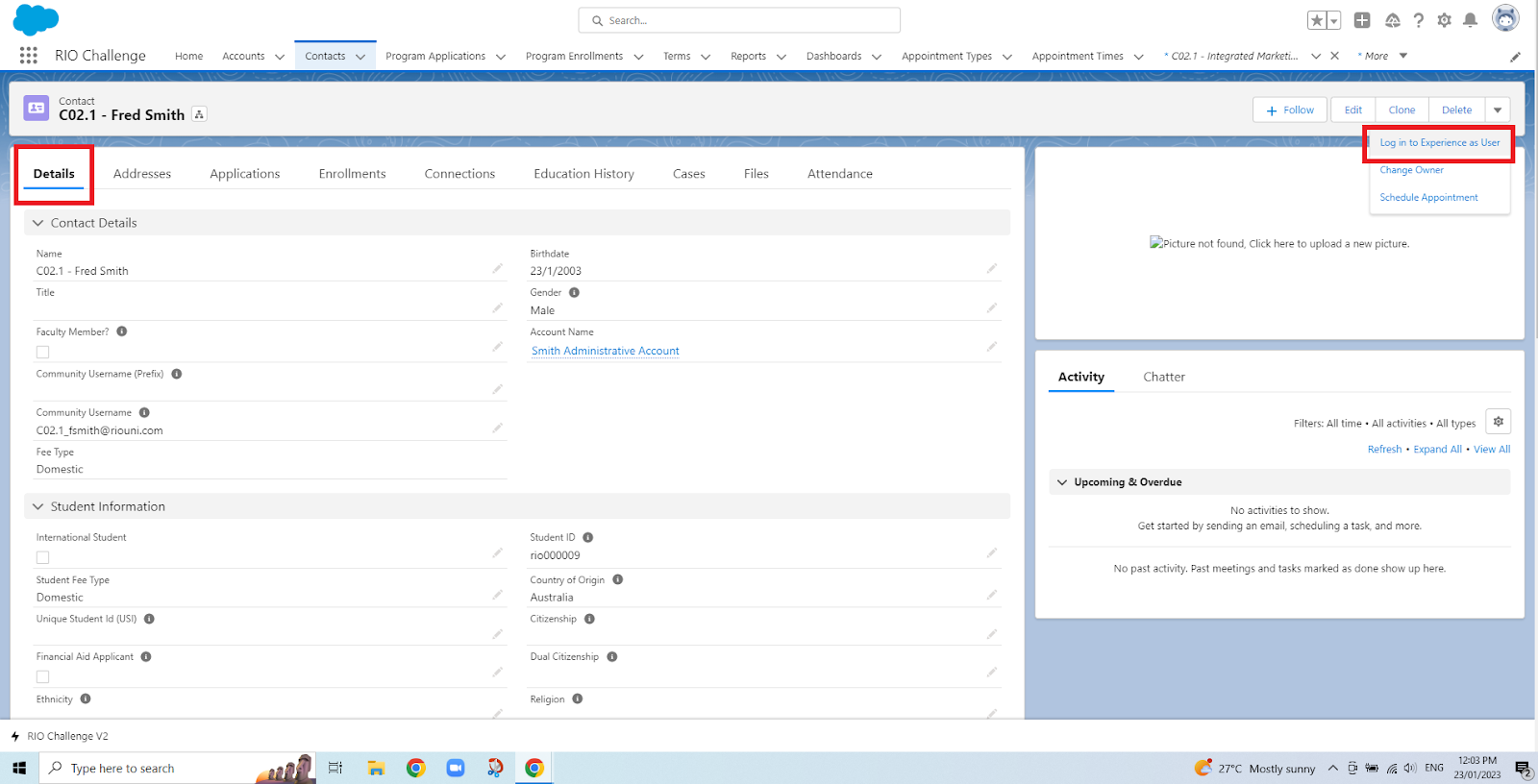
- This will take you to the Student Community, which is the front-end portal that students will be interacting with.
From the Student Community Dashboard, click on 'Programs' at the bottom of the page, then click on 'my Pathway' on the next page.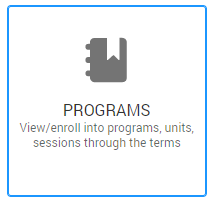
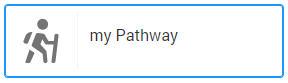
Then, select 'T-1 C02.1 - Future Term 1'.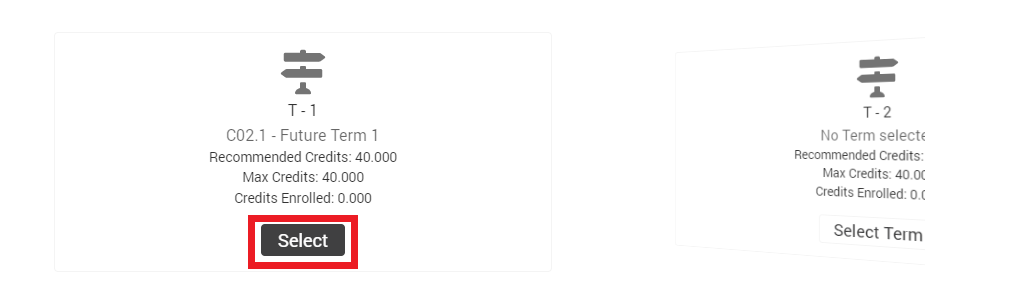
- By default, the recommended Courses for the first Term (T - 1) will be displayed and the student will need to enroll in Courses according to the recommended credits.
Enroll to the following Courses by clicking on the button 'Enroll'.- BUS103.
- BUS104.
- ICT112.
- ICT113.
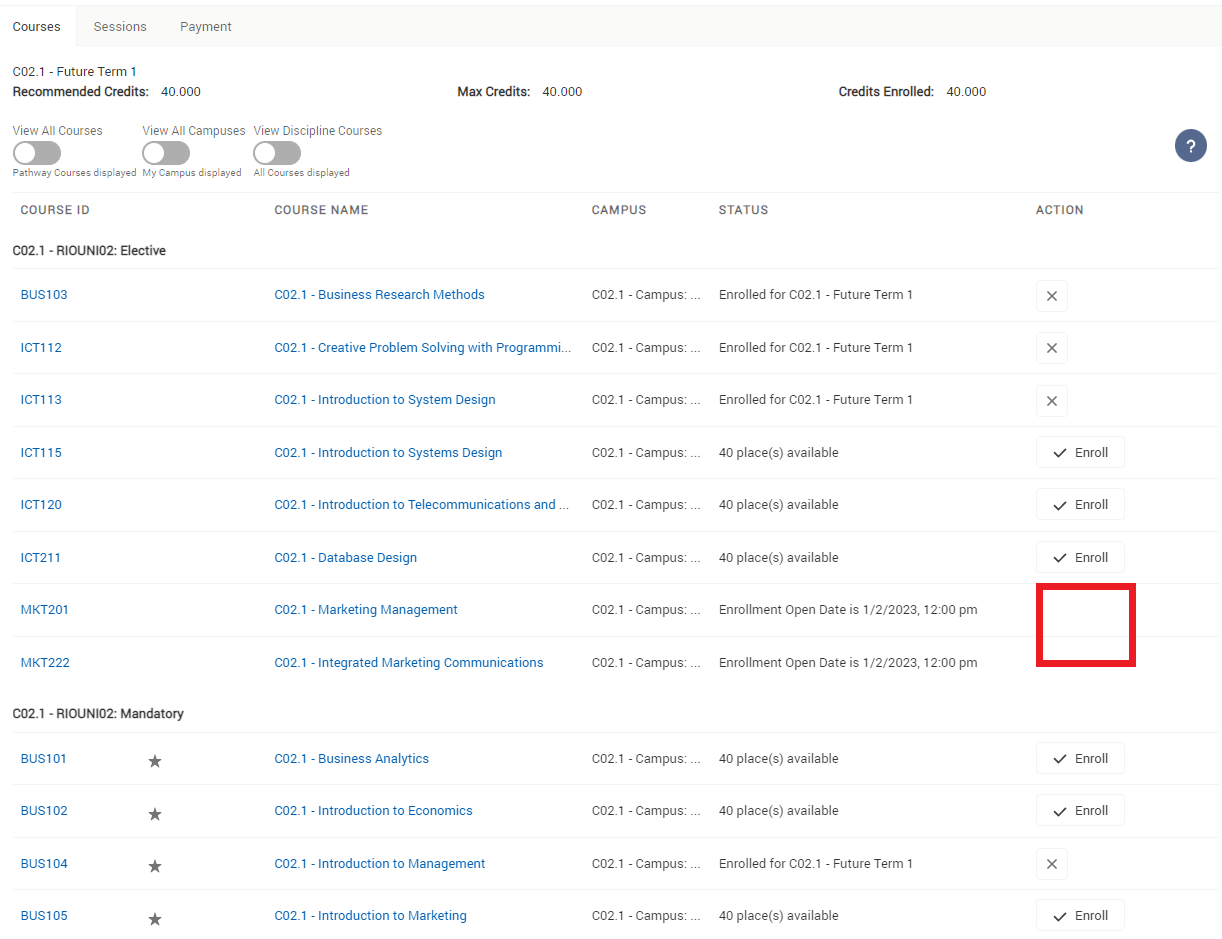
Take note that 2 of the Courses - MKT201 & MKT222 are unavailable for enrollment.
This is because the enrollment open date for these Courses is tomorrow’s date.
- Enrollment is now complete. Log out from the Student Community and you will be redirected back to the student record in the Salesforce to complete the challenge.
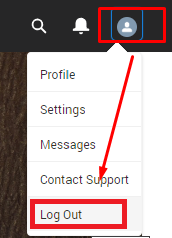
- Congratulations, you have completed the challenge! Click on the 'RIO Challenge V2' tab at the bottom left of the page, and click on 'Complete Challenge'.