[Technical] C03 - Program Setup
RIO Challenge C03 - Program Setup
A Program needs to define its Courses and requirements. For example, a Program should have requirements such as what Courses should be mandatory, and how many credits should be earned from a select group of Courses.
Learning outcomes
- Understand how to setup Program structure
- Understand how the Program Pathway works.
Reading material
Related challenges
Estimated time to complete
20 minutes.
Steps to complete the challenge
In this challenge, there is a Course missing from the Student Enrollment Wizard called 'BUS105 - Introduction to Marketing'. The challenge is set up according to the diagram below. All data need to be setup from Layer 1 to 6, which is then complete and ready for student to enroll. 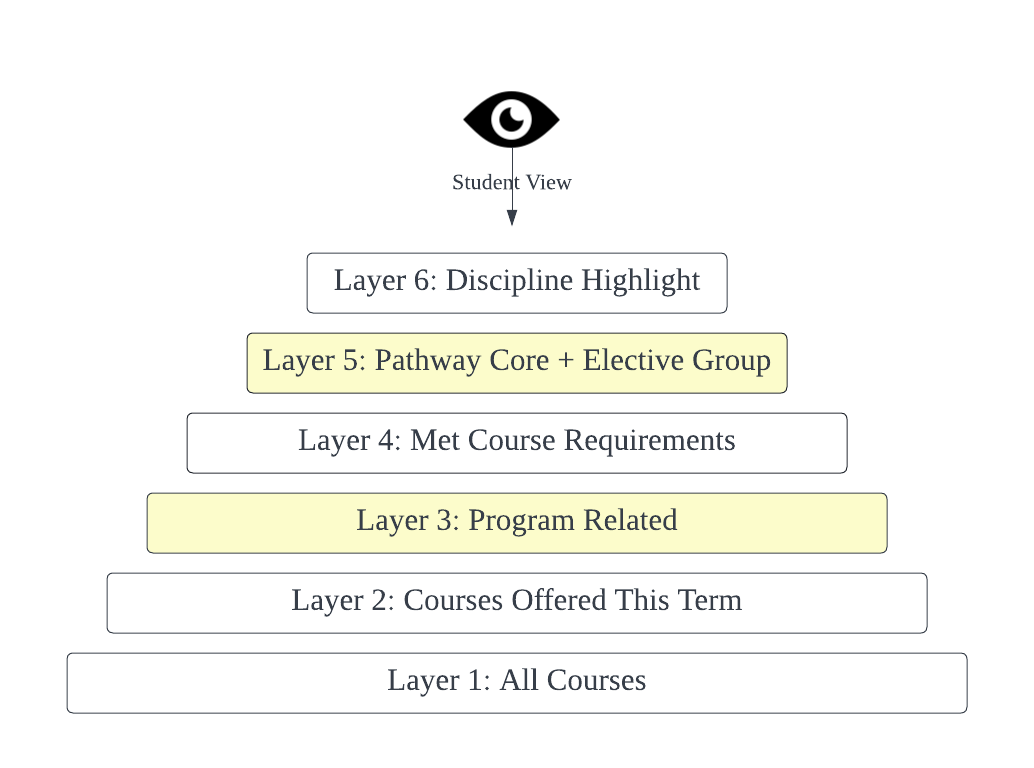
According to the diagram, excluding the highlighted layers, the Course 'BUS105 - Introduction to Marketing' is created (Layer 1: All Courses) and added to the Term (Layer 2: Courses Offered This Term).
On the other hand, the highlighted layers are the areas that the Course is not added into yet. These areas are:
- Plan Requirement (Layer 3: Program Related).
- Pathway Unit (Layer 5: Pathway Core + Elective Group).
Therefore for this challenge, we will be adding the Course 'BUS105 - Introduction to Marketing' into these areas.
- To begin the challenge, click on the 'RIO Challenge V2' tab at the bottom left of the page. Click on 'Initiate Challenge' to generate the data required for this challenge.

- Next, we review if the Course 'BUS105 - Introduction to Marketing' can be seen in the wizard. Go to the 'Program Enrollment' tab, and select the list view 'Challenge 3 - Program Setup' to find the Program Enrollment created for this challenge.

- Click into the Program Enrollment for the Program 'C03 - Bachelor of Business Management':
Review the 'Pathways' tab.- Using the enrollment wizard, select 'T - 1' and enroll to the Term 'C03 - Future Term 1 '.
- Enter the Term and review the 3 Courses available for enrollment. Notice that none of them are 'BUS105 - Introduction to Marketing'.
To verify that the Course is not available, we will review if the course BUS105 is setup in the program plan and program pathway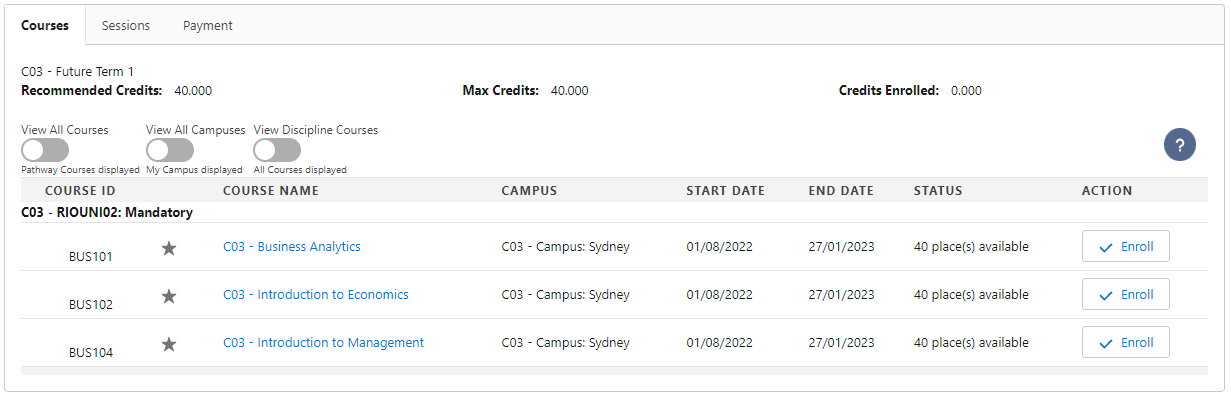
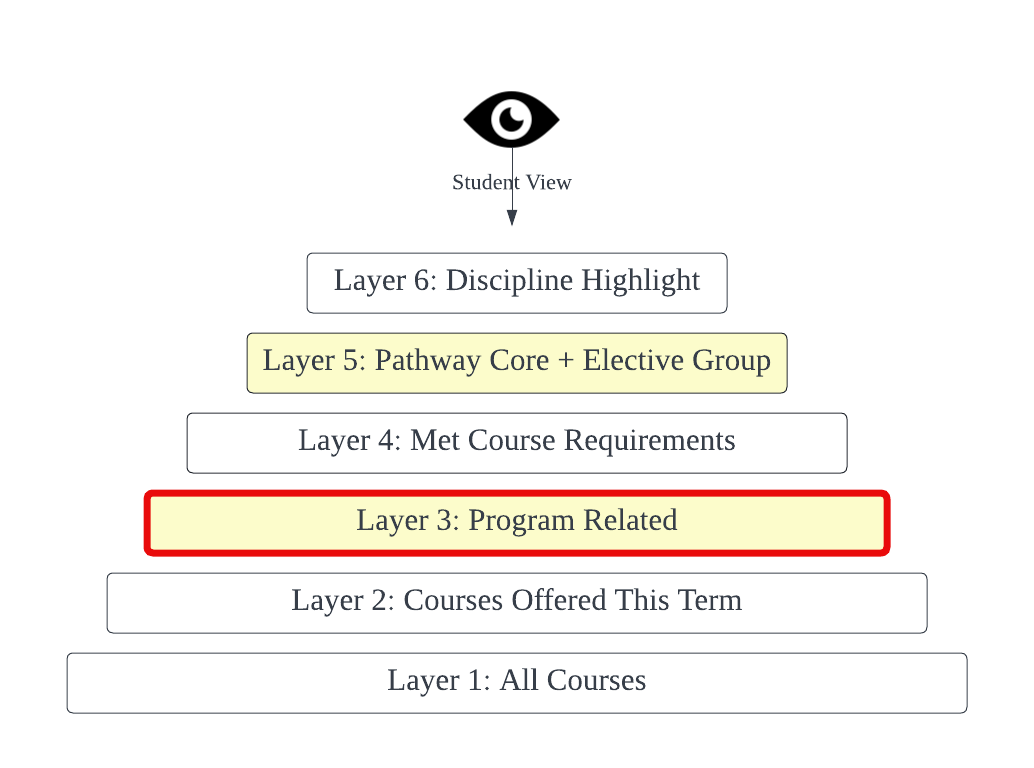
- Using the enrollment wizard, select 'T - 1' and enroll to the Term 'C03 - Future Term 1 '.
- Referring back to the diagram above, the lowest level missing is Layer 3: Program Related. To add the Course into this layer, we must create a Plan Requirement for the Course in the Program Plan, which defines the Courses and Pathways within a Program.
From the same Program Enrollment record, head to the 'Details' tab, and find the 'Program Plan'.
- Click into the Program Plan 'C03 - RIOUNI02' to review the 'Program Structure' tab (also known as Plan Requirements).
A Plan Requirement (Group) defines criteria such as the minimum amount of credits that a student must take, and what Courses are mandatory (Core) or electives.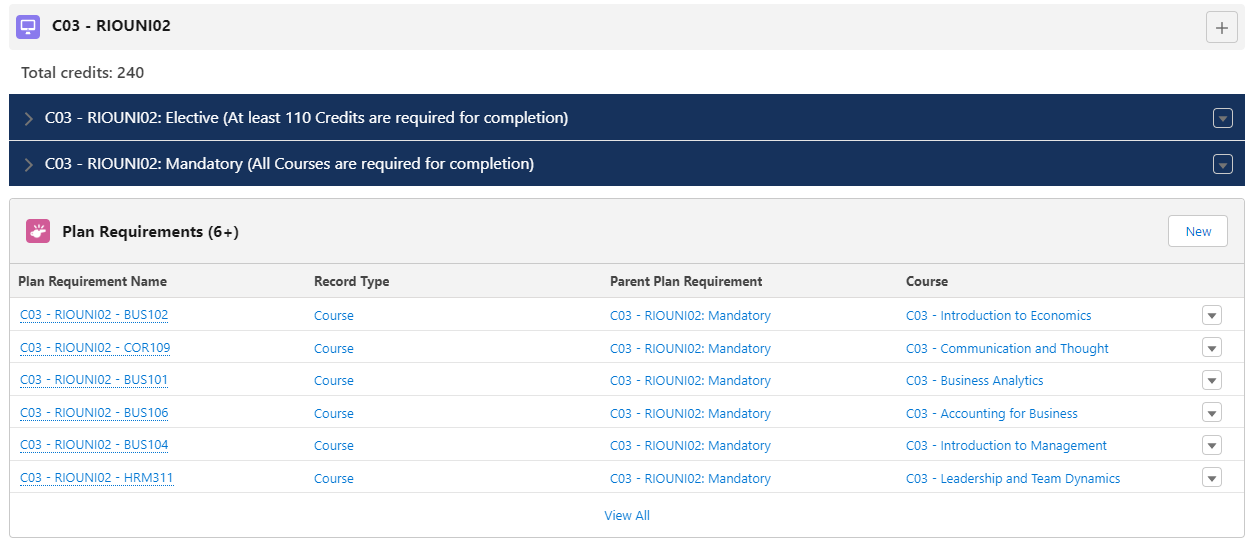
A Plan Requirement (Course) defines the credits for each Course and if they are required or optional for the Program completion.
Create a new Plan Requirement (Course) for our missing Course:Record Type Course Plan Requirement Name C03 - RIOUNI02 - BUS105 Program Plan C03 - RIOUNI02 Parent Plan Requirement C03 - RIOUNI02: Mandatory Course C03 - Introduction to Marketing Category Required Credits 10 Requirement Logic A 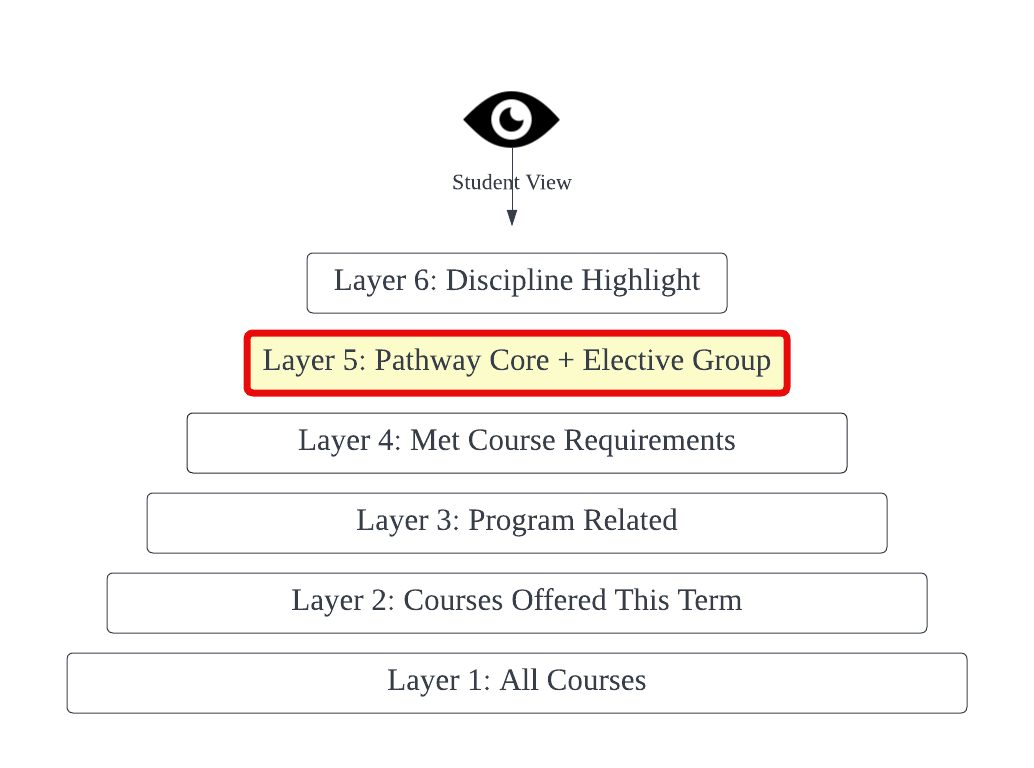
- Now that we have created Layer 3: Program Related, referring back to the diagram, the last layer we need to add is Layer 5: Pathway Core + Elective Group.
To add the Course to the pathway, we need to add the Pathway Unit of the missing Course 'BUS105 - Introduction to Marketing' to the first Term of the Program Pathway.
The Program Pathway will define the path or order in which the student will take the Courses. In our scenario, we want it to be in the first Term.
Navigate to Program Plan 'C03 - RIOUNI02' and select the 'Pathways' tab. Enter the 'Full-Time' Program Pathway.
Once in, head to the 'Pathway Units' tab to create a new one.
Term Number 1 Plan Requirement (Course) C03 - RIOUNI02 - BUS105
- Head back to the same Program Enrollment record in step 2, and click on 'Pathway' to review the enrollment wizard. Select the first term "T - 1" and the Course 'BUS105' (which was missing in step 4) is now available.
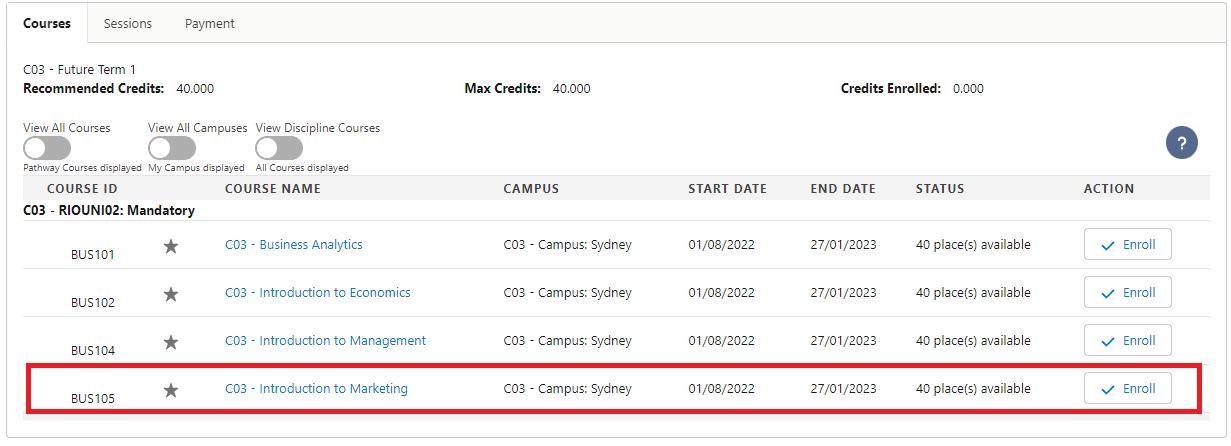
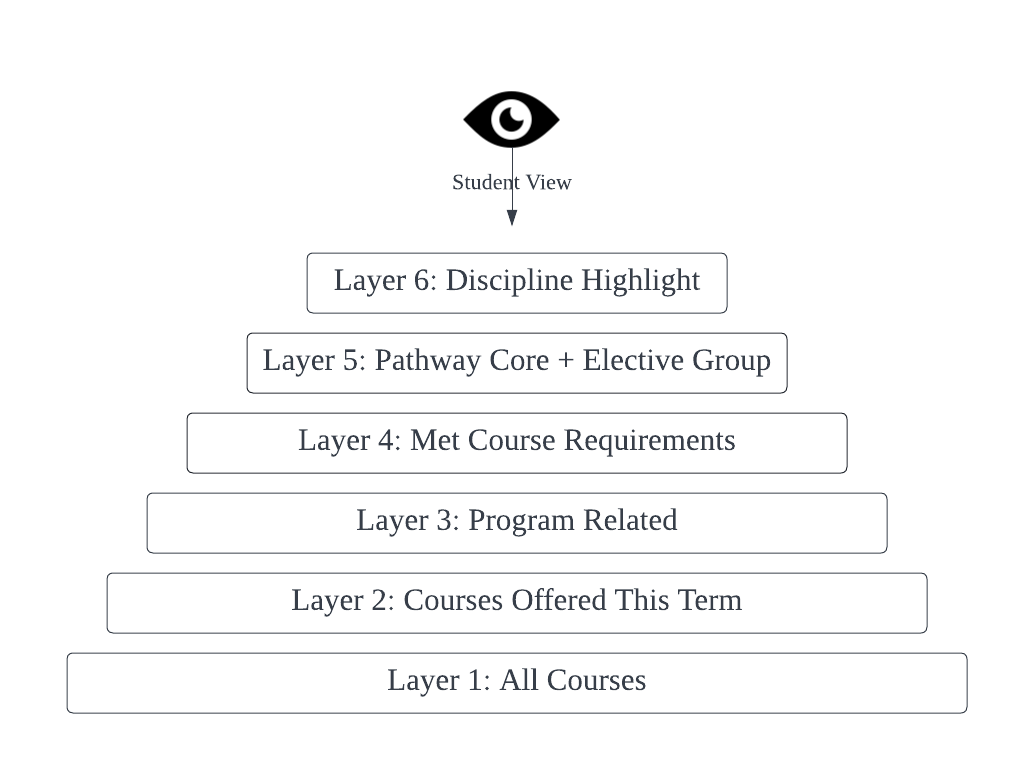
- Let's review the diagram now, all the layers have now been set up and the course 'BUS105 - Introduction to Marketing' appears on the wizard.
Congratulations, you have completed the challenge! Click on the 'RIO Challenge V2' tab at the bottom left of the page, and click on 'Complete Challenge'.