[Functional] C05 - Program Application
Table of Contents
RIO Challenge C05 - Program Application
Program Application contains the records of a student's application to an Academic Program. Upon creation, a matching Program Enrollment record is automatically created, which contains information on the fees, as well as requirements and pathways of the Courses to take under that Program.
Learning outcomes
- Understand Program Application process for student.
- Understand the application approval/rejection process.
Reading material
Estimated time to complete
15 minutes.
Steps to complete the challenge
In this challenge, a student applies to a Program via the Student Community.
We will review the details in the Program Application record and approve/reject it.
We will also review the Program Enrollment and its Program Status, which allows the student to start enrolling to Courses, if the Program Application has been approved first.
- Click on the 'RIO Challenge V2' tab at the bottom left of the page. Click on 'Initiate Challenge' to generate the data required for this challenge.

- Go to the Contacts list view and select 'Challenge 5 - Program Application'.
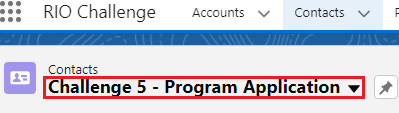
Click on the student contact 'C05 - Fred Smith' and log in to Experience as user.
-
This will take you to the Student Community, which is the front-end portal that students will be interacting with.
Click on 'New Application' at the navigation menu, then click on 'Program Application' in the next page.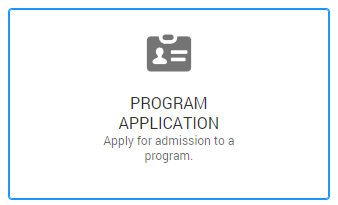
Fill in the following information and all other required information in the Program Application form:Program Interested C05 - Bachelor of Business Management Mobile Phone 0123456789 Click 'Next' and fill in the following information:
Starting Term C05 - Future Term 1 Study Mode Full-time Payment Type Self Paid
Click 'Next'.
Click 'Submit'. The Program Application process is completed and will be marked as 'Submitted'.
Note: This Program Application form is customisable in Salesforce flow. - Now that the student has submitted the application, the registrar team will need to review it.
Return to the Salesforce console view to approve the student's Program Application.
Log out as the student and you will be redirected back to the student record.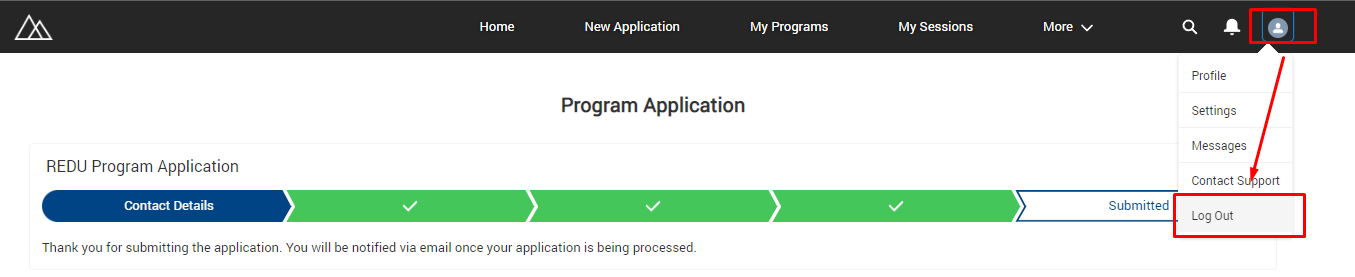
- You are now back in the console view as the registrar.
Head to the Program Applications list view 'Challenge 5 - Program Application' to find the Program Application submitted by the student 'C05 - Fred Smith'.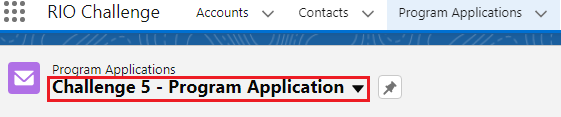
- Click on the Program Application to review the information filled by the student and ensure that the Status is 'Submitted'.
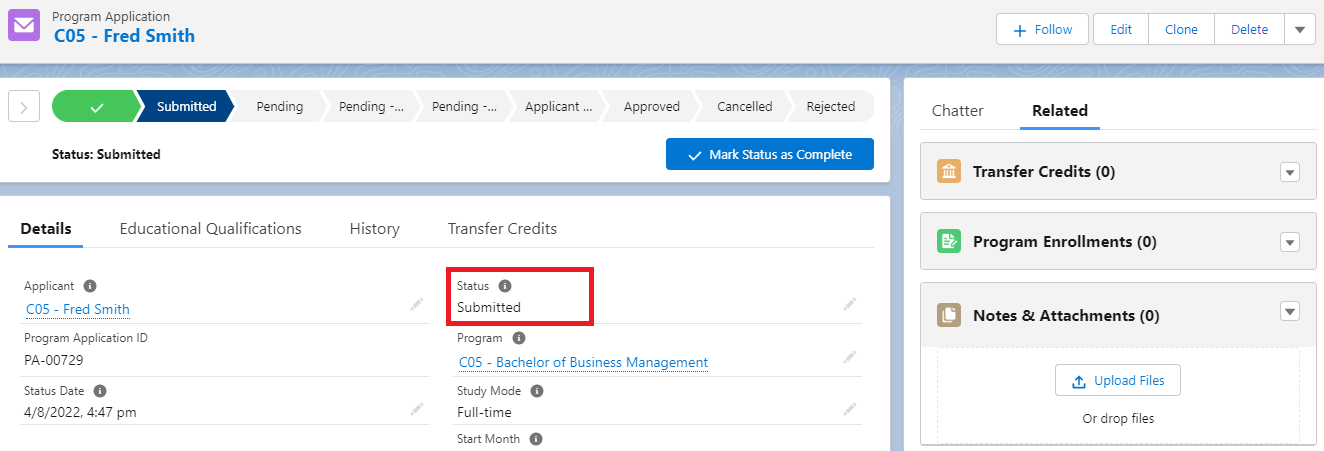
Click the 'Related' tab to view the 'Notes & Attachments' section. This section allows for the insertion of documents related to the application.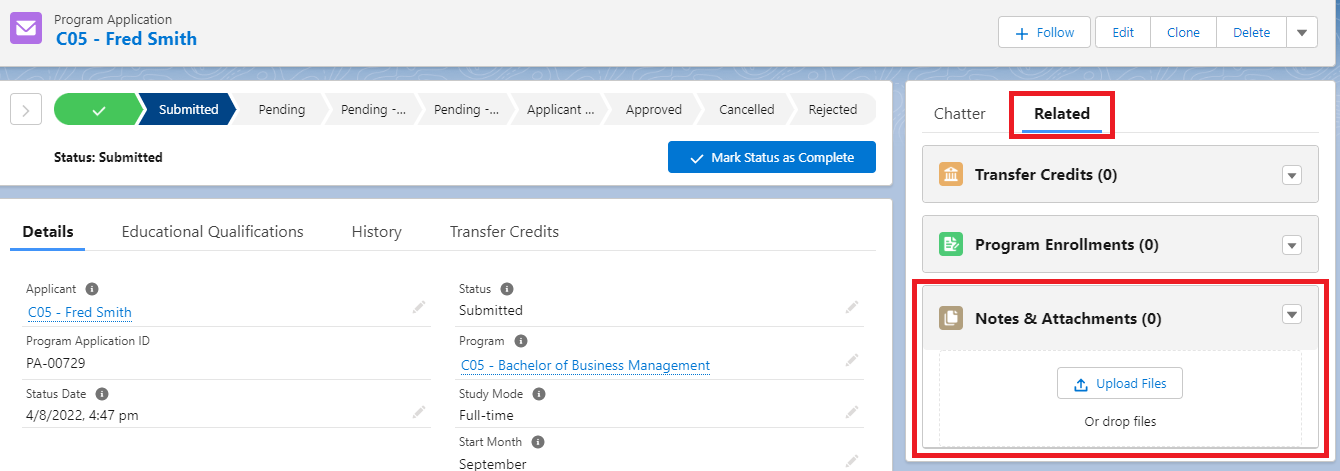
The Details section displays information regarding the application.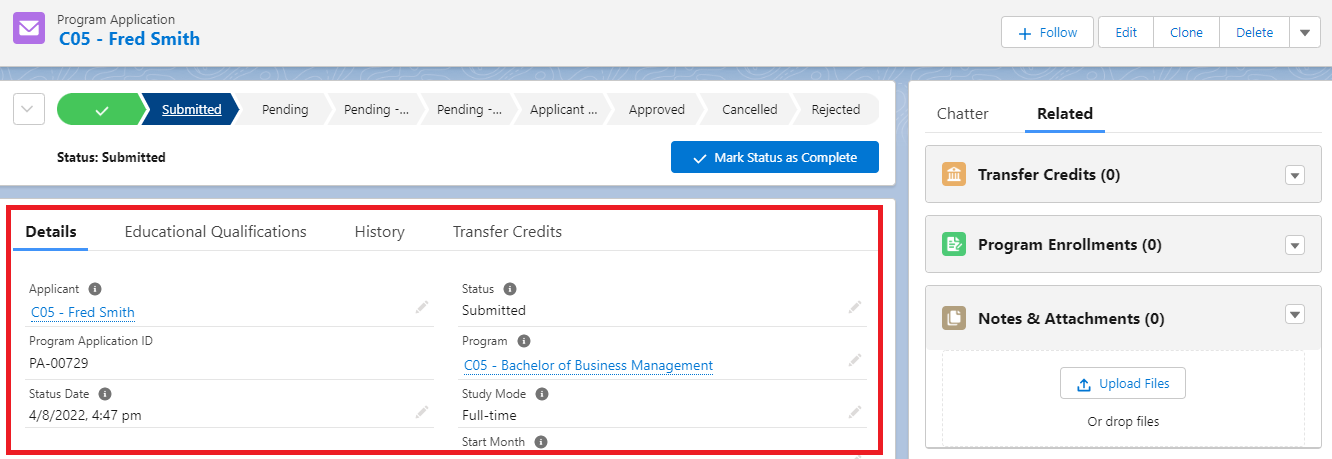
The path (Status progress bar) can also edited to contain additional fields and statements.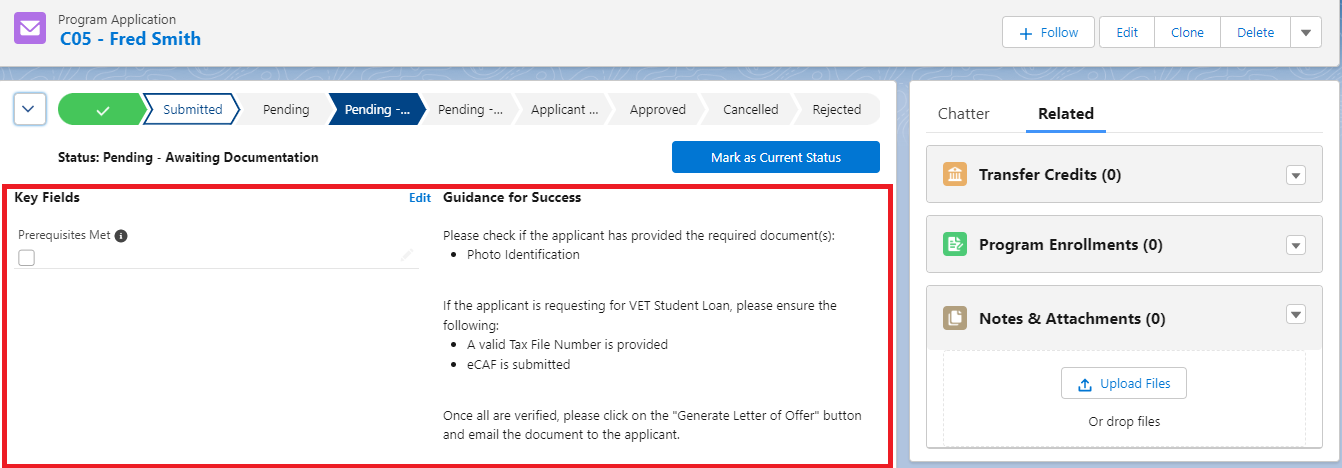
Note: The bar is customisable in Path Setup.
- To approve the Program Application, update the record with the following details:
Program Plan C05 - RIOUNI02
Program Pathway C05 - RIOUNI02 - Full Time
Status Approved
- Once the application is approved, the Program Enrollment is created for the student, who can now proceed to enroll into Courses.
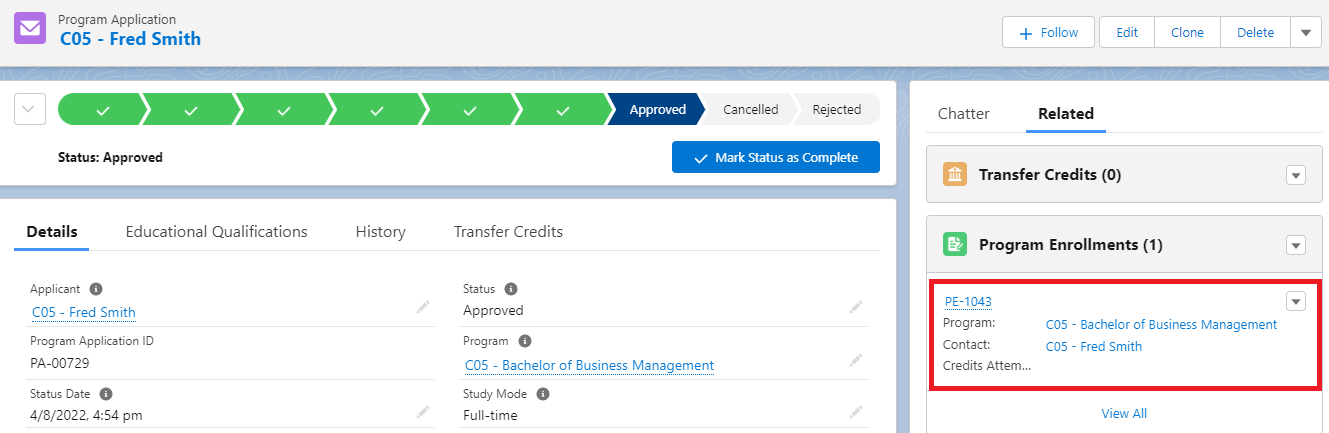
- Congratulations, you have completed the challenge! Click on the 'RIO Challenge V2' tab at the bottom left of the page, and click on 'Complete Challenge'.
