Integrating to eCAF with RIO Connect (Technical)
Table of Contents
Fields mapping and RIO Connect component
You can view the detailed fields mapping and additional Salesforce components being referenced by the RIO Connect: eCAF for RIO Education here.
(Note: Kindly send us a request if you wish to access our Google documents. For more on our security policy, see here).
To learn more about the integrations schedule and trigger points outlined in the field mapping, check out the topics in the RIO Connect Fields Mapping Indexes.
Prerequisites
The following are the prerequisites to enable RIO Connect to connect with eCAF:
-
Ensure that the RIO Education is installed successfully in the Salesforce Org. Please contact the RIO Education or consultant team if you require more information/assistance on RIO Education.
- Ensure that the eCAF API is enabled.
- The username and password is required when connecting RIO Connect with eCAF. Please ensure and configure so that the password for this user will not be expired.
Things you can do before further enabling RIO Connect
Here are the installation/configuration steps that you can perform before further enabling the RIO Connect:
- Deploy the additional Salesforce components (this is available for download via the Salesforce Workbench Metadata package available here) required by the RIO Connect. You can refer to the steps as outlined in the “To perform a Deploy operation” section here.
- It is recommended to work together with a Salesforce expert or RIO Education consultant if you are not sure of this step.
- Note that if you performed this in a Salesforce production instance and for security purposes, it is recommended to revoke the Workbench connection established post successful deployment.
- It is recommended to work together with a Salesforce expert or RIO Education consultant if you are not sure of this step.
- Assign the “RIO ConnecteCAF Permission Set" to the Salesforce user that will be used to establish the RIO Connect connection.
- To expose the additional fields/components for other Salesforce user too, repeat step #2 for the specific user/profile. If custom/more restrictive permission is required to be assigned against specific user (not the integration user), please consider handling the object/fields permission separately.
- Note that the additional fields are not included in any page layout by default.
- You can however add the additional fields into the layout based on your liking. Following are some suggestions on how they can look like by creating a separate section called “RIO Connect Information”:
-
Program Enrollment page.
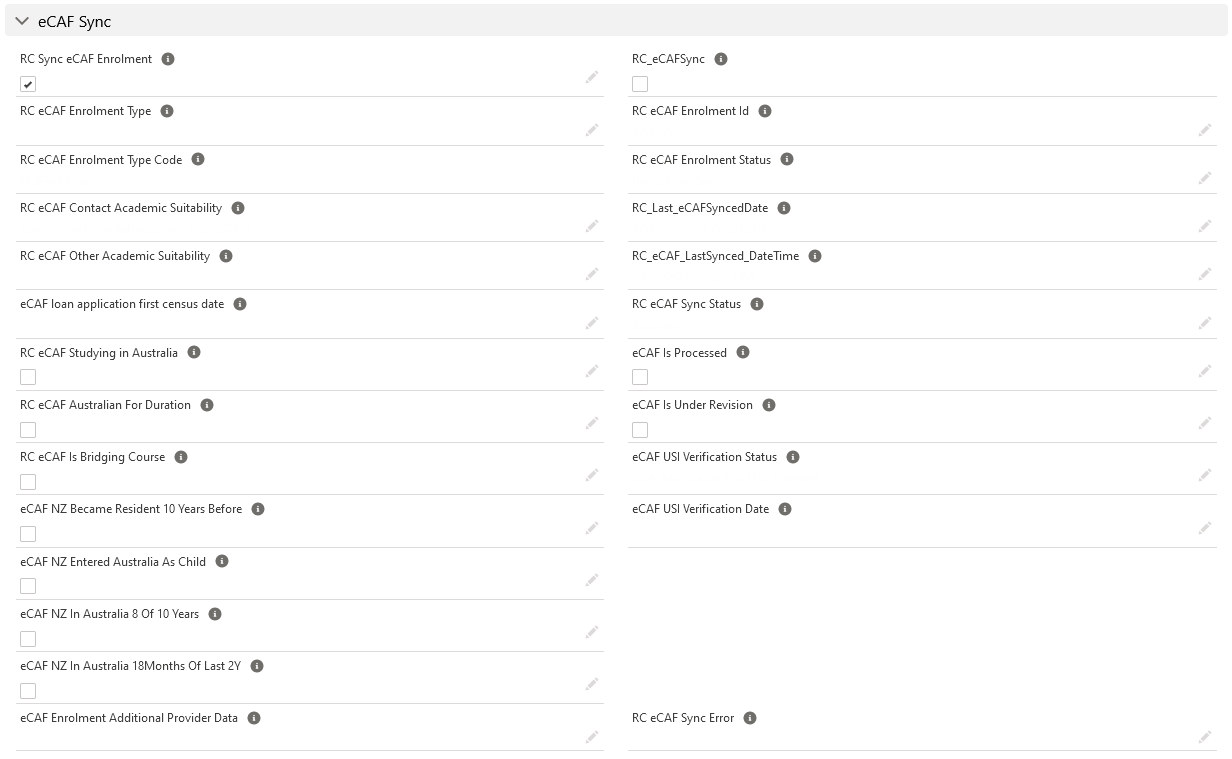
- Contact page. Include the "eCAF NZ Special Category Visa Holder" field if applicable. This is applicable specifically for student with New Zealand Citizenship.
-
Program Enrollment page.
- Citizenship Status field consideration:
-
RIO Connect by default references the EDA Citizenship Status (hed__Citizenship_Status__c) field.
Different school/organisation may have the hed__Citizenship_Status__c field configured with different value and API value.
In this case, you can further map/configure the "RC eCAF Contact Citizenship Code" available at the Program Enrollment object level to match the hed__Citizenship_Status__c option value instead.
Please also check the eCAF API supported citizenship code value to make the necessary adjustment (where necessary).
- Alternatively, there is also the RC_eCAF_Contact_Citizenship__c field available at the Program Enrollment object level that can be exposed and configure too.
- Otherwise, feel free to further configure the "RC eCAF Contact Citizenship Code" formula field to match both the Salesforce and eCAF requirement.
-
RIO Connect by default references the EDA Citizenship Status (hed__Citizenship_Status__c) field.
- eCAF Enrolment Loan Type consideration:
- Depending on the school/organisation, not all enrollment loan type (i.e. FEE-HELP, FEE-HELP (NU), etc.) is support for the school/organisation.
In this case, consider deactivating the irrelevant enrolment type which is packaged together at the RC_eCAF_Enrolment_Type__c picklist field.
- See also custom setting's "Default eCAF Type" and "Use Only Default eCAF Type" if applicable.
- Depending on the school/organisation, not all enrollment loan type (i.e. FEE-HELP, FEE-HELP (NU), etc.) is support for the school/organisation.
Defining the RIO Connect eCAF Custom settings
Upon successfully deployment of the additional components via the metadata package, a custom setting component called “RIO Connect eCAF Custom settings” is introduced.
Setup the custom settings component to enable RIO Connect to retrieve some of the default information required during the integration run. Failing to do so may result in the integration not being able to run correctly.
NOTE: To provide data to your custom setting by clicking Manage from the detail page. (clarification and source from Salesforce)
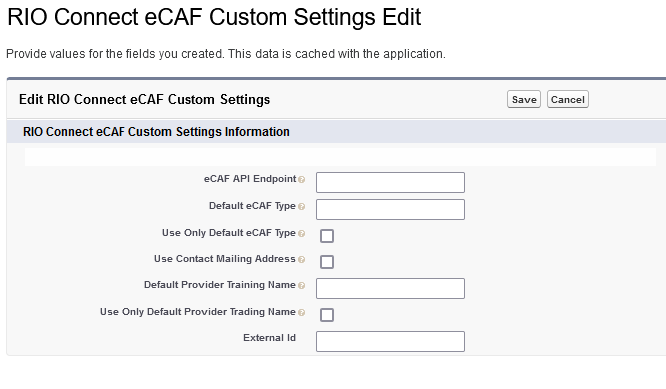
The following are the references to the fields available in the RIO Connect eCAF Custom Settings:
-
eCAF Header Authorization (IMPORTANT!)
This is an important and required information to fill. Failing to provide the right information will lead to error when connecting to eCAF.- Concatenate the eCAFAPI user's username and password in the following format -
- For example - myUsername:mySecretPassword.
- For example - myUsername:mySecretPassword.
- Base64 Encode it. One resource to consider is this website here.
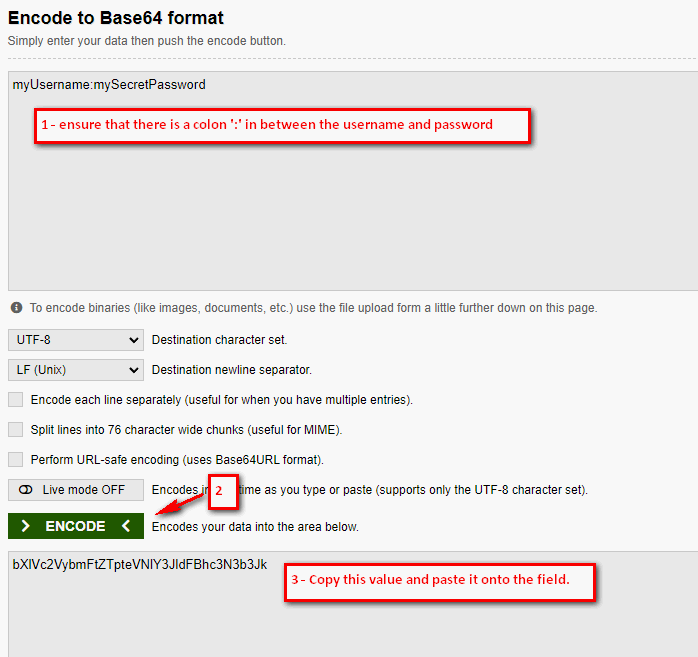
- Paste the encoded value onto this field.
- Concatenate the eCAFAPI user's username and password in the following format -
-
eCAF API Endpoint
The API URL which will be used to enable RIO Connect to connect to eCAF.
Not sure what this is? Send a note regarding this when all is set from your end.
Note that, login to the eCAF platform on behalf of the school/organisation may necessary.
-
Default eCAF Type
The eCAF Enrolment Loan Type to reference in case if the "RC eCAF Enrolment Type" field at the Program Enrollment object level is not defined when submitting/syncing an enrolment.
Please ensure only the supported loan type per school/organisation is defined and only 1 value is supported.
Please ensure the correct eCAF Enrollment Loan Type is populated here.
-
Use Only Default eCAF Type
Ensure that the "Default eCAF Type" field is populated correctly if this is to be set to true.
This is particularly useful if the school/organisation only has one support loan type (i.e. Fee-HELP).
The user can then skip defining the "RC eCAF Enrollment Type" field at the Program Enrollment object level when initiating an eCAF Enrollment sync.
-
Use Contact Mailing Address
By default, RIO Connect references the student's Other Address fields to reference the eCAF's residential address information.
If the student's Mailing Address should be used instead, check this checkbox.
-
Default Provider Training Name
RIO Connect uses the Educational Institute account's name which the Program Enrollment lookup to as the "Trading as (optional)" value when syncing an eCAF enrolment.
If no specific information is found, the value defined here will be used instead.
-
Use Only Default Provider Trading Name
Check this checkbox if RIO Connect should always reference the defined "Default Provider Training Name" as the eCAF enrolment's "Trading as (optional)" field.
All set
When all is set, reach out to the RIO Education account manager or the support team to request for further enabling RIO Connect for your account. We may provide you a secure form so that you can share the credentials information captured/mentioned during the prerequisites stage.