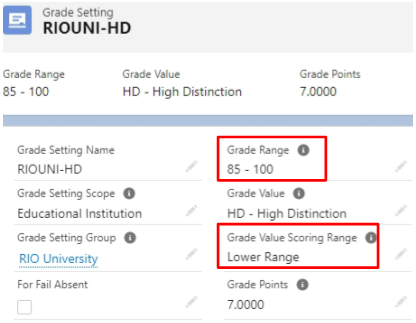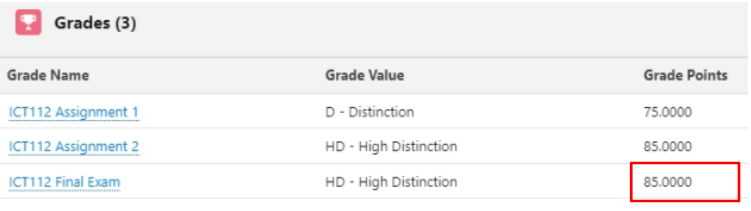RIO Ed - Session Grading (Aura)
rio_ed:gradingEnrolledStudents - Component for grading Sessions
Table of Contents
RIO Ed - Session Grading (Aura)
| Component Name | RIO Ed - Session Grading (Aura) |
| API Name | rio_ed:gradingEnrolledStudents |
| Type | Standalone |
| Recommended Pages | Session Page for both internal or digital experience |
| Supported In | Salesforce Internal |
The RIO Ed - Session Grading (Aura) component enables faculty members to grade students' assignments and exams.
This component is featured in the Faculty Community (in the Grading section) as well as in the admin console (in Session records).
As of v3.15, Sessions are not required for admin/faculty to grade students' assignments and exams. The grading wizard can be used at the Course Offering level.
See below here for further details.
When viewed in the Faculty Community portal:
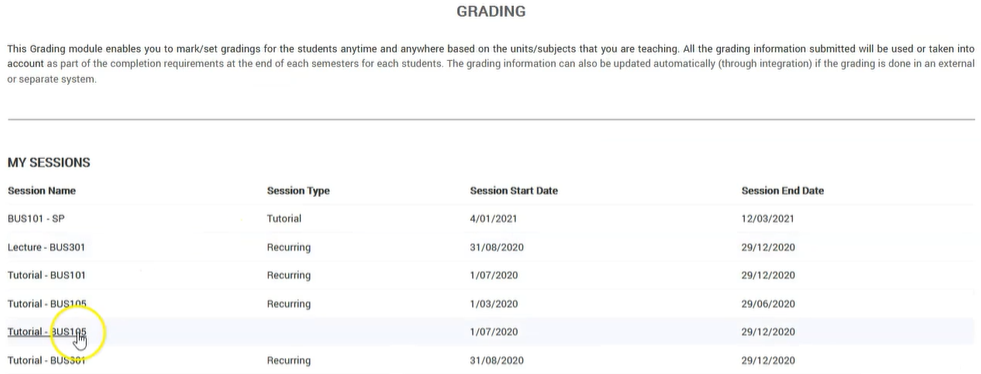
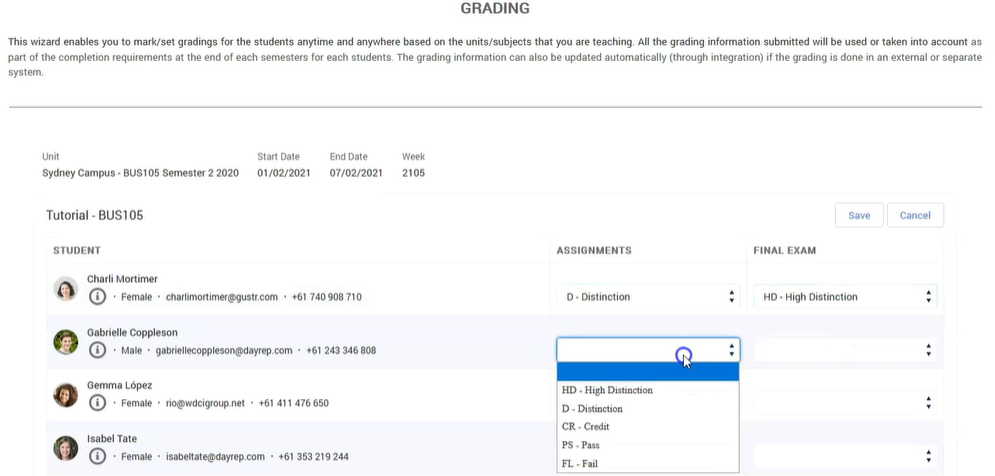
When viewed in the admin console (the 'Students' tab under the Session record):
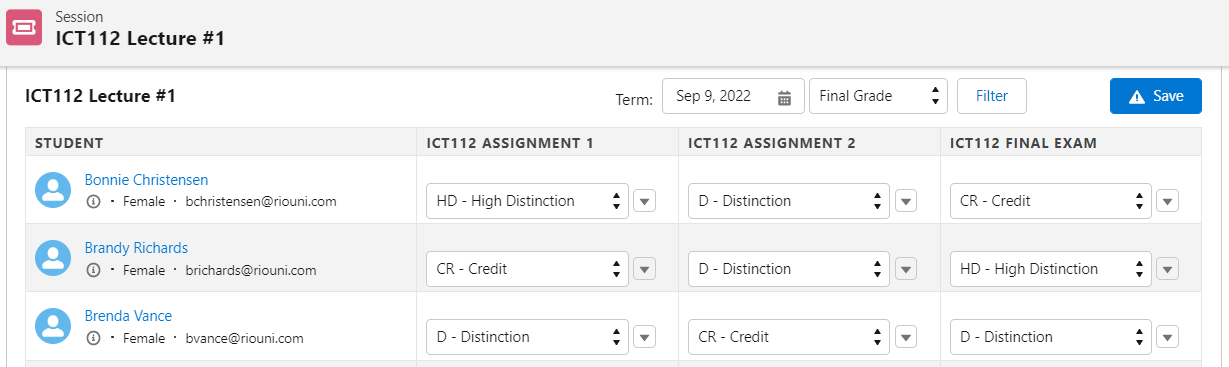
Displaying Term Grade
(See also: Grading students' Sessions.)
Grade values set up in Term Grades can be shown in the Session Grading component. From Session Grading component options, tick checkbox 'Show Calculated Grade', and input 'Calculated Grade Field API Name' and 'Calculated Grade Field Label'.
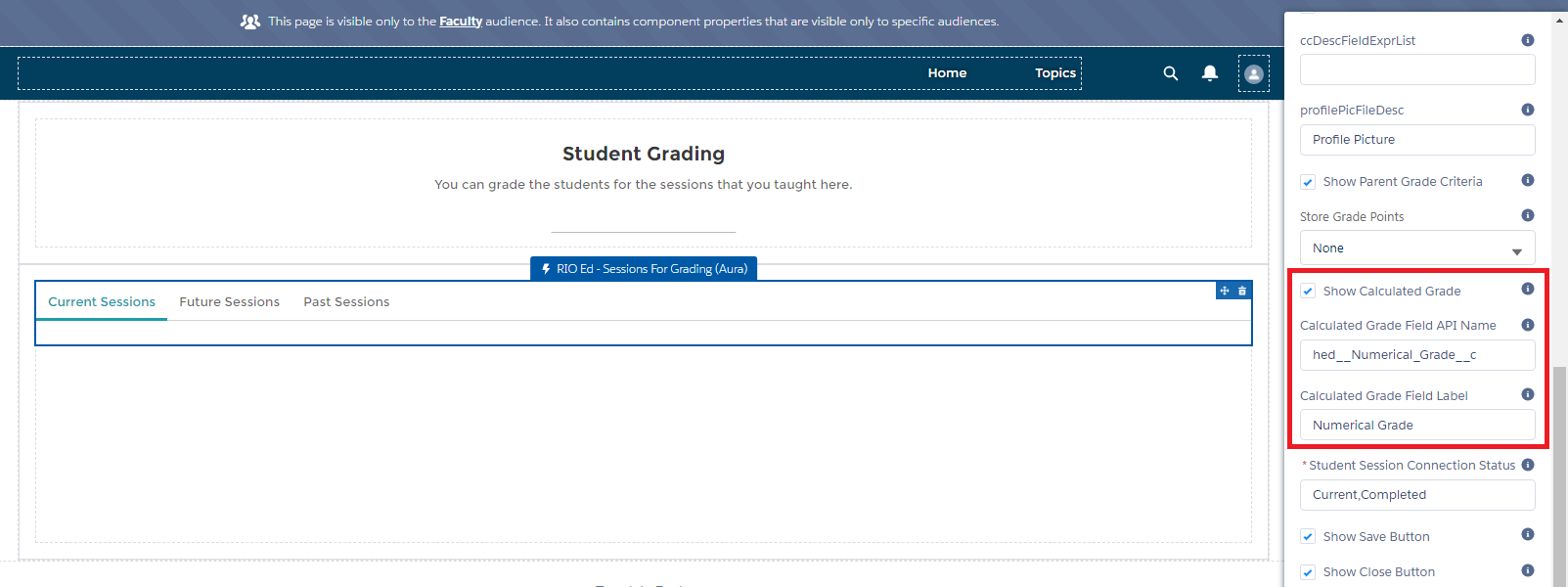
Grade value from the Term Grade record will now show in the Session Grading component.
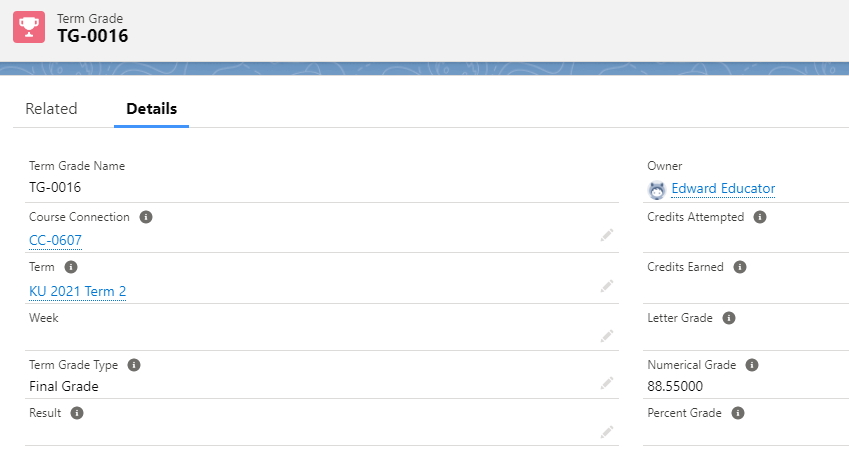
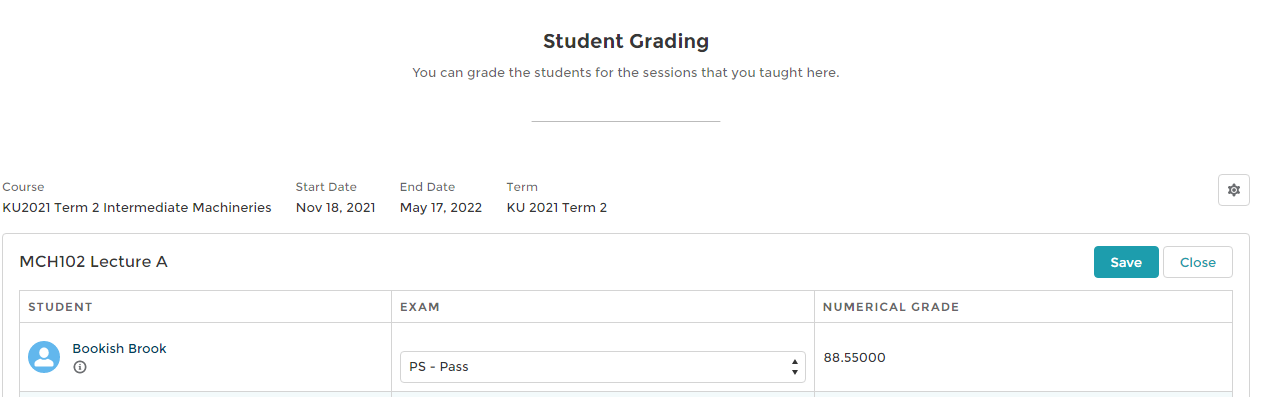
Supported configuration
Profile Picture Source Object = Picklist (Account, Contact)
Admin can decide the object to retrieve the profile picture (where the profile picture is saved). For person account, please select Account.
Profile Picture File Description
Description of File of Contact to get profile picture from. Defaults to: Profile Picture.
Store Grade Points
(v3.10)
When the "Store Grade Points" is set to Grade, the lower or upper grade from the related grade settings will be stored on the Grade object's 'Grade Points' field.
Term Grade Field Set
(v3.14.3 and v3.15)
When grading students using the grading wizard, the faculty may want to enter additional details on the Term Grade.
For example, the faculty may want to add notes, or check custom flags/checkboxes.
In order to display additional Term Grade fields (whether out-of-the-box or custom ones) on the grading wizard, the admin will need to include those fields on the Term Grade's field set "rio_ed__GradingWizard_GradingTable".
Or, you may create your own Term Grade field set and include the fields you want to be displayed.
Then, make sure that this component's "Term Grade Field Set" attribute is referencing the API name of that Term Grade field set.
Keep Term Grade Fields Unlocked
(v3.14.3)
If you wish to allow users to continue editing/updating Term Grade fields on the grading wizard after they are locked, enable this attribute (TRUE).
Custom component to display profile images from external data source
(v3.14.4)
If you are storing students' profile images on an external data source, you can create a custom component to display them.
You will need to reference that custom component in the new attribute "Custom Picture Component Name" here.
See here for a generic guide.
Show Grade Menu Items + Show Grade Status Menu Items
(v3.15)
These 2 attributes allow admin/faculty to give a non-grade input for students' individual assessments.
Firstly, go to Object Manager and add any value you want to the "Status" field of the Grade object.
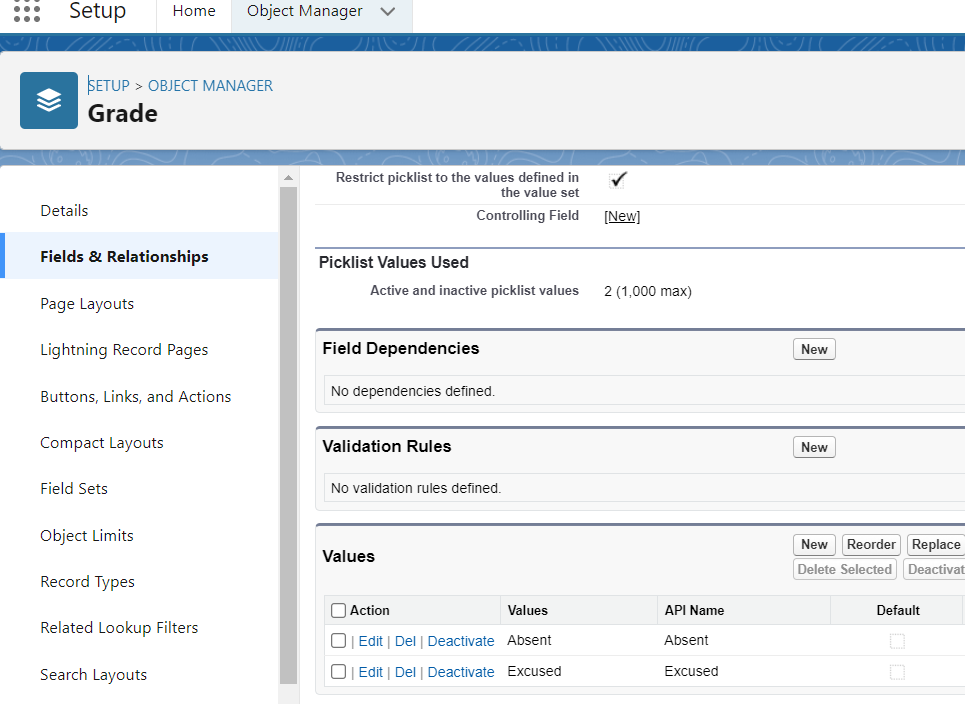
Then, enable / check these 2 attributes on the RIO Ed - Session Grading (Aura) component, by editing the Lightning Record Page for Course Offering or Session.
- Show Grade Menu Items = true
- Show Grade Status Menu Items = true
This allows admin / faculty to input any non-grade values to the student.
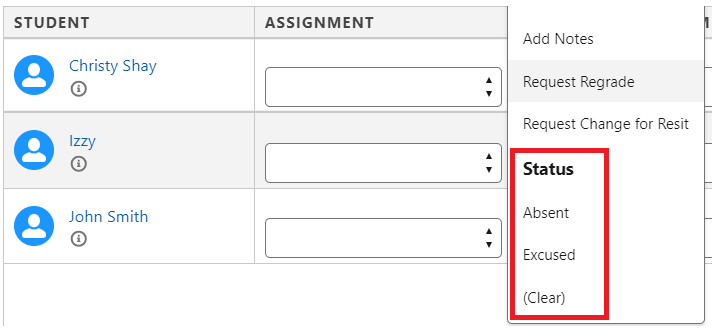
For use case, see: Grading students' individual assignments.
Status for Save Button + Status for Save and Submit Button
(v3.15)
The "Save" and "Save and Submit" buttons on the grading wizard can be configured to create Term Grades with different status.
For example, clicking on:
- "Save" can create Term Grades with Status = Draft.
- "Save and Submit" can create Term Grades with Status = Submitted.
To configure this, check / enable the "Show Save and Submit Button" attribute on this component.
Then, make sure that the "Status for Save / Save and Submit Button" attributes are referencing the API name of the "Status" field values on the Term Grade object.
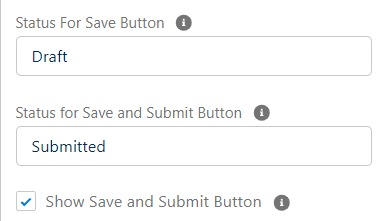
Note:
- There is no logic/automation built to handle these statuses.
You may either build your own logic, or, use the Status field in the approval process to lock/unlock editing the record.
- You can also build a custom screen flow that will run when "Save and Submit" is clicked.
To do this, make sure this component's "Submit Screen Flow API Name" attribute is referencing your screen flow's API name.
You can define how the screen flow will end.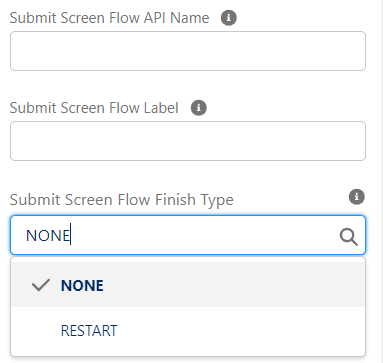
Also, take note that the custom screen flow MUST have the following variables to display:- sessionId - String
- courseOfferingId - String
- gradingPeriod - String
For a use case, see: Grading students' individual assignments.
Student Course Connection Enrollment Status (Course Offering Only)
(v3.15)
Previously, in order to grade students' individual assessments (i.e. assignments, mid-term, finals), Sessions must be created, and students must enroll into the Session.
This was due to the grading wizard previously requiring Session Connections in order to grade each student.
Now, admin/faculty can grade students' individual assessments without needing Sessions and Session Connections.
Firstly, make sure that the following are set up:
- Grade Criteria are set up for the Course.
- Ensure that the "Grade By" field on the Course Offering is set to "Course Offering".
Then, add this component to the Course Offering Lightning Record Page, and define the "Student Course Connection Enrollment Status" attribute.
Course Connections with the matching Enrollment Status will be displayed on the wizard, for admin/faculty to grade.
For example, if you want the grading wizard to display Course Connections that are currently enrolled to, and completed, so that you can grade them, set this component's attribute as:
- Student Course Connection "Enrollment Status" = Enrolled,Completed
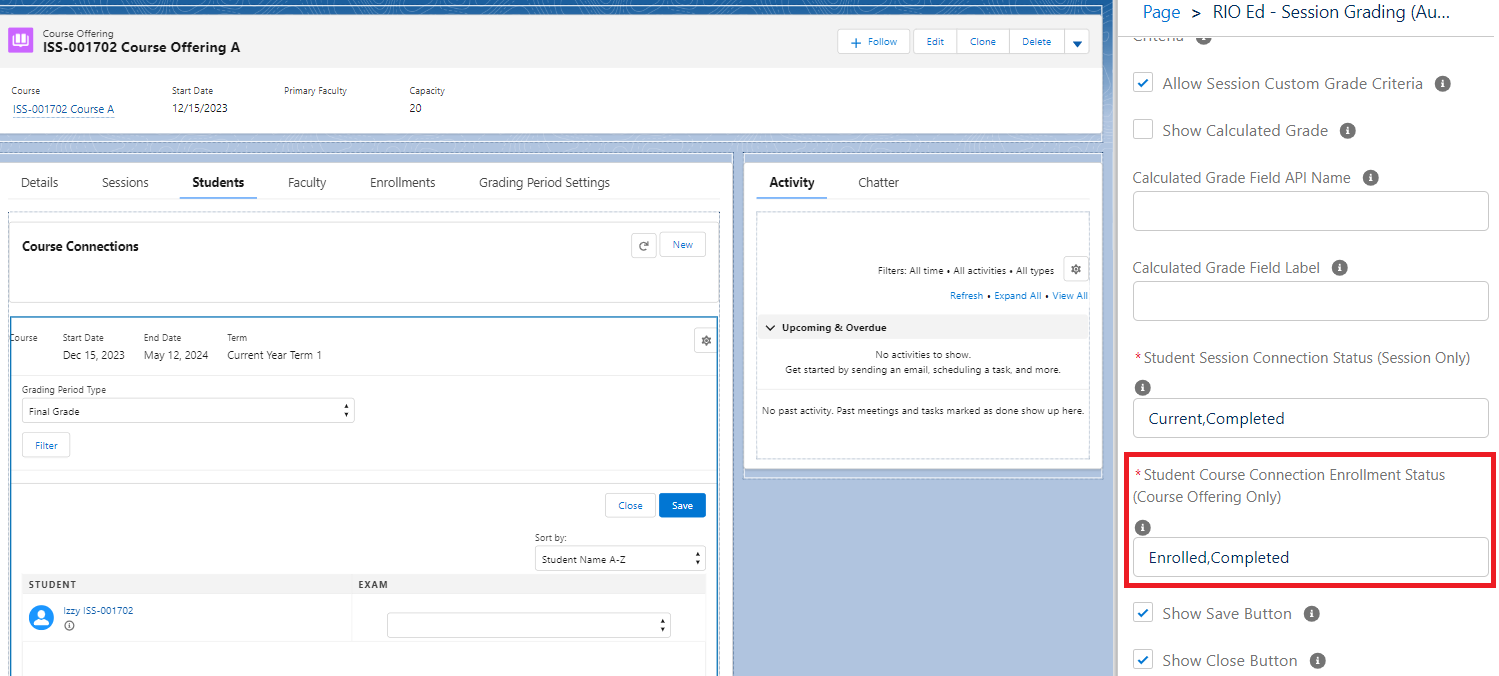
For use case, see: Grading students' individual assignments.
Additional filter option against Grading Period Setting
(v3.15)
Different programs (e.g. Bachelors, Masters) may have their own grading dates in the same Term.
Rather than creating a Grading Period Setting for each Course Offering from each program, it is now possible to create 1 Grading Period Setting for the Bachelors, and 1 Grading Period Setting for the Masters.
You will need fields from both the Grading Period Setting and Course Offering for matching purposes.
You may either use existing fields, or, create custom fields as seen in the example below.
For example, create a picklist field on the Grading Period Setting object.
- If meant for the Bachelors, select "Bachelors".
- If meant for the Masters, select "Masters".
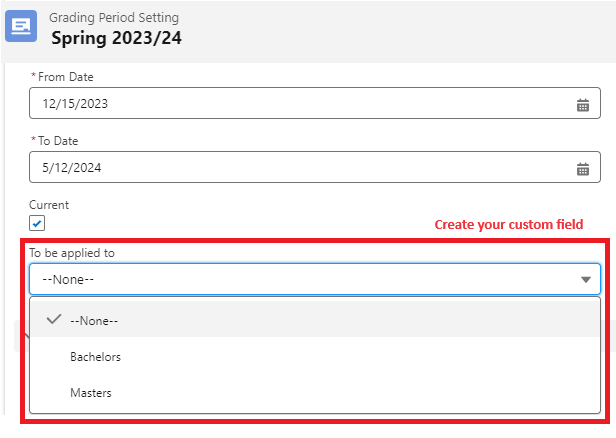
For example, create a picklist field on the Course Offering object.
- Course Offerings from the Bachelors should select "Bachelors".
- Course Offerings from the Masters should select "Masters".
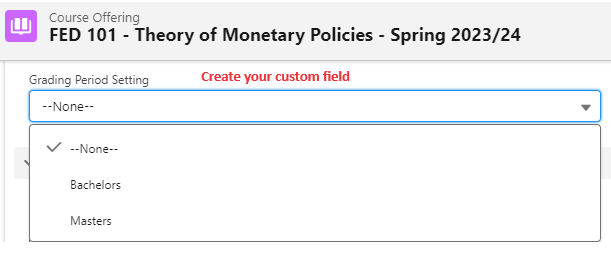
Then, configure the following minimum required attributes on the grading wizard component:
- Respect Grading Period Setting = TRUE
- Show Grade Menu Items = TRUE
- CO-GPS Custom Filter 1 - Active = TRUE
-
CO-GPS Custom Filter 1 - Field Mapping = Course Offering field API name=Grading Period Setting field API name
- ** Note: It is not required to enable "CO-GPS Custom Filter 1 - Show Filter", unless you wish to be able to manually select the Grading Period Settings.
When using the grading wizard on a Course Offering / Session, you will be able to see the matching Grading Period Setting that is meant for it.
For use case, see:
Developer section
| Attribute Name | API Name | Description |
| Session Id | sessionId | Session Id to create grades for. |
| Filter Label | filterLabel | Term or Week. |
| Show Filter Search Bar | showFilterSearchBar | Show the filterWeek search bar. Only used for Weekly grading frequency. |
| Week Start Number | weekStart | What day is the start of the week? Monday = 1, Sunday = 7. |
| Show Filter Date Picker | showFilterDatePicker | Show the filterDate date picker. Only used for Weekly grading frequency. |
| Add Year to Week Label | addYearToWeekLabel | Add 2 digit year before the 2 digit week label e.g. Jan 1 2019 = 1901. |
| Course Connection Description Field Expression List | ccDescFieldExprList | Course Connection fields to use as student descriptors e.g. `CourseConnectionFieldName1` - `CourseConnectionFieldName2`, `CourseConnectionField3`. |
| Profile Picture Source Object | profilePicSourceObject | The object of where the profile picture is saved. For person account, please select Account. |
| Profile Picture File Description | profilePicFileDesc | Description of File of Contact to get profile picture from. Defaults to: Profile Picture. |
| Show Parent Grade Criteria | showParentGradeCriteria | Shows the parent Grades from Grade Criteria for marking. |
| Store Grade Points | storeGradePoints | Stores Grade Points when using a Value type grade. Options: None, Grade Points, Grade. |
| Show Grading Period Selection | showGradingPeriodPicklist | Shows the grading period picklist to allow faculty to switch and view the grade for different period. |
| Show Course Offering Grade Criteria | showCourseOfferingCustomGradeCriteria | Show grade criteria for course offering. |
| Show Session Grade Criteria | showSessionCustomGradeCriteria | Show grade criteria for session. |
| Allow Custom Grade Criteria | allowCustomGradeCriteria | Allow faculty to define custom grade criteria. |
| Allow Course Offering Custom Grade Criteria | allowCourseOfferingCustomGradeCriteria | Allow faculty to define custom grade criteria for course offering. |
| Allow Session Custom Grade Criteria | allowSessionCustomGradeCriteria | Allow faculty to define custom grade criteria for session. |
| Student Tile Action | studentTileAction | Action when user click on the student tile. |
| Overview Component Name | overviewCmpName | Lightning Component name to call for when clicking a Student for more details e.g. rio_ed:studentInfo. Takes contactId and programEnrollmentId as parameters. |
| Overview Header | overviewHeader | Header of overviewCmp popup modal. |
| Overview Modal Css Class | overviewModalCssClass | Css class for the overviewCmp popup modal e.g. slds-modal_large. |
| Debug Mode | enableDebug | Enable debug mode. |
| Show Calculated Grade | showCalculatedGrade | Show calculated grade from Term Grade. This is to show/hide the calculated grade field as the last column in the grading grid. |
| Calculated Grade Field API Name | calculatedGradeFieldName | The calculated grade field API name from Term Grade object. |
| Calculated Grade Field Label | calculatedGradeFieldLabel | The calculated grade field label. The field label to be displayed in the grading grid. If left blank, the field label of the "Calculated Grade Field API Name" will be used. |
| Show Save Button | showSaveButton | Show save button to allow users to save the grading. |
| Show Close Button | showCloseButton | Show close button to allow users to close and exit the grading wizard. |
| Student Column Max Width | studentColumnWidth | (v3.8.2) Student column max width e.g. 200px. Supports both px and rem. |
| Respect Grading Period Setting | respectGradingPeriodSetting | (v3.9) Respect the Grading Period Setting based on the selected grading period. |
| Show Grade Menu Items | showGradeMenuItems | (v3.9) Show menu items for each grade column. |
| Grade Menu Item Button Names | gradeMenuItemButtonNames | (v3.9) The grade menu item buttons to be displayed in comma separated value e.g., note, regrade. Supported values are: note, regrade, and resit. |
| Grade Note Field Set Name | gradeInfoFieldSetName | (v3.9) The field set API name for listing additional grade fields on note screen. |
| Grade Regrade Request Field Set Name | gradeRegradeRequestFieldSetName | (v3.9) The field set API name for listing additional grade fields on regrade request screen. The apex only copies across Grade Value and Grade Points. If an additional field is added in the Field Set, the grading component will not copy it. It is recommended to use a flow as a workaround. |
| Grade Resit Request Field Set Name | gradeResitRequestFieldSetName | (v3.9) The field set API name for listing additional grade fields on resit request screen. The apex only copies across Grade Value and Grade Points. If an additional field is added in the Field Set, the grading component will not copy it. It is recommended to use a flow as a workaround. |
| Term Grade Field Set | termGradeFieldSet | (v3.14.3) Term Grade API field set name for extra fields to be displayed on the Grading Wizard. Create a field set on the Term Grade object containing any custom fields, then, paste that field set's API name on this attribute. |
| Keep Term Grade Fields Unlocked | keepTermGradeFieldsUnlocked | (v3.14.3) If enabled (TRUE), the Term Grade Fields on the grading wizard will remain editable even after those fields are locked. |
| Custom Picture Component Name | customPictureComponentName | (v3.14.4) Name of a custom component to use in place of the student profile picture. Requires namespace (e.g. rio_ed:examplePictureCmp) See here for generic details. |
| Student Session Connection Status (Session Only) | validSessionConnectionStatus | (v3.15) Student Session Connection "Status" to be considered. E.g. Current,Completed. |
| Student Course Connection Enrollment Status (Course Offering Only) | validCourseConnectionStatus | (v3.15) Student Course Connection "Enrollment Status" to be considered. E.g. Current,Completed. This new attribute allows admin/faculty to grade students' individual assessments, without the need for Sessions and Session Connections. |
| CO-GPS Custom Filter 1 - Active | customFilter1Active | (v3.15) Make the first Course Offering-Grading Period Settings custom filter active. |
| CO-GPS Custom Filter 1 - Label | customFilter1Label | (v3.15) Label for the first Course Offering-Grading Period Settings custom filter. |
| CO-GPS Custom Filter 1 - Field Mapping | customFilter1FieldMapping | (v3.15) The custom Course Offering-Grading Period Settings filter mapping. E.g. rio_ed__PE_Field__c=hed__CO_Field__c. Supported field types are: Number, currency, percent, picklist, text, checkbox, date, datetime, time. |
| CO-GPS Custom Filter 1 - Show Filter | customFilter1Show | (v3.15) Show the Course Offering-Grading Period Settings filter on the enrollment wizard to allow user to update the filter. |
| CO-GPS Custom Filter 2 - Active | customFilter2Active | (v3.15) Make the second Course Offering-Grading Period Settings custom filter active. |
| CO-GPS Custom Filter 2 - Label | customFilter2Label | (v3.15) Label for the first Course Offering-Grading Period Settings custom filter. |
| CO-GPS Custom Filter 2 - Field Mapping | customFilter2FieldMapping | (v3.15) The custom Course Offering-Grading Period Settings filter mapping. E.g. rio_ed__PE_Field__c=hed__CO_Field__c. Supported field types are: Number, currency, percent, picklist, text, checkbox, date, datetime, time. |
| CO-GPS Custom Filter 2 - Show Filter | customFilter2Show | (v3.15) Show the Course Offering-Grading Period Settings filter on the enrollment wizard to allow user to update the filter. |
| Status For Save Button | statusForSaveButton | (v3.15) The status to be set on Term Grade when 'Save' is clicked. |
| Status for Save and Submit Button | statusForSaveAndSubmitButton | (v3.15) The status to be set on Term Grade when 'Save and Submit' is clicked. |
| Show Save and Submit Button | showSaveAndSubmitButton | (v3.15) Show the 'Save and Submit' button. |
| Submit Screen Flow API Name | submitScreenFlowApiName | (v3.15) Custom screen flow to run after clicking 'Save and Submit'. |
| Submit Screen Flow Label | submitScreenFlowLabel | (v3.15) Custom screen flow label. |
| Submit Screen Flow Finish Type | submitScreenFlowFinishBehaviour | (v3.15) Sets the behavior when the flow completes.
|
| Show Grade Status Menu Items | showStatusButtonsMenu | (v3.15) Allow user to select Grade Status from the dropdown menu. |
| Calculated Grade First |
showCalculatedGradeFirst |
(v3.17) Shows the calculated grade column before regular grade columns. If active (TRUE), and there are multiple Grade columns, then, the Grade columns that have been input with values will be listed first (starting from the left hand side) before the empty Grade columns. |
| Hide Grade Criteria Columns |
hideGradeCriteriaColumns |
(v3.17) If active (TRUE), this will hide the regular Grade Criteria columns. Calculated Grade columns, as well as custom Term Grade fields can still be shown (if any). |
| Custom Column Width - Text |
customColumnWidthText |
(v3.17) Overrides default column min-width for custom Term Grade fields. Supports text fields. |
| Custom Column Width - Text Area |
customColumnWidthTextArea |
(v3.17) Overrides default column min-width for custom Term Grade fields. Supports text area and long text area fields. |
| Custom Column Width - Picklist |
customColumnWidthPicklist | (v3.17) Overrides default column min-width for custom Term Grade fields. Supports picklist fields. |
| Course Connection Name Field Expression List | ccNameFieldExpr |
(v3.20) Allow administrators to configure the student tile name. |