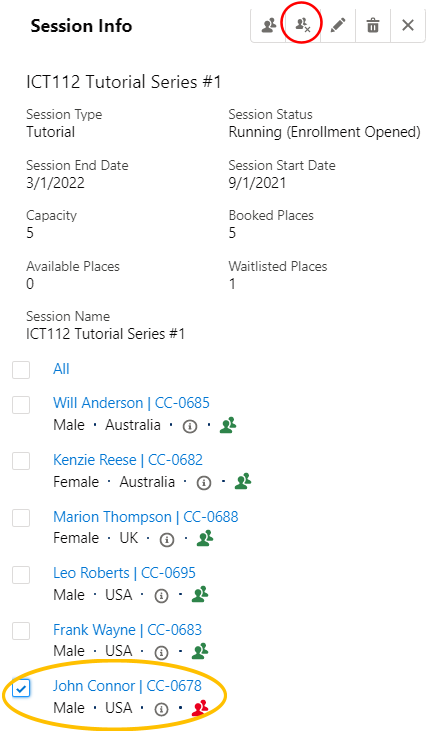Table of Contents
Overview
This article describes how waitlists can be created for Sessions (classes).
Use case
A lecture class Session is being prepared for students to join. However, due to logistical challenges (e.g. lack of classroom capacity, faculty availability), the university cannot cater to a large amount of students at a single time.
For example, the Session capacity is set to only 50 students.
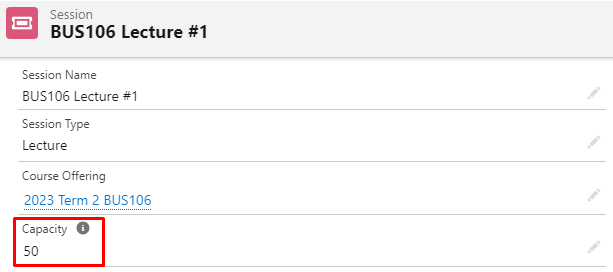
However, there is a possibility that the capacity will be increased later, or some students decided to withdraw, thus freeing up additional places.
Students who are interested in joining, but could not secure a place yet at that point in time, should be waitlisted.
These waitlisted students can then be given a place, if there is an increase in available places later.
Therefore, the 'Enable Waitlist' checkbox is checked.
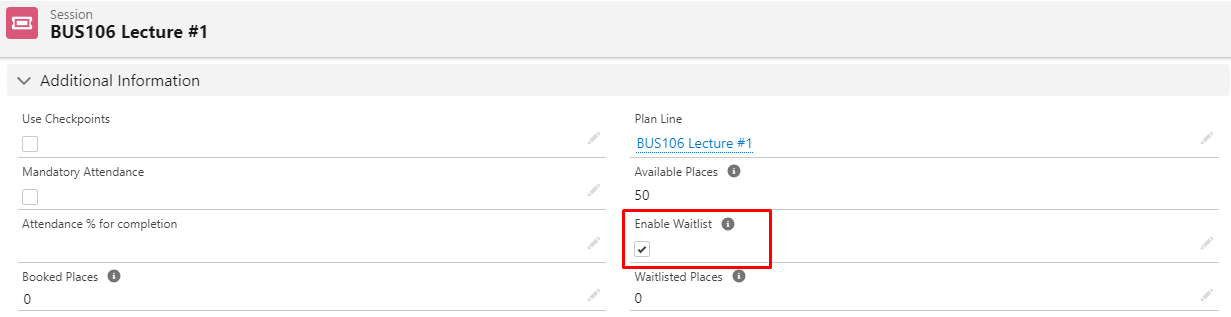
Enrollment Wizard
When students open their enrollment wizard, and see a Session that has no seats remaining (reached maximum capacity), they will be able to click the "Join Waiting List" button.
Students can join multiple waiting lists from other fully booked out Sessions as well.
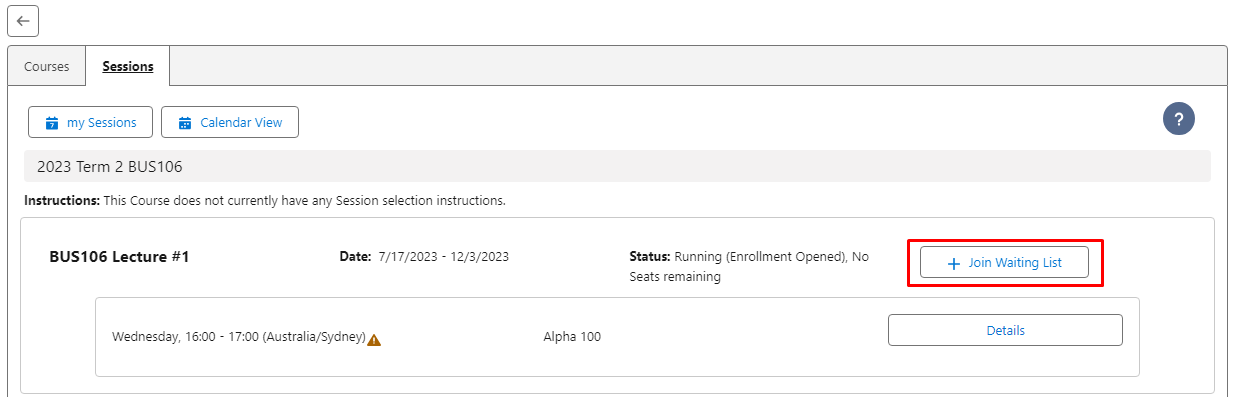
This will create a Session Connection with the Enrollment Status = Waitlisted.
The Waitlist Date will also be updated to the date the student has been added to the waitlist (see the trigger here).
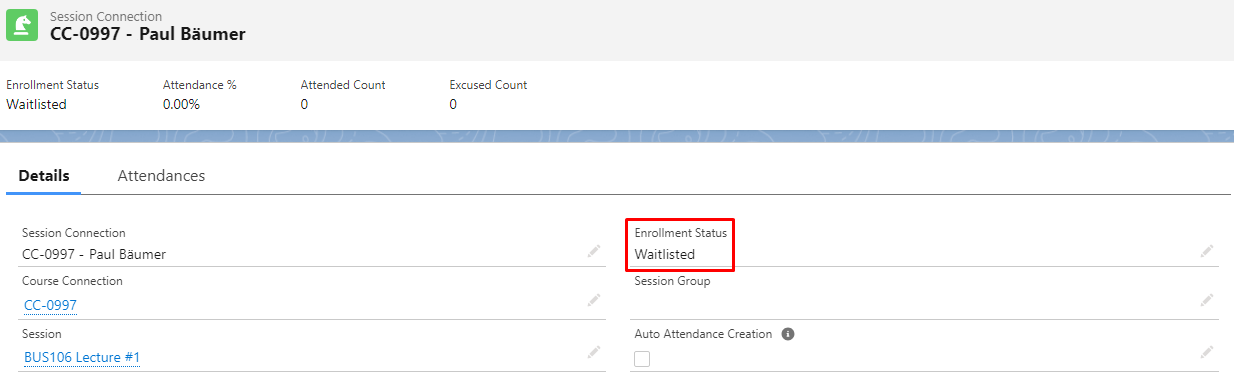
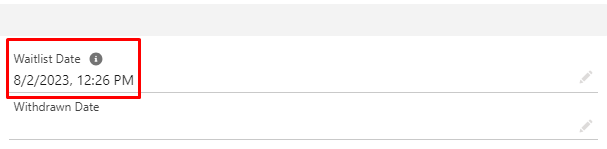
The Session will keep count of these waitlisted students, on the "Waitlisted Places" field.

If there is an additional available place (e.g. capacity has been increased, or some other students withdrew from the Session), the waitlisted student can then enroll to the Session.
This will update the student's Session Connection to Enrollment Status = Enrolled.
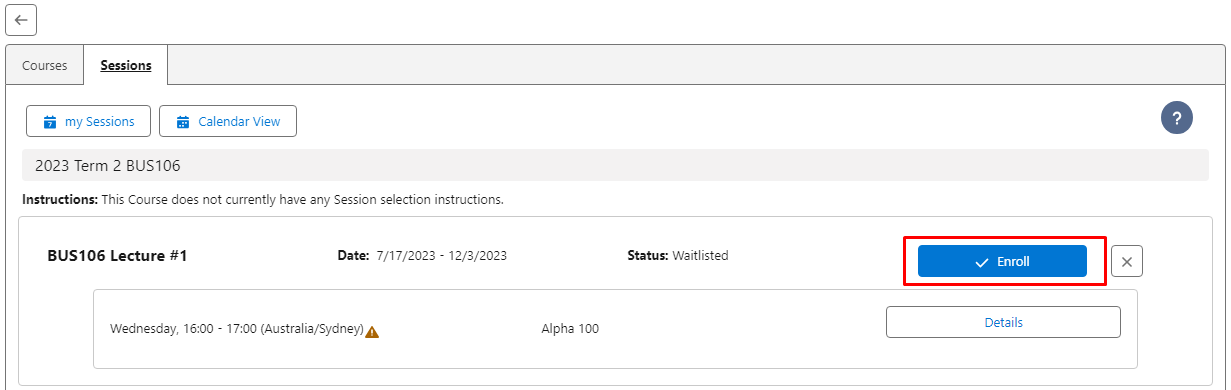
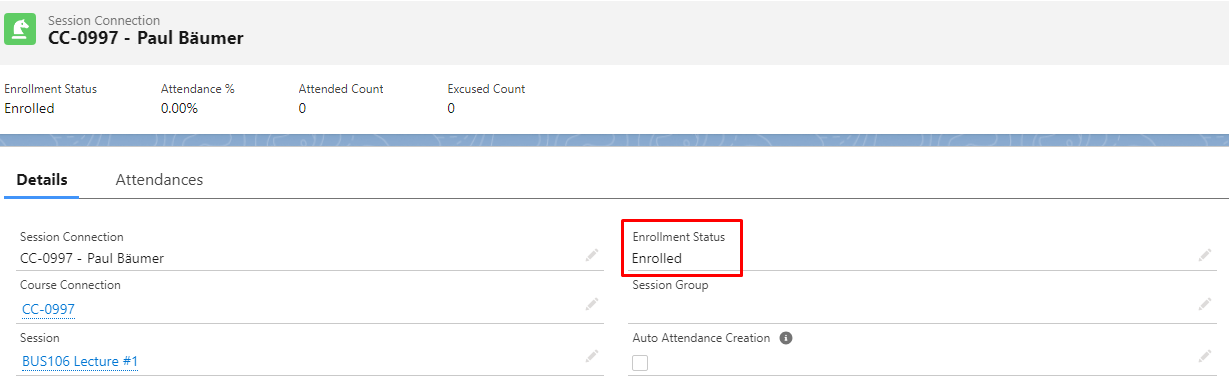
Student Scheduler
Waitlists can be used in the Student Scheduler as well.
A student who enrolls into a booked out Session will then be waitlisted as seen in Session Info.
Students can be manually added to a Session waitlist using Student Scheduler to assign them to a booked out Session.
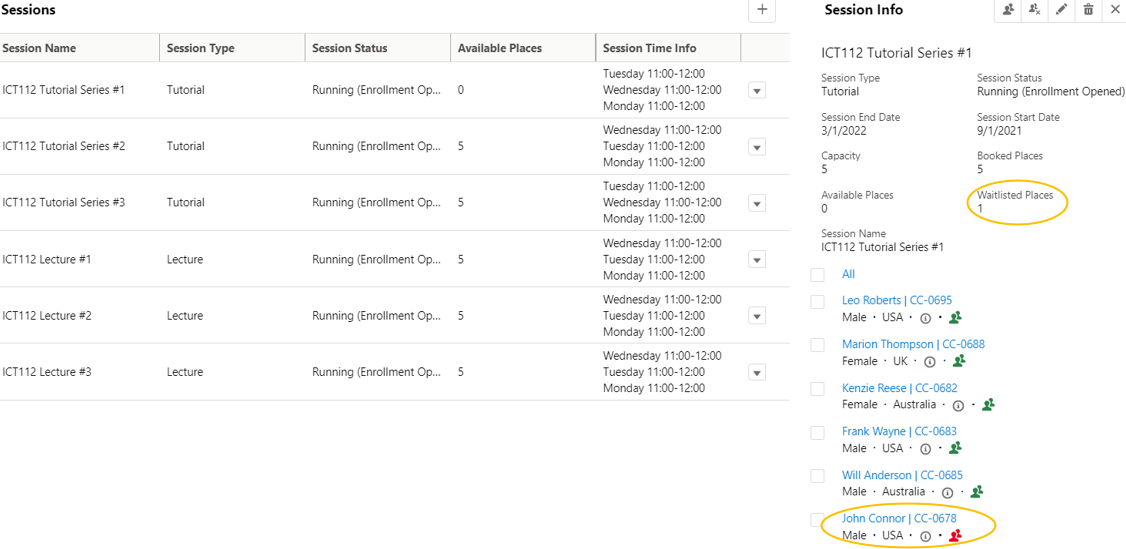
A student can be manually removed from a Session waitlist in Student Scheduler, by selecting said student and clicking on "Remove students" in Session Info.