Session Scheduler - How to configure fields displayed on Booking Info
To view the Booking Info (also known as Event Info), it can be done by going to the Session Scheduler and clicking on any booking slot on the scheduler.
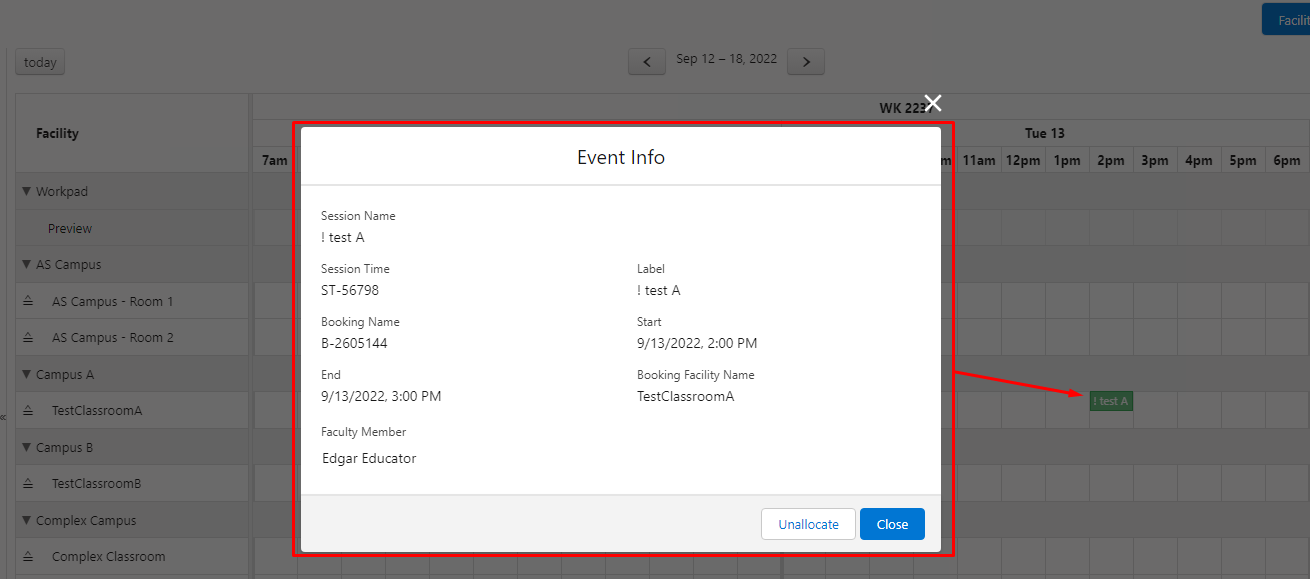
Booking Info displays a number of relevant fields from the selected booking, such as the Session Name, Session Time Label, and the Booking Time. The fields displayed here are configurable through custom field sets.
Configure custom field set
Follow the steps based on the given image below:
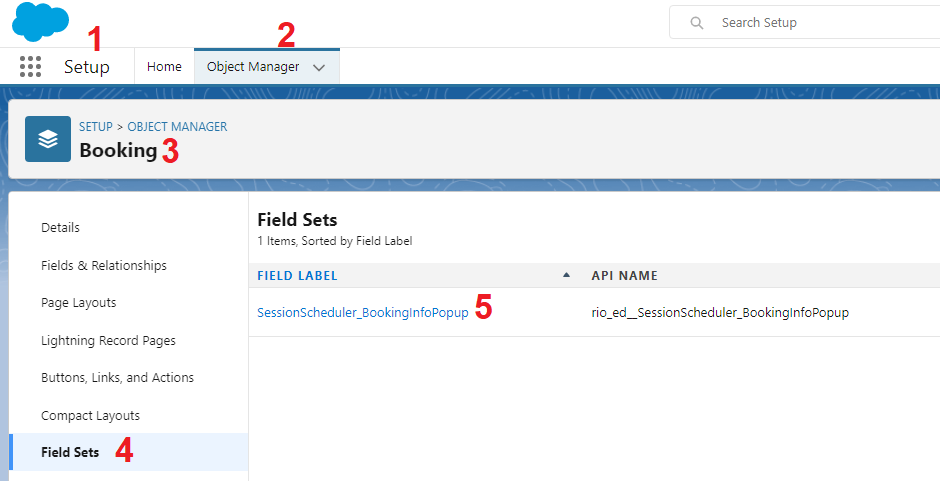
- Go to Setup.
- Select Object Manager tab.
- Search for "Booking" and click on it.
- Select Field Sets tab.
- Select Field Set with API Name = 'rio_ed__SessionScheduler_BookingInfoPopup' .
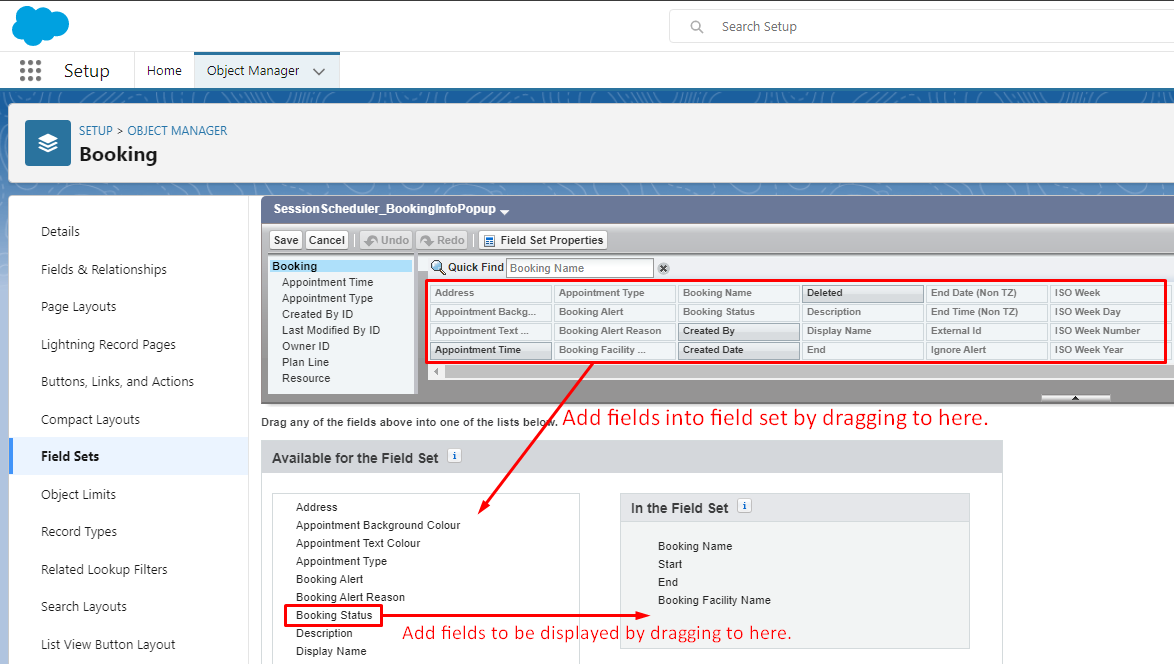
The field set can be configured here. By dragging the desired fields to 'In the Field Set', those fields will be configured to be displayed later in the Booking Info. Click 'Save' to save your changes.
Back at the Session Scheduler, select any booked slot and the changes should be reflected on the Booking Info.
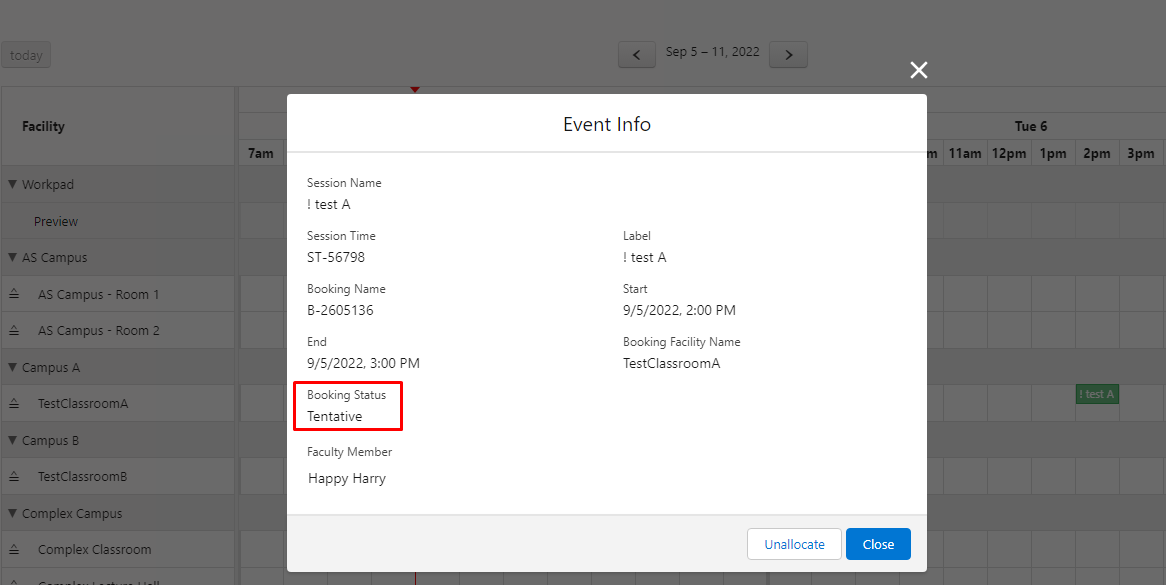
Note: Session and Session Time objects contain the same configurable field set that can display their respective fields on the Booking Info too.