Table of Contents
Session Rules
(See also: Scheduling Classes).
Session Rules is a feature to help students and faculty to define and determine if the students have met the requirements when selecting Sessions.
These are defined on the Course Offering's “Session Rules” field.
For example, a Course Offering may have 2 Sessions (a lecture and a tutorial, set on the Session's “Session Type” field).
If the institution requires students to take both, then, set the Course Offering's "Session Rules" field accordingly.
- E.g. Lecture=1;Tutorial=1 .
This means a student has to enroll to at least 1 lecture and 1 tutorial Session.
Please make sure that you have finalized your Session Rules on the Course Offering, BEFORE any enrollment begins.
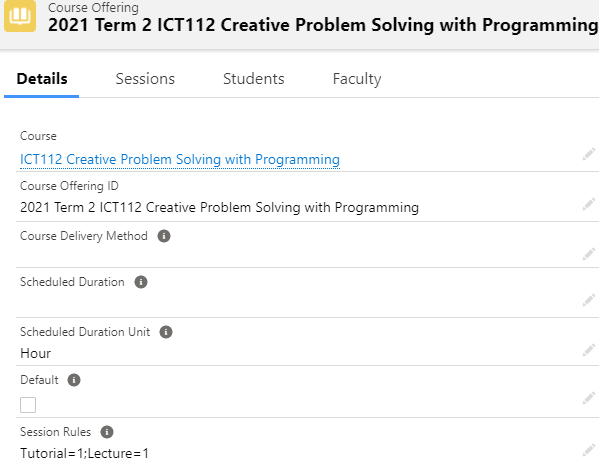
When a student enrolls into a Session, these 2 fields will be updated on the Course Connection:
-
Session Rules Result
- Keeps count of the Sessions that the student has enrolled in, and their Session Type.
-
For example, a student enrolls into a Session (Session Type = Lecture), thus, this field will have a value of " Lecture=1 ".
-
Session Rules Matching Status
- Compares the Course Connection's “Session Rules Result” field against the Course Offering's “Session Rules”.
- Returns either one of these values : Insufficient / Sufficient / Over.
So, if a student enrolls into a Session (Session Type = Lecture), the Course Connection will show these:
- Session Rules Result = Lecture=1
- Session Rules Matching Status = Insufficient
The student will only get a “Sufficient” outcome if they enroll into another Session (Session Type = Tutorial), and fulfil the Course Offering's “Session Rule” of Lecture=1;Tutorial=1.

The institution can also generate reports based on the information from those 2 fields on the Course Connection.
These can be used for advisors to track if their students are fulfilling the requirements.
Notes
Displaying the Session Rules to students
Students must be informed of these Session Rules, so that they will know what they need to enroll into.
To display this info, make sure to define them on the Course Offering's “Session Instructions” field.

Students can then see the instructions when using the enrollment wizard on the Student Portal.

Recalculation of Session Rules Result
Recalculation only happens when:
- A Session Connection is created / deleted.
- The Session Connection's "Enrollment Status" is updated.
Let's say that you initially set the Course Offering's “Session Rules” as Lecture=1.
- The student enrolls into a Session (Session Type = Lecture).
- The Course Connection will show that Session Rules Matching Status = Sufficient , which is expected.
Then, let's say that you change the Course Offering's “Session Rules” afterwards, e.g. Lecture=1;Tutorial=1.
The student's Course Connection will still indicate that the rules are met (Sufficient).
This is because the rules were met when the calculation occurred the first time.
If you wish to have the Course Connections to show “Insufficient”, there are 2 options:
-
Update the Session Connection's “Enrollment Status” to retrigger the calculation.
-
Enrolled ---> Something else (e.g. “Completed”) ---> Enrolled again.

-
Enrolled ---> Something else (e.g. “Completed”) ---> Enrolled again.
-
Alternatively, you can directly update the Course Connection to “Insufficient”.

This is best prevented by avoiding any changes to the Session Rules.
Therefore, please make sure that you have finalized your Session Rules on the Course Offering, BEFORE any enrollment begins.
Student Scheduler
Student Schedulers can be used to enroll students into Sessions.
Let's say that a student is assigned to only a Session of the 'Tutorial' Session Type.
If the Session Rule on the Course Offering states that Tutorial=1;Lecture=1, it means that the student has not fulfilled the rules yet.
So, the student's name will still appear on the left hand side list in the Student Scheduler, and will only disappear once he/she is assigned to a Session of the 'Lecture' type as well.
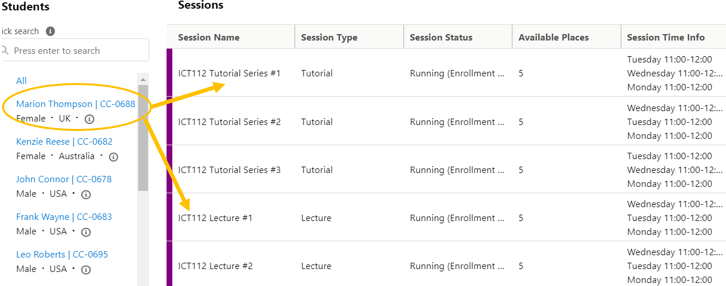
Preventing over-enrollment
Let's say a Course Offering has Session Rule = Lecture=1.
If a student over-enrolls, e.g. Lecture=2, the result will be “Over”, but RIO does not prevent this from happening.
If you want to prevent users from over-enrolling, you will need to set up a validation rule on the Session Connection object.
Below is an example of a validation rule for this purpose.

As mentioned previously, when a student enrolls in a Session, RIO will create a Session Connection record, and update the Course Connection's “Session Rules Matching Status” field.
If the status is 'Over' or 'Sufficient,' the validation rule will fire, thus preventing the creation of another Session Connection record.
The student will be prevented from enrolling into additional Sessions.
