Overview
When a School wants to schedule some classes, it starts with the Course that they want to run. The first step is to decide how and when the Course will be run. For example: If I want to run BUS 101 in the next term, Fall 2021, then I will create a Course Offering (BUS 101) in term (Fall 2021). I will decide if this is a regular (Default) delivery method, or if this is a special class (Online, Residential Block, etc.). If it is a special class I may need to set some fee details to match. See the fees section for details on managing course fees.
Next, I will schedule the actual classes (Sessions). In a simple setup I may just have one Session, that runs each weekday throughout the Term at a specific time and location. I can set this up with a single Session, and Session time pair of records. If the scheduling of the time(s) that the Session runs is more complex, then we can use multiple Session Time objects to set all the times needed. For example, if I am running a week-long Session, and Mon-Thurs and full-day (9-5) but Friday is just half-day (9-12) I would use 2 Session Time objects. One for the Mon-Fri with daily recurrence, and one for the Friday Session.
If I require multiple Sessions (Classes), for example, I may have 1 lecture that can hold 100 people, but then have 5 tutorial Sessions, with 20 students each. Students will need to choose one tutorial, and the lecture. This can be set with 6 different Session records. We can set different times, rooms, and faculty for each Session. Each Session will have its own Session Time record(s).
Session rules
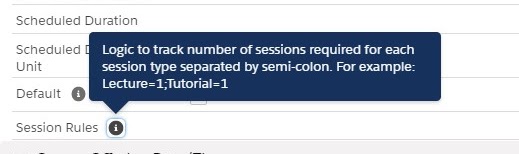
There is a feature called Session Rules that is available to help students and faculty to define and determine if the students have selected the correct Sessions. These can be set on the Course Offering. RIO can then calculate if the student has selected Sufficient, Insufficient or Over the requirement, and reports can be generated based on that information, and Students alerted.
In the date model you will see the objects that are used:
- Course Offering.
- Session, Session Time, Session Checkpoint.
- Session Connection, Attendance, Attendance Checkpoint.
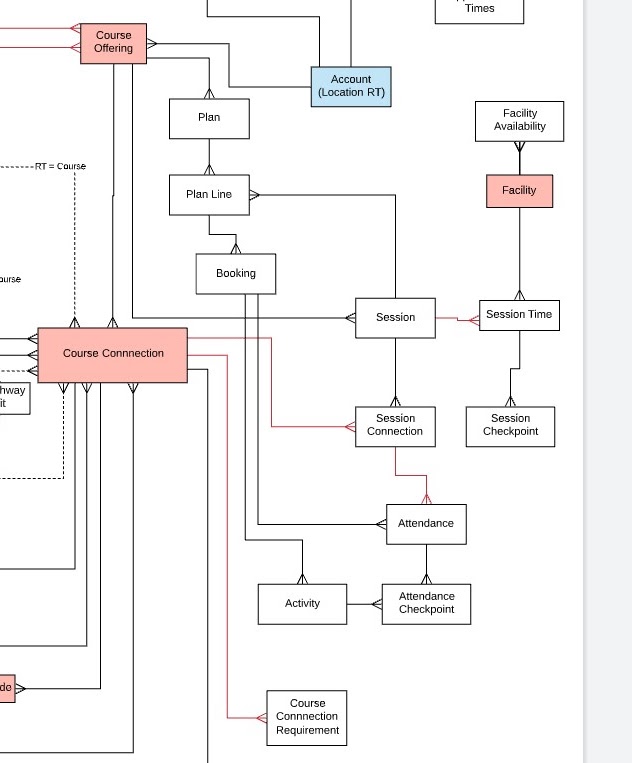
Checkpoints offer the ability for attendance to be taken multiple times during a Session. This may be relevant for full-day Sessions, where attendance after a break is required, or for Field trips where multiple attendance times may be required.
Bookings
Bookings refer to the individual Session Times that are displayed in the calendar. Check out the Bookings Article to get more detail about how bookings work.
RIO Bookings object vs SF standard EVENT object
RIO uses bookings to manage the scheduling of Classes (Sessions), and also (optionally) Appointments. We use bookings rather than events, as we can expose bookings to regular community users, while Events need Customer Community Plus as a minimum. Additionally, we have more control over Bookings.
The base for the scheduling and bookings was a product called RIO Plan, a calendar planner app that we absorbed into RIO Education. We have objects called the Plan and Plan Lines that originate from this original package, and also some objects that are not used (yet) in RIO Education. These are marked in grey on the data model extract below.
The object in Green on the following data model is a new addition in development for student appointment scheduling. This is an optional feature that can be used and is similar to the Student Advisor Link appointment scheduler. Normally if Salesforce has sold, or is planning to sell SAL to a school then the RIO appointment scheduler will not be used.
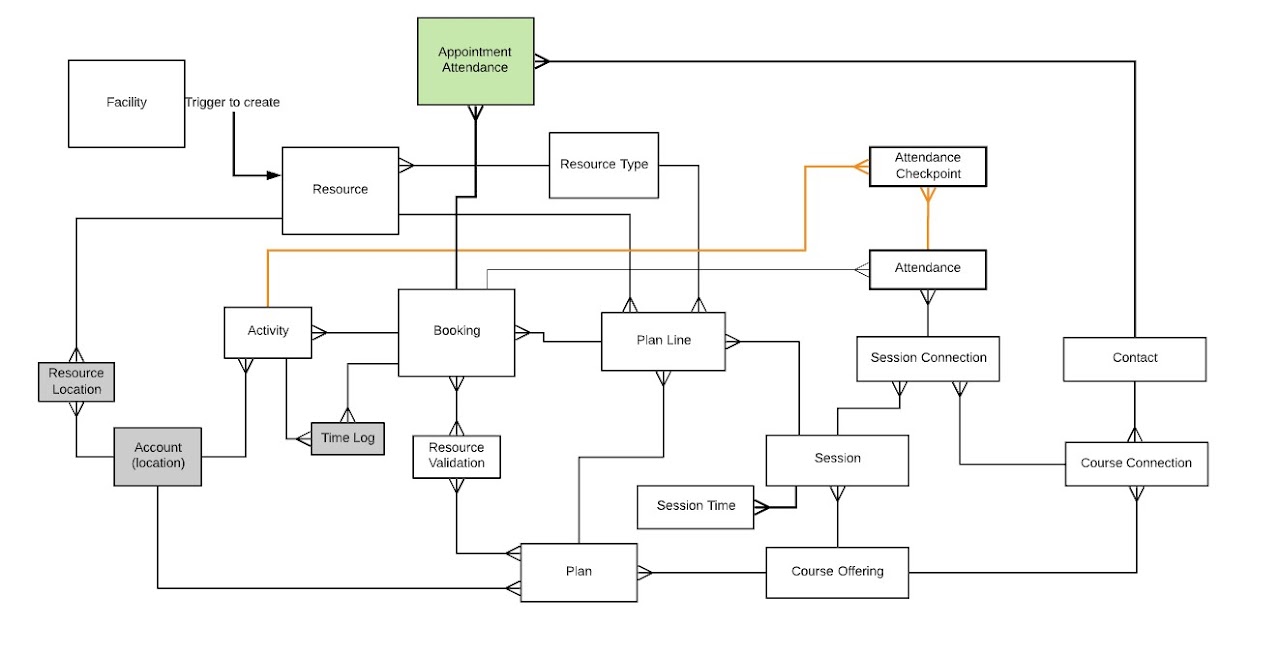
The following video shows an example of the RIO Education Booking in action in our demo environment:
Session scheduling tool
In version 2.7 of RIO Education we introduced a graphic drag and drop scheduling tool. To see the graphical scheduler in action please take a look at the Scheduling Classes and Units with RIO Education video below: