Table of Contents
Overview
This article covers the leave application process for faculty/staff, as well as its implications for Session booking.
Use case
A faculty member is entitled to annual (and/or personal) leave.
Staff Leave is created and stored under the Contact record for the faculty, which tracks the total amount of entitled leave for that faculty.
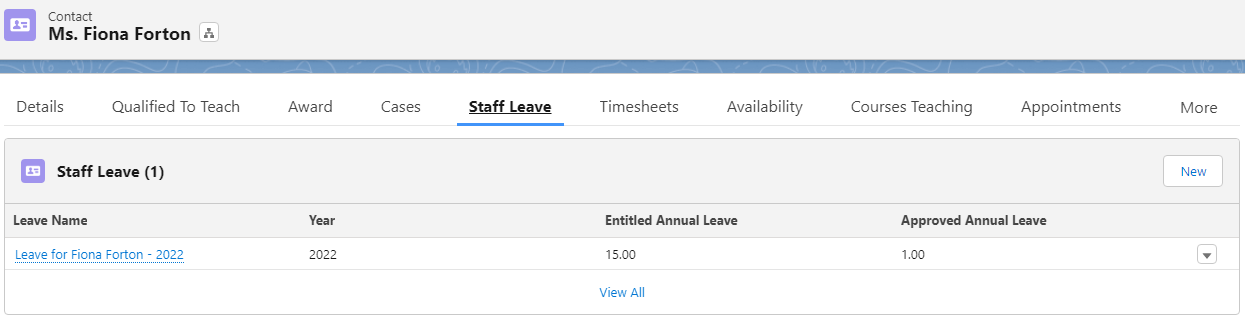
The Staff Leave is created for said faculty or staff for a year, i.e. the entitled leave for a particular year. This object also tracks the Leave Requests that have been approved.
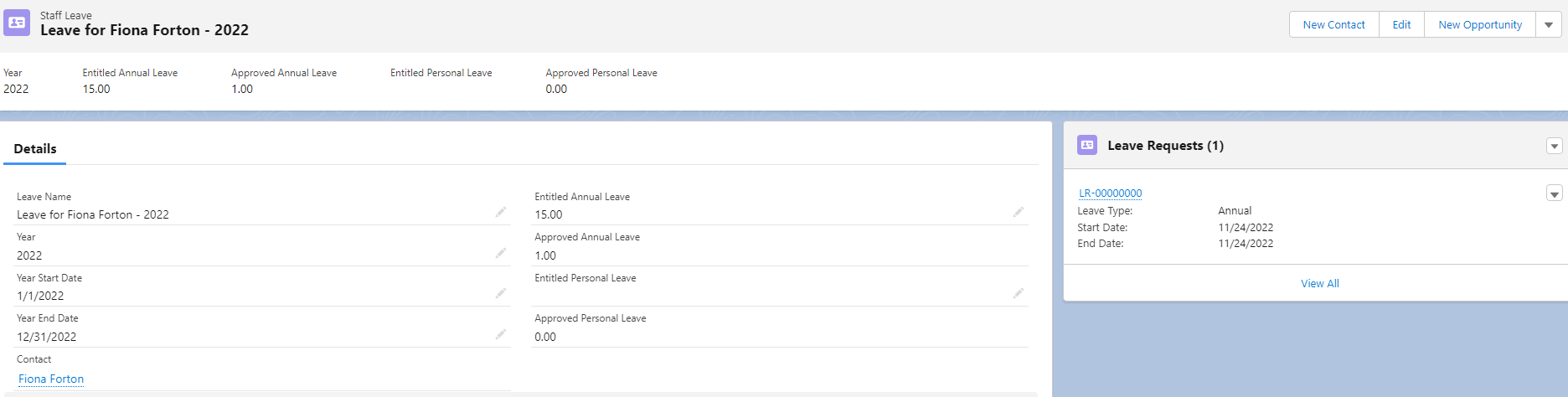
When the faculty wishes to apply for a leave, they will need to create a Leave Request and have it approved.
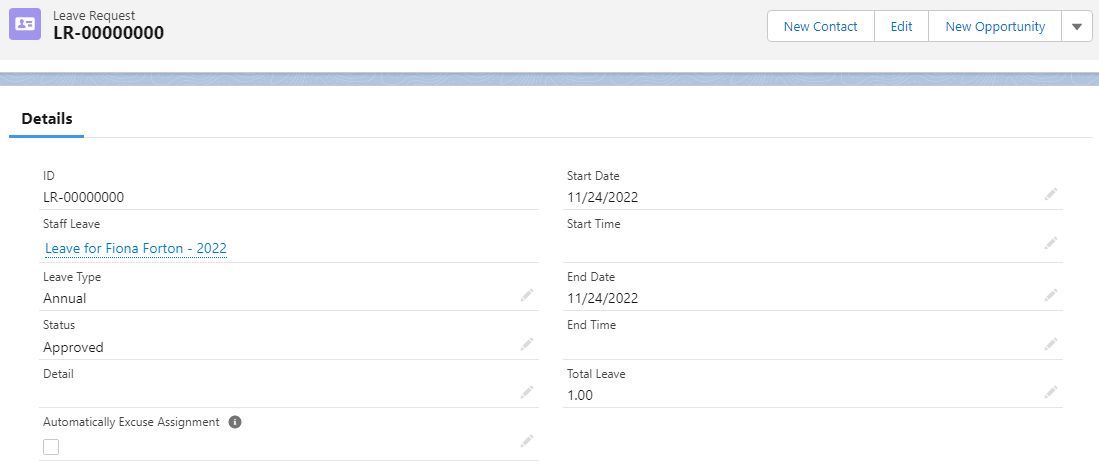
Automatically excuse assignment
When the Leave Request is approved and the 'Automatically Excuse Assignment' checkbox is disabled:
-
Session Scheduler will show red faculty icon, if the faculty is assigned to a booking the same day as the requested leave.
-
The specific booking info on the Session Scheduler calendar will show the faculty's name.
- In Community > My Sessions, the specific booking info from the calendar will also show the faculty's name.
When the Leave Request is approved and this checkbox is enabled:
-
The Attendance of the faculty will be marked as 'Excused'.
-
Session Scheduler will show yellow faculty icon, if the faculty is assigned to a booking the same day as the requested leave.
-
The specific booking info on the Session Scheduler calendar will not show the faculty's name.
-
In Community > My Sessions, the specific booking info from the calendar will not show the faculty's name.
- From the scheduler's perspective, the affected booking will look like no faculty is currently assigned to it.
Note that checking/unchecking the checkbox alone does not produce the above effects.
The trigger only performs when the Leave Request's 'Status' field is updated to 'Approved' from a previously different value.
Double booking
When a Leave Request has been approved for a particular day, it is important to ensure that the faculty is not booked on the same day, e.g. booked for a tutorial session via the Session Scheduler.
If the faculty is assigned to a booking on that same day, it will cause double booking conflict. For example:
- A Session is already assigned to the Staff (booking via Session Scheduler).
- Leave Request for that same day is then approved.
This will result in the following:
- The 'Booking Status' field on the Session object will become 'Booked with Issue'.

The Booking Issue will mention: "There is Faculty Member double booking(s): Fiona Forton is not available on 24/11/2022, 2:00 pm".
- The Faculty icon on the Session Scheduler will turn red.
To resolve this, the user can allocating the Booking to another Faculty instead (who is not on leave and not booked for other Sessions within that timeslot):
- The 'Booking Status' field on the Session object will turn back to 'Booked'.

- The Faculty icon on the Session Scheduler will turn back to green.
