RIO Reporting (AU) - Overview
Table of Contents
Overview
This article provides a general introduction and high level overview of the RIO Reporting Engine (AU).
Installing
Please visit this link to install the latest RIO Reporting Engine (AU).
The RIO Reporting Engine (AU) package comes with several custom fields, some of which are cross-object fields.
If you see an error (while installing) that mentions unique relationships being exceeded, this means that your object has too many unique relationships.
You may have too many cross-object formula fields, and will need to delete some in order to install the new fields.
See here for Salesforce documentation on cross-object fields.
Custom Metadata
Before you export reports, your field mappings must be compliant with the latest government standards.
Please conduct prior research to ensure that your reports will have the right values from the right object fields, and at the right positions.
In general, these are the metadata that will be most frequently used.
-
Export File Standard
- The reporting file standard (e.g. HEIMS FEE HELP, AVETMISS).
- Each contains Export File Types.
-
Export File Type
- The type of file to be exported (e.g. FEE-HELP - EN, NAT00010, etc.).
- Each contains Export File Configs.
-
Export File Configs
- Determines which fields from your objects are used in the export file (e.g. hed__Gender__c).
- Also determines the start position of the data from the fields (e.g. value from hed__Gender__c will be the 73rd character in the export file).
- If you wish to use a different field, disable the original Export File Config, clone it, and replace the “Field Name” with your preferred field.
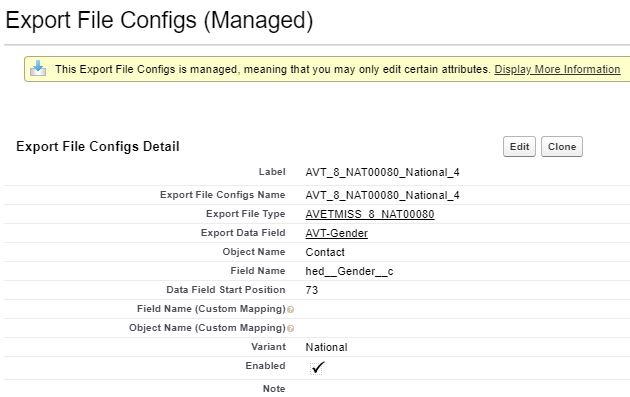
-
Export Data Field Xrefs
- Maps the value from your field into an API that will be used in the export file.
- For example:
- Male > M.
- Female > F.
- Others > X.
- If you have more field values than what AVETMISS specified, you can create extra Export Data Field Xrefs, and map your field values to the right “Data Field Target Value”.
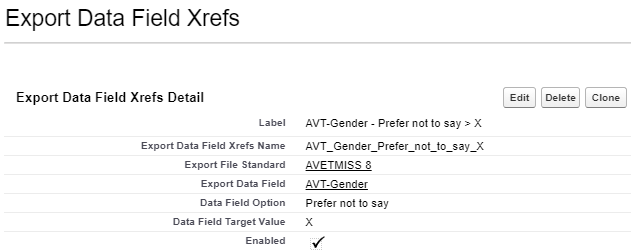
IMPORTANT: Please ensure that your field mappings are consistent with the latest government reporting standards.
Exporting reports
- Create a RIO Reporting Configuration.
- Select the Report Type (e.g. AVETMISS).
- Select the Report Variant (e.g. National, Victoria, NSW, etc.).
- Select the Report Type (e.g. AVETMISS).
- Create RIO Reporting Query / Queries.
- Select the Report File Type (e.g. NAT00010, NAT00020, etc.).
- Define the API name of the object you wish to use in the report, on the “Target Object Name” field.
- Define the “Target Object Reference Field Name”. This is the target object's record id field, which will be referenced in the query.
- Define your SOQL query to retrieve the data for exporting, e.g. “ SELECT Id FROM Contact WHERE … ”.
- There are several merge fields on the RIO Reporting Export object (#3).
- Educational Institution.
- Reporting Year.
- Reporting Period.
- From.
- To.
- Write your SOQL query to reference these merge fields, and define the values in the RIO Reporting Export record (#3).
For example, you want to query Program Enrollments from a specific Educational Institution.
Write your query to reference the “Educational Institution” field from the RIO Reporting Export (#3) , with the Program Enrollment's lookup to the Educational Institution ( hed__Program_Enrollment__r.hed__Account__r.ParentId.ParentId.Name ).
- There are several merge fields on the RIO Reporting Export object (#3).
- Select the Report File Type (e.g. NAT00010, NAT00020, etc.).
- Create RIO Reporting Export.
- Specify the values on the merge fields, that you want your query (#2) to use. For example, specify the Educational Institution for your query to search.
- Set the “Status” to “Export - Queued” and wait for the files to be generated (you may want to refresh your page).
- Specify the values on the merge fields, that you want your query (#2) to use. For example, specify the Educational Institution for your query to search.
Note for Large Datasets Processing
Starting from V2.19, reporting export files will automatically split into multiple parts when processing large datasets. This enhancement prevents Salesforce heap size limit errors (6MB for synchronous processes and 12MB for asynchronous jobs).
Example:
When the process detects that heap usage is approaching the configured threshold (Heap Size Threshold (%) in custom setting), the file PCO.txt will be automatically split into multiple parts:
📂 PCO_Part_0001.txt
📂 PCO_Part_0002.txt
📂 PCO_Part_0003.txt
...and so on.
📌 Important: Users must manually merge the file parts into a single file if needed.